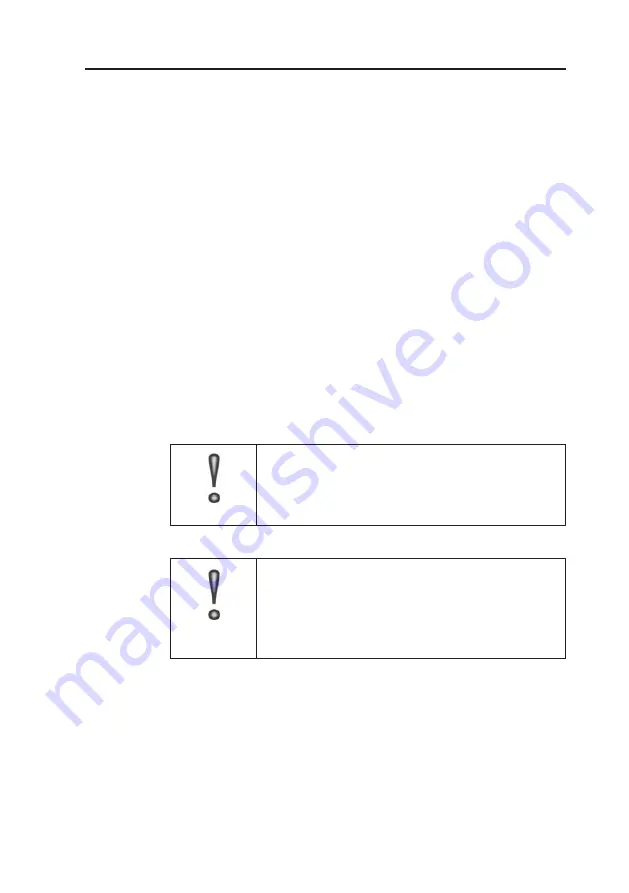
41
Dallmeier electronic GmbH & Co. KG
There are three possibilities for alarm messaging:
1 If the recorder is disconnected from the mains (plug pulled),
switched off or shut down, the relay drops off and opens the
circuit. This alarm is triggered, as quiescent current is no longer
flowing in the burglar alarm.
2 If the contact at Relay OUT is triggered or the connection between
the burglar alarm and the recorder is interrupted for other
reasons, the flow of current is also interrupted. The burglar alarm
triggers an alarm.
3 If the connections at Relay OUT or the connection cables from
the recorder to the burglar alarm are short-circuited (circuit is
not interrupted), the current flow increases, as R1 is no longer
part of the circuit. The increased quiescent current also causes
triggering of an alarm via the burglar alarm.
5.6.2
Required work on the recorder
Some work on the recorder is necessary to ensure functional
quiescent-current monitoring.
IMPORTANT
All tests, settings and repairs inside the DMS/DLS
may only be made by trained and authorized
professionals.
IMPORTANT
As the recorder must be opened for this work, all
safety precautions described in Chap. Safety
precautions, and Chap. Mounting during
installation must be observed.
Shut down your system and disconnect the unit from the mains
(pull mains plug) before opening the system and beginning the
work described in the following.
Summary of Contents for DLS 24 S1
Page 8: ...Dallmeier electronic GmbH Co KG Digital HD Recorders DMS DLS 8...
Page 12: ...12 Dallmeier electronic GmbH Co KG Digital HD Recorders DMS DLS...
Page 16: ...16 Dallmeier electronic GmbH Co KG Digital HD Recorders DMS DLS...
Page 18: ...18 Dallmeier electronic GmbH Co KG Digital HD Recorders DMS DLS...
Page 44: ...44 Dallmeier electronic GmbH Co KG Digital HD Recorders DMS DLS...
Page 52: ...52 Dallmeier electronic GmbH Co KG Digital HD Recorders DMS DLS...
Page 58: ...58 Dallmeier electronic GmbH Co KG Digital HD Recorders DMS DLS...
Page 82: ...82 Dallmeier electronic GmbH Co KG Digital HD Recorders DMS DLS...
Page 92: ...92 Dallmeier electronic GmbH Co KG Digital HD Recorders DMS DLS...
Page 108: ...108 Dallmeier electronic GmbH Co KG Digital HD Recorders DMS DLS...
Page 146: ...146 Dallmeier electronic GmbH Co KG Digital HD Recorders DMS DLS...
Page 176: ...176 Dallmeier electronic GmbH Co KG Digital HD Recorders DMS DLS...
Page 184: ...184 Dallmeier electronic GmbH Co KG Digital HD Recorders DMS DLS...
Page 200: ...200 Digital HD Recorders DMS DLS Dallmeier electronic GmbH Co KG...
Page 202: ...202 Dallmeier electronic GmbH Co KG Digital HD Recorders DMS DLS...
Page 204: ...204 Dallmeier electronic GmbH Co KG Digital HD Recorders DMS DLS...
Page 210: ...Dallmeier electronic GmbH Co KG Digital HD Recorders DMS DLS 210...
Page 211: ...Dallmeier electronic GmbH Co KG 211 Appendix...















































