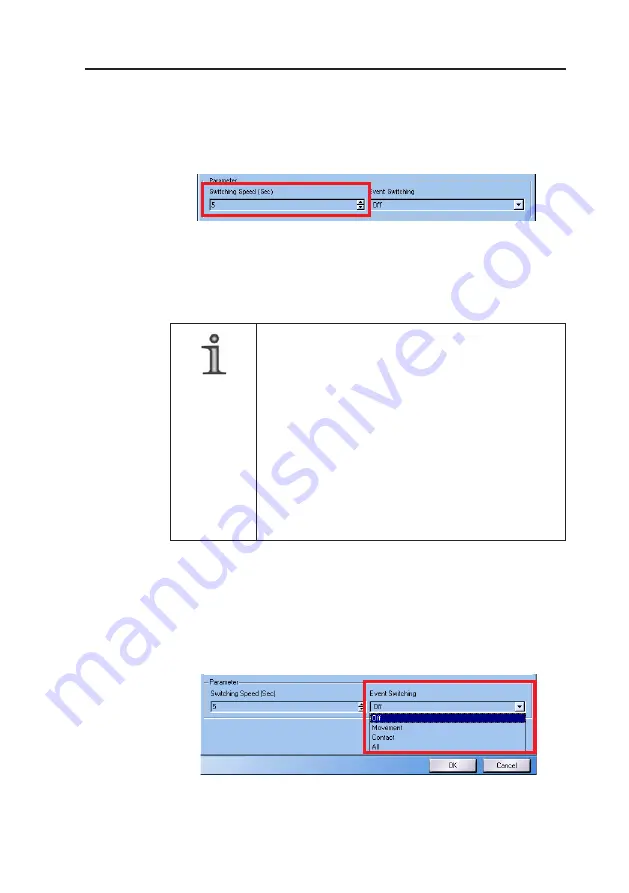
55
Dallmeier electronic GmbH & Co.KG
7.4
Switching speed of the sequencer
The Switching Speed (Sec) setting is used to set the time interval
at which the video pictures switch from camera to camera.
Settings from 1 to 99 are possible. The value should not be selected
as less than 5 seconds, as it is very difficult to evaluate a picture in
this case.
NOTE
The value applies as a constant for all cameras in
the display sequence, but if one or another video
picture is to be viewed longer, it makes sense to
do the following:
Click the respective camera twice (or more) in
succession for the display sequence when
selecting the cameras. The picture is now
displayed twice in succession in the display
sequence. With a switching speed of 5 seconds,
the relevant picture then remains on the monitor
for 10 seconds.
7.5
Activating event switching
If the picture of a camera is to be switched to based on an event,
you can select between Movement and Contact in the Event
Switching field.
Fig. 7-4
Fig. 7-5
Summary of Contents for DLS 24 S1
Page 8: ...Dallmeier electronic GmbH Co KG Digital HD Recorders DMS DLS 8...
Page 12: ...12 Dallmeier electronic GmbH Co KG Digital HD Recorders DMS DLS...
Page 16: ...16 Dallmeier electronic GmbH Co KG Digital HD Recorders DMS DLS...
Page 18: ...18 Dallmeier electronic GmbH Co KG Digital HD Recorders DMS DLS...
Page 44: ...44 Dallmeier electronic GmbH Co KG Digital HD Recorders DMS DLS...
Page 52: ...52 Dallmeier electronic GmbH Co KG Digital HD Recorders DMS DLS...
Page 58: ...58 Dallmeier electronic GmbH Co KG Digital HD Recorders DMS DLS...
Page 82: ...82 Dallmeier electronic GmbH Co KG Digital HD Recorders DMS DLS...
Page 92: ...92 Dallmeier electronic GmbH Co KG Digital HD Recorders DMS DLS...
Page 108: ...108 Dallmeier electronic GmbH Co KG Digital HD Recorders DMS DLS...
Page 146: ...146 Dallmeier electronic GmbH Co KG Digital HD Recorders DMS DLS...
Page 176: ...176 Dallmeier electronic GmbH Co KG Digital HD Recorders DMS DLS...
Page 184: ...184 Dallmeier electronic GmbH Co KG Digital HD Recorders DMS DLS...
Page 200: ...200 Digital HD Recorders DMS DLS Dallmeier electronic GmbH Co KG...
Page 202: ...202 Dallmeier electronic GmbH Co KG Digital HD Recorders DMS DLS...
Page 204: ...204 Dallmeier electronic GmbH Co KG Digital HD Recorders DMS DLS...
Page 210: ...Dallmeier electronic GmbH Co KG Digital HD Recorders DMS DLS 210...
Page 211: ...Dallmeier electronic GmbH Co KG 211 Appendix...
















































