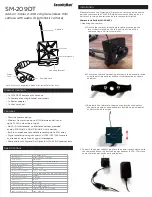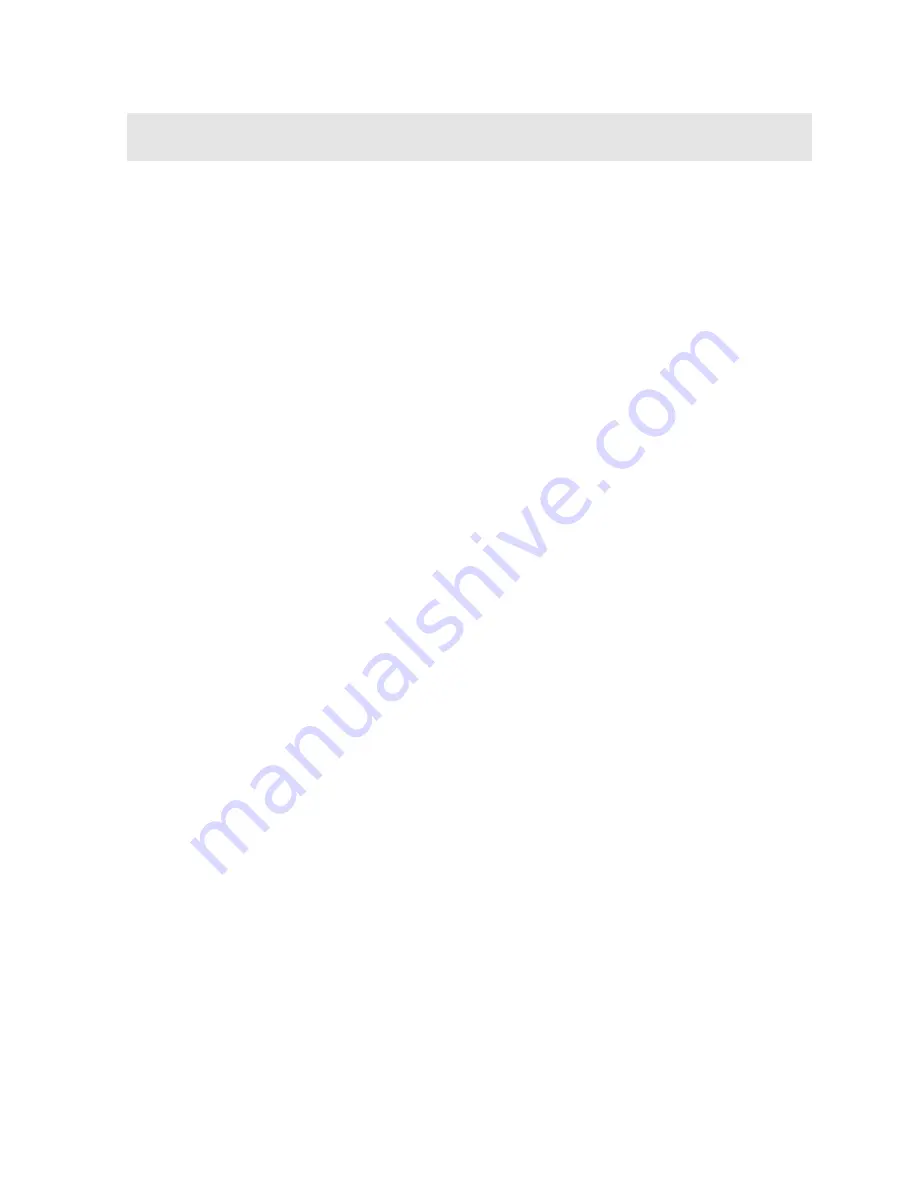
167
CHAPTER THIRTEEN
USING THE UTILITY SOFTWARE
13.1 Computer System Requirements
DakView
will run on many different operating systems: Windows XP, Windows 2000
Professional, Windows 2000 Server, Windows 2000, Vista, or Windows 7 Advanced
Server operating systems running on Intel or AMD hardware.
A Pentium 166MHz or faster processor with at least 32 megabytes of physical RAM
is required. You should have 40 megabytes of free disk space before attempting to
install
DakView
.
DakView
requires an available communications port in order to transfer data to and
from the
DFX-7
.
DakView
supports COM1, COM2, COM3, and COM4.
USB to Serial Converter
Some newer laptop computers do not have standard serial ports. In this case it is
possible to use a USB to Serial converter. If a serial to USB cable is needed,
Contact Dakota Ultrasonics (pt# N-402-0510).
13.2 Installing DakView
DakView
comes on a CD-ROM with an automatic installer program. Place the CD in
your computer’s CD tray and close the door. Open the CD-ROM by double clicking
on the My Computer ICON, then double click on the CD. Finally, double click on the
SETUP
icon to begin the installation.
Refer to the help section in
DakView
software for the complete operating manual,
setup, and operation.