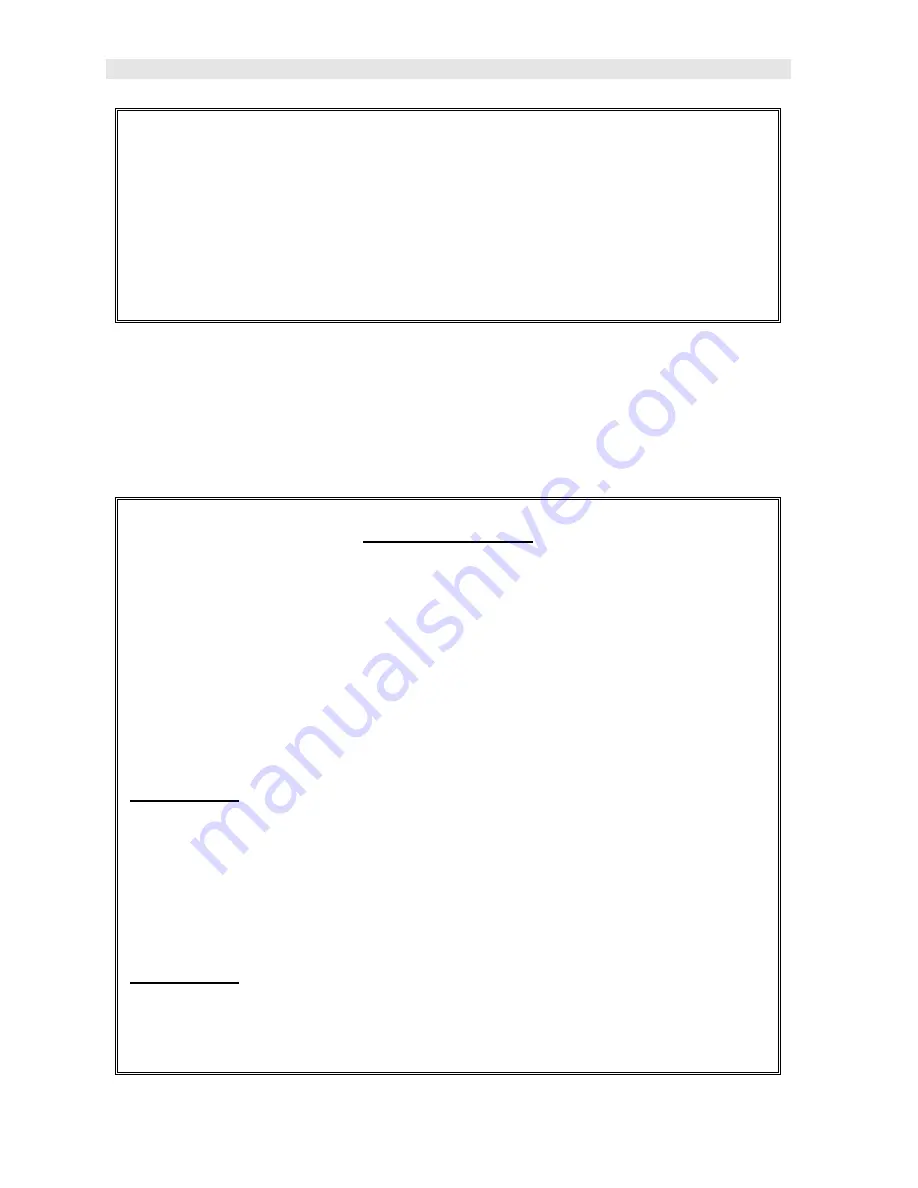
Dakota Ultrasonics
108
Grid Log
Sequential Log
6) Press the
OK
key to save the
New Grid
or
Seq Log
, or the
ESC
key to
cancel
the New Grid or Seq Log
setup and return to the
DATA
menu.
7) Press the
MEAS
key to return to the measurement screen and begin storing
readings.
11.3 Storing a waveform
Now that a grid or sequential log has been created, it’s time to make some store
some waveforms. The following procedures outline this process:
Storing a Waveform
Note:
Once the gird or sequential log has been created it will automatically be
displayed following the create confirmation screen. It is located at the bottom of
the measurement screen, and can be left open for the duration of the inspection
process. This section assumes the grid or sequential log was just created.
Refer to the section on “opening a grid or seq log” if the file was created at
another time.
Key Feature:
When the
DFX-7
is displaying a
“grid log”
, pressing the
OK
key will initiate an advance to row number option. Use the
Left, Right, UP,
and
DOWN
arrow keys to enter the row number. Once the row number is correctly
displayed, press the
OK
key to advance directly to that row number in the grid
log.
Key Feature:
When the
DFX-7
is displaying a
“grid log”
, pressing the
ESC
key multiple times, will toggle through the display options:
RF
and
RECT
views.
















































