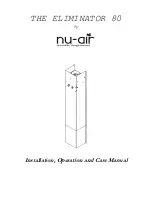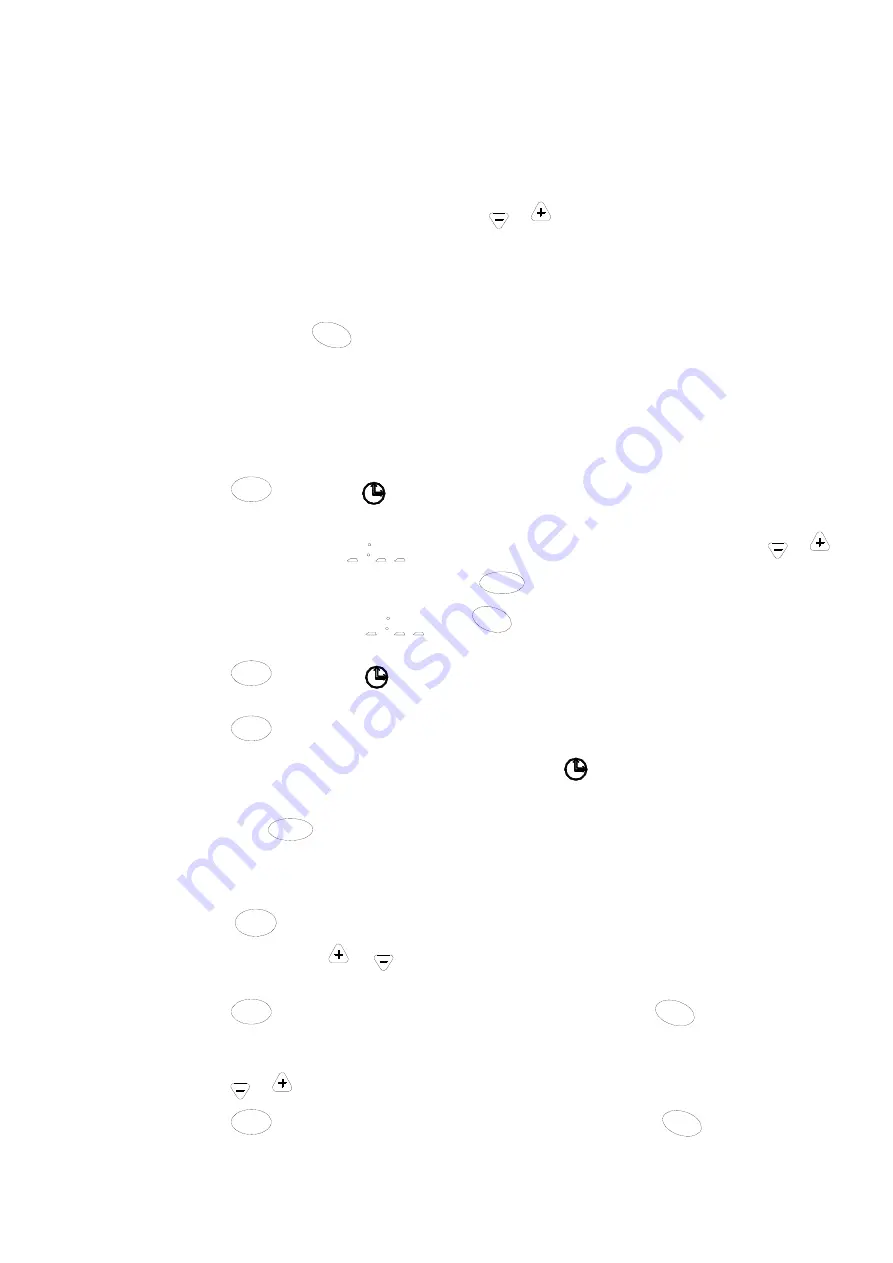
Page
52
of
59
SK2015
SWC
‐
V
‐
EC
‐
001
E.2.2.
Wall
Pad
Operation
Guidelines
a)
Clock
display
and
setting
System
has
an
accurate,
internal,
real
time
clock
used
for
time
indication
and
timer
ON/OFF
function.
Clock
display
area
indicates
internal
time
clock
which
can
be
set
by
the
TIME
or
TIME
buttons.
b)
Day
display
and
setting
The
wall
pad
has
a
day
display
function
which
is
used
for
day
indication
and
timer
ON/OFF
function.
Day
display
icon
indicates
current
day.
Press
DAY
button
to
set
day.
c)
Timer
ON/OFF
setting
If
the
master
unit
is
in
global
control
mode
and
the
ON/OFF
timer
setting
is
selected,
the
master
unit
will
command
the
whole
network
to
be
ON
or
OFF.
Otherwise
the
ON/OFF
timer
affects
the
local
unit
only.
The
system
supports
ON/OFF
timer
settings
for
each
day
of
the
week.
1)
Press
TIMER
button
once,
and
ON
symbol
blinking
indicates
ON
timer
programming
mode.
The
day
display
area
indicates
which
day
the
timer
is
being
set
for.
If
there
is
no
preset
ON
timer
for
this
day,
the
timer
display
area
shows
,
otherwise
the
previous
timer
setting
will
be
shown.
Press
TIME
or
TIME
buttons
to
change
the
ON
timer
setting.
Press
CANCEL
key
to
cancel
the
current
ON
timer
setting
and
the
timer
display
area
will
show
.
Press
DAY
button
to
change
the
day
the
ON
timer
is
to
be
programmed
for.
2)
Press
TIMER
button
again.
and
OFF
symbol
blinking
indicates
OFF
timer
programming
mode.
The
setting
method
is
the
same
as
the
ON
timer
setting
above.
3)
Press
TIMER
button
again
to
exit
the
ON/OFF
timer
setting
function.
4)
Should
there
be
any
ON
or
OFF
timer
settings
programmed,
will
light
up.
Should
there
be
any
unexecuted
ON
or
OFF
timer
settings
for
the
current
day,
its
corresponding
ON
or
OFF
icon
will
light
up.
5)
Hold
down
CANCEL
button
for
3
seconds
to
cancel
all
timer
settings.
d)
Timer
set
by
master
unit
1)
Press
NET
button
to
enter
into
networking
control
mode.
Unit
area
blinking
indicates
the
slave
unit
under
control.
Press
TIME
or
TIME
to
select
the
desired
slave
unit.
Units
that
are
off
will
be
skipped
automatically.
2)
Press
TIMER
button
once
to
enter
into
ON
timer
programming
mode.
Press
DAY
button
to
select
the
required
day
of
the
week.
Master
unit
will
then
retrieve
the
setting
from
the
selected
slave
unit
and
the
timer
display
area
will
show
“rEAd”.
The
ON
timer
setting
will
be
shown
upon
reading
the
data
successfully.
Press
TIME
or
TIME
button
to
change
the
ON
timer
setting
of
the
slave
unit.
3)
Press
TIMER
button
again
to
enter
into
OFF
timer
programming
mode.
Press
DAY
button
to
select
the
required
day
of
the
week.
Master
unit
will
then
retrieve
the
setting
from
the
selected
slave
unit
and
the
Summary of Contents for FDLA-09
Page 1: ...SK2018 GLOBAL FDLA V P AC 001 FDLA V P AC MOTOR...
Page 27: ...Page 26 of 51 SK2018 GLOBAL FDLA V P AC 001 Configuration Settings...
Page 53: ...FDHD V P AC MOTOR...
Page 69: ...B 1 4 4 Electrical connections T Configuration standard version...
Page 74: ...Wiring Diagram D 2 SK NCPDWH 001b S Configuration Full Control PCB...
Page 76: ...Configuration Settings D 3...
Page 111: ......
Page 112: ...SK2019 FCSD H V P ECM 001 FCSD H V P ECM MOTOR...
Page 190: ...SK2019 FCSD H V P ECM 001...
Page 191: ...Page 1 of 59 SK2015 FMCD V EC 001 FMCD ECM MOTOR...
Page 210: ...Page 20 of 59 SK2015 SWC V EC 001 D 1 3 Wiring Diagram SK NCSWC 001...
Page 233: ...Page 43 of 59 SK2015 SWC V EC 001 D 4 2 Wiring diagram SK NCSWC 002...
Page 248: ...Page 58 of 59 SK2015 SWC V EC 001 Troubleshooting Guide E 4...
Page 249: ...Page 59 of 59 SK2015 SWC V EC 001...
Page 250: ...FSTD C V P ECM MOTOR...
Page 256: ...Page 7 of 73 SK2015 FSTDC V P ECM 001 A 2 Unit Appearance FSTDC VAR FSTDC HAR FSTD...