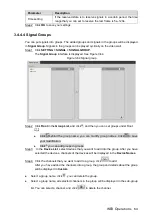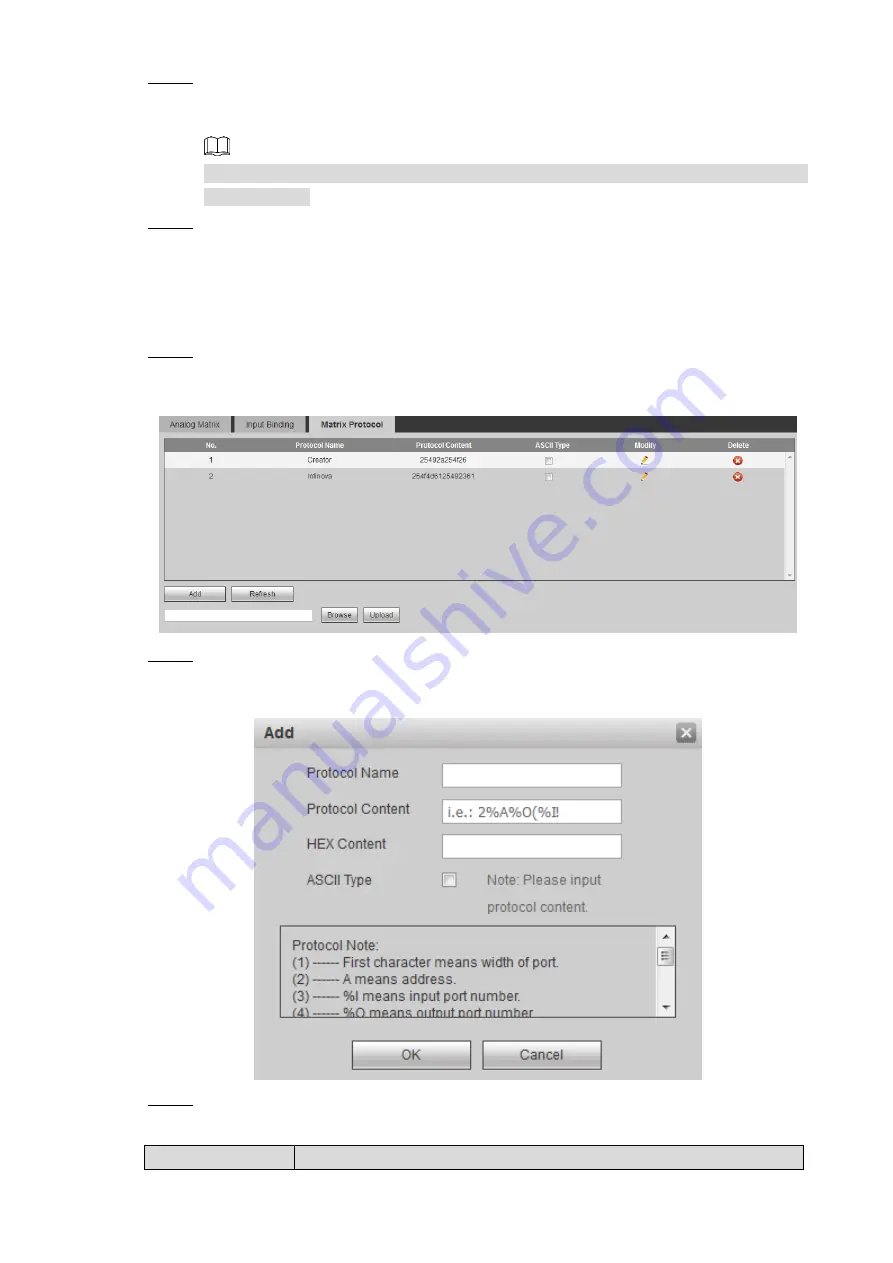
WEB Operations
58
Step 2 Click the line where Signal Types is in, select matrix devices in the
Corresponding
Devices
drop-down box. Select
Device Output Channel
in the Device Output Channel
drop-down box, and make the number the same as numbers marked on the device.
Matrices in the
Corresponding Devices
are matrices that you added in
Step 3 Click
Save
.
3.4.4.1.3 Matrix Protocol
Select matrix protocols according to matrix types. You can send matrix orders to matrices
according to matrix protocols to manage the matrices.
Step 1 Select
SETTING
> SIGNAL > MATRIX >
Matrix Protocol
.
The
Matrix Protocol
interface is displayed. See Figure 3-58.
Figure 3-58 Matrix protocol
Step 2 Click
Add
.
The
Add
interface is displayed. See Figure 3-59.
Figure 3-59 Add protocols
Step 3 Configure parameters. For detailed parameters, see Table 3-8.
Table 3-8 Description
Parameter
Description