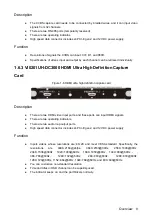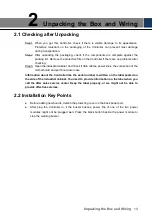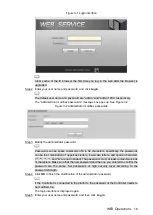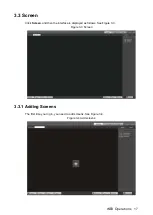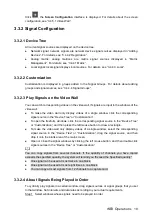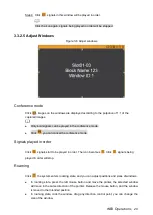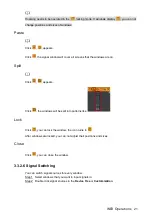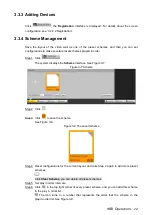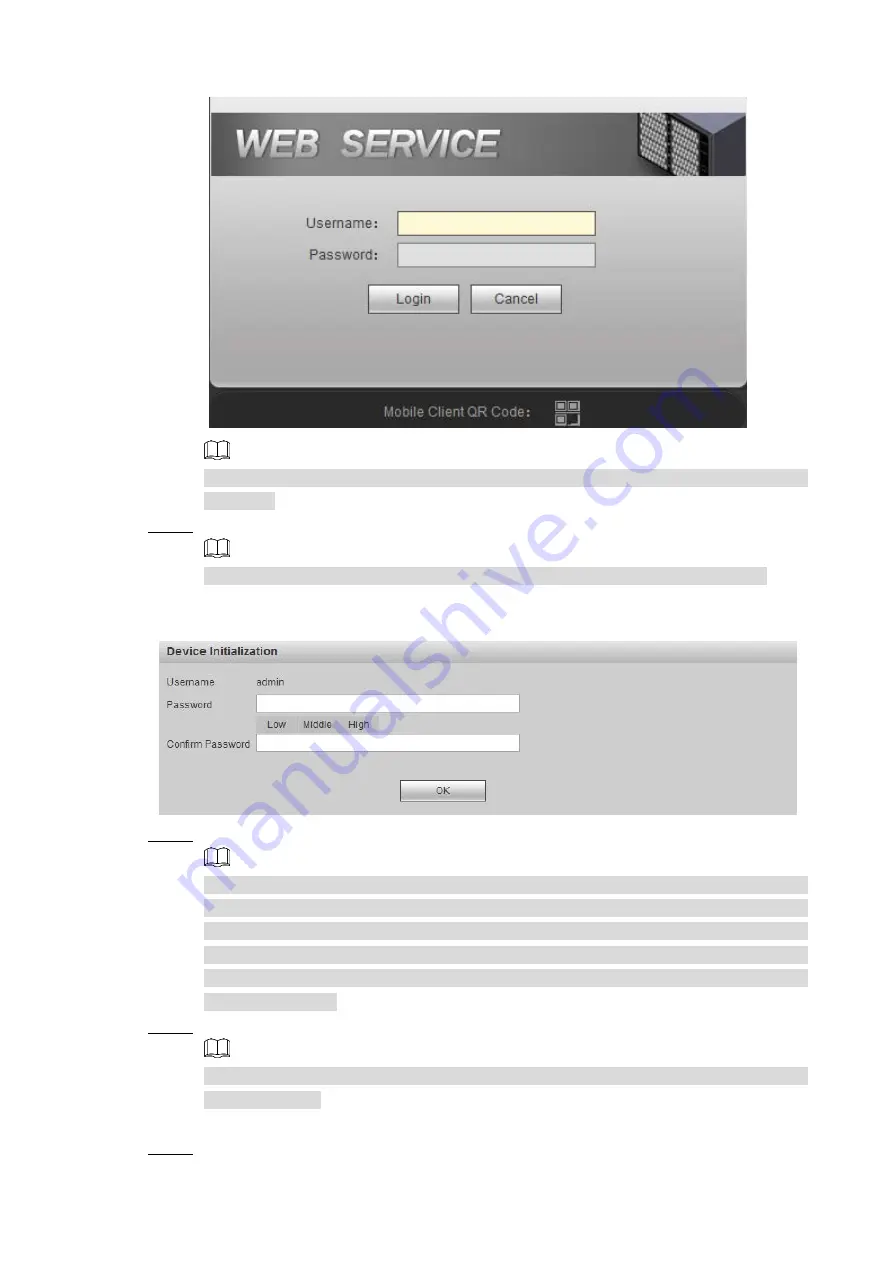
WEB Operations
16
Figure 3-1 Login interface
Clear cache of the IE browser the first time you log in the web after the browser is
upgraded.
Step 2 Enter your user name and password, and click
Login
.
The default user name and password are “admin” and “admin 1234” respectively.
The “Administrator modifies passwords” message box pops up. See Figure 3-2.
Figure 3-2 Administrator modifies passwords
Step 3 Modify the administrator password
Passwords can be space characters of 8 to 32 characters, specifically, the passwords
can be the combination of uppercase letters, lowercase letters, and special characters
(“’”, “””, “;”, “:”, and “&” are not included) The passwords must at least contain two kinds
of characters. Make sure that the new password and the one you entered to confirm the
password are the same. Set passwords of high security level according to the
password strength.
Step 4 Click
OK
to finish the modification of the administrator password.
If the Controller is connected to the platform, the password of the Controller needs to
be modified, too.
The login interface is displayed again.
Step 5 Enter your user name and password, and then click
Log in
.