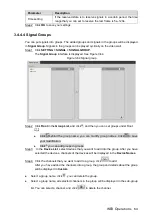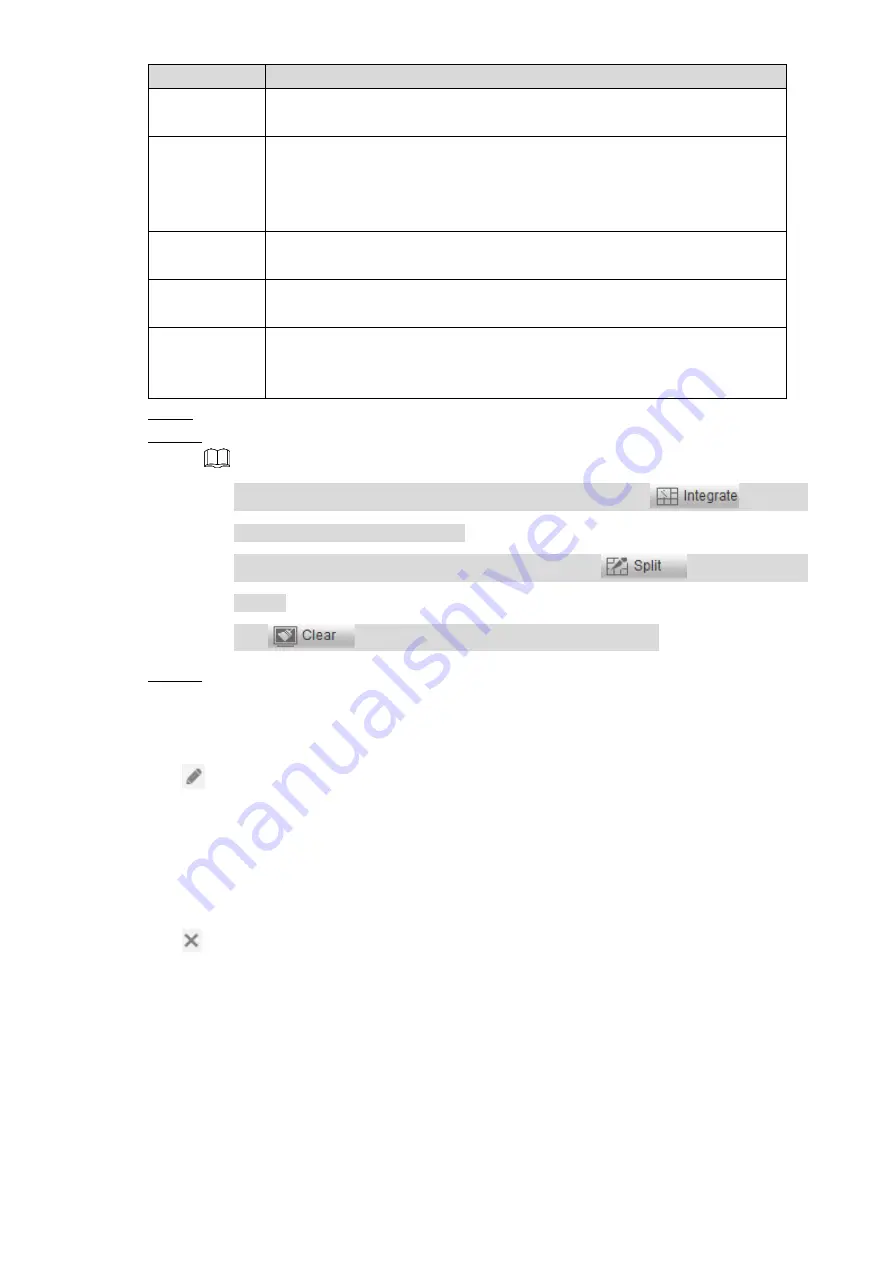
WEB Operations
71
Parameter
Description
Hide mapping
line
Click
Hide mapping line
, lines of the receiving cards will be concealed,
but the lines are actually still connected.
Display state
Click
Display State
, the
Receiving Card State
interface will be
displayed. You can see version number and types of the receiving cards.
Click Edit, you can set threshold value for voltage and temperature. Click
OK to save the settings.
Export
settings
Click
Export Configuration
to export the configuration file of the current
line connecting of the receiving cards.
Import
settings
Click
Import Configuration
to import the configuration file of the line
connecting of the receiving cards.
Dark or bright
lines
adjustment
Click
Dark or Bright Lines Adjustment
, and then you can adjust
brightness of the four frames and four points on the LED screen box and
light board. Click
Send to Hardware
to send settings to the LED screen.
Step 9 (Optional) Click
OK
, and the setting is finished.
Step 10 Do Step 3–Step 5 again to add more screens.
Select screens that you want them to be integrated, click
, you can
integrate more than one screens,
Select screens that you want to cancel merging, click
, you can split the
screen.
Click
, you can delete all screens that you added.
Step 11 Click
Close
.
Modify video walls
Click
that is related to the video wall that you want to modify, and then you can modify
Video
Name
and other items in the pop-up
Layout Config
interface. The methods to modify the video
wall layout configuration are the same as those of adding video walls.
Deleting video walls
Click
that is related to the video walls that you want to delete, or select check boxes on the
left of the video walls, and click Delete, and then the video walls are deleted.
3.4.5.2 Screen Back Color
You can set background color for the screen.
Select
Setting > Display > Screen Back Color
, and the
Screen Backg Color
interface is
displayed. See Figure 3-72.