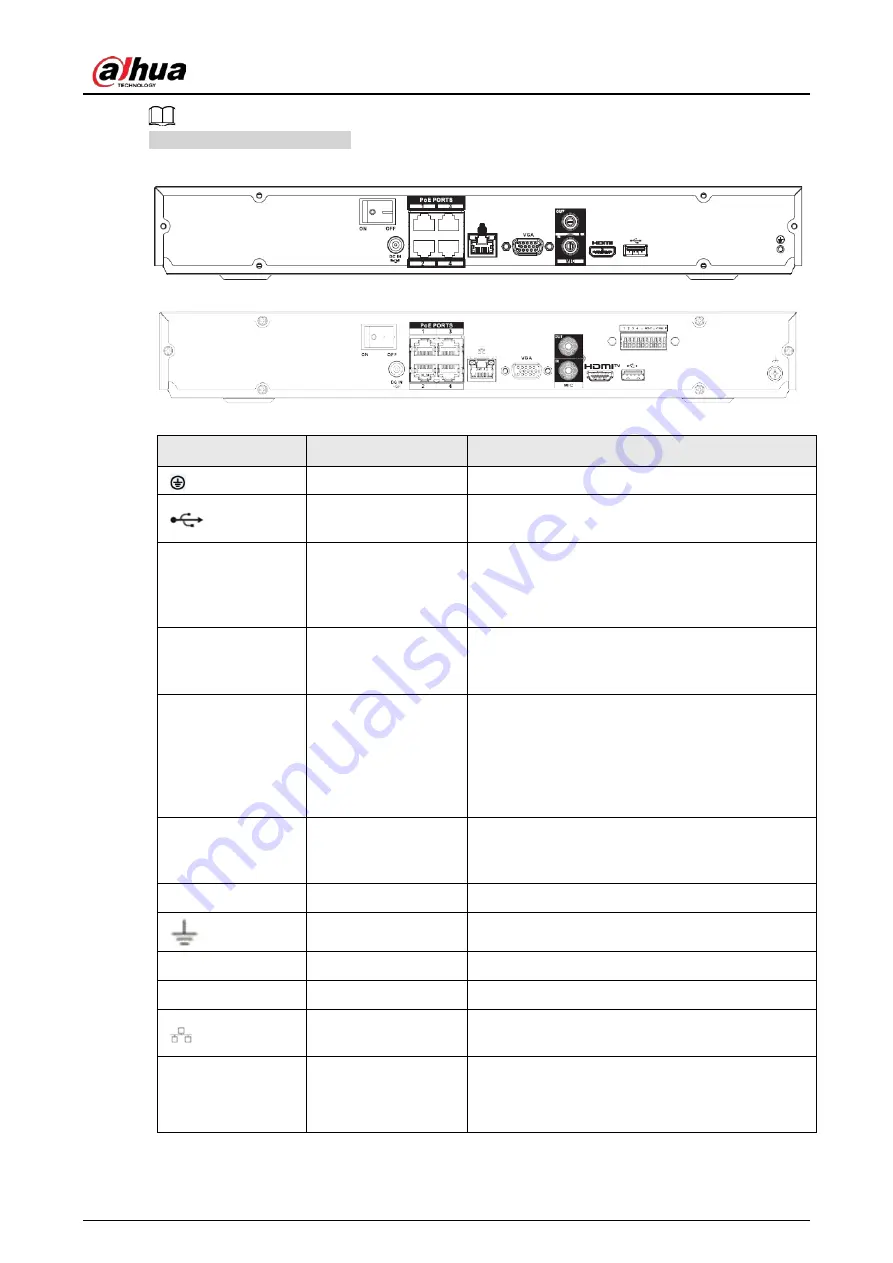
User's Manual
47
The figure is for reference only.
Figure 2-81 Rear panel
Figure 2-82 Rear panel
Table 2-30 Ports
Port Name
Connection
Function
GND
Ground end.
USB port
USB port. Connect to mouse, USB storage device
and more.
HDMI
High Definition
Media Page
High definition audio and video signal output
port. It transmits uncompressed high definition
video and multiple-channel data to the HDMI port
of the display device. HDMI version is 1.4.
MIC IN
Audio input port
Bidirectional talk input port. It is to receive the
analog audio signal output from the devices such
as microphone, pickup.
MIC OUT
Audio output port
Audio output port. It is to output the analog
audio signal to the devices such as the sound box.
●
Bidirectional talk output.
●
Audio output on 1-window video monitor.
●
Audio output on 1-window video playback.
VGA
VGA video output
port
VGA video output port. Output analog video
signal. It can connect to the monitor to view
analog video.
1–4
—
—
—
—
N1, N2
—
—
C1, C2
—
—
Network port
10/100 Mbps self-adaptive Ethernet port. Connect
to the network cable.
PoE PORTS
PoE port
Built-in switch. Support PoE function.
For PoE series product, you can use this port to
provide power to the network camera.
Summary of Contents for NVR21-4KS3 Series
Page 1: ...Network Video Recorder User s Manual ZHEJIANG DAHUA VISION TECHNOLOGY CO LTD V2 3 5...
Page 97: ...User s Manual 77 Figure 2 118 Alarm input port 1...
Page 123: ...User s Manual 103 S3 NVR41 EI NVR41 P EI NVR41 8P EI Figure 3 48 Typical connection...
Page 129: ...User s Manual 109 Series Figure 3 56 Typical connection...
Page 142: ...User s Manual 122 Figure 5 9 Unlock pattern login...
Page 156: ...User s Manual 136 Figure 5 24 AcuPick human detection...
Page 225: ...User s Manual 205 Figure 5 92 AcuPick human detection...
Page 399: ...User s Manual 379 Figure 5 268 Pattern login...
Page 436: ...User s Manual 416 Figure 5 306 File management Step 2 Click Add Figure 5 307 Add file...
Page 456: ...User s Manual 436 Figure 5 330 Shutdown 2...
Page 485: ...User s Manual...






























