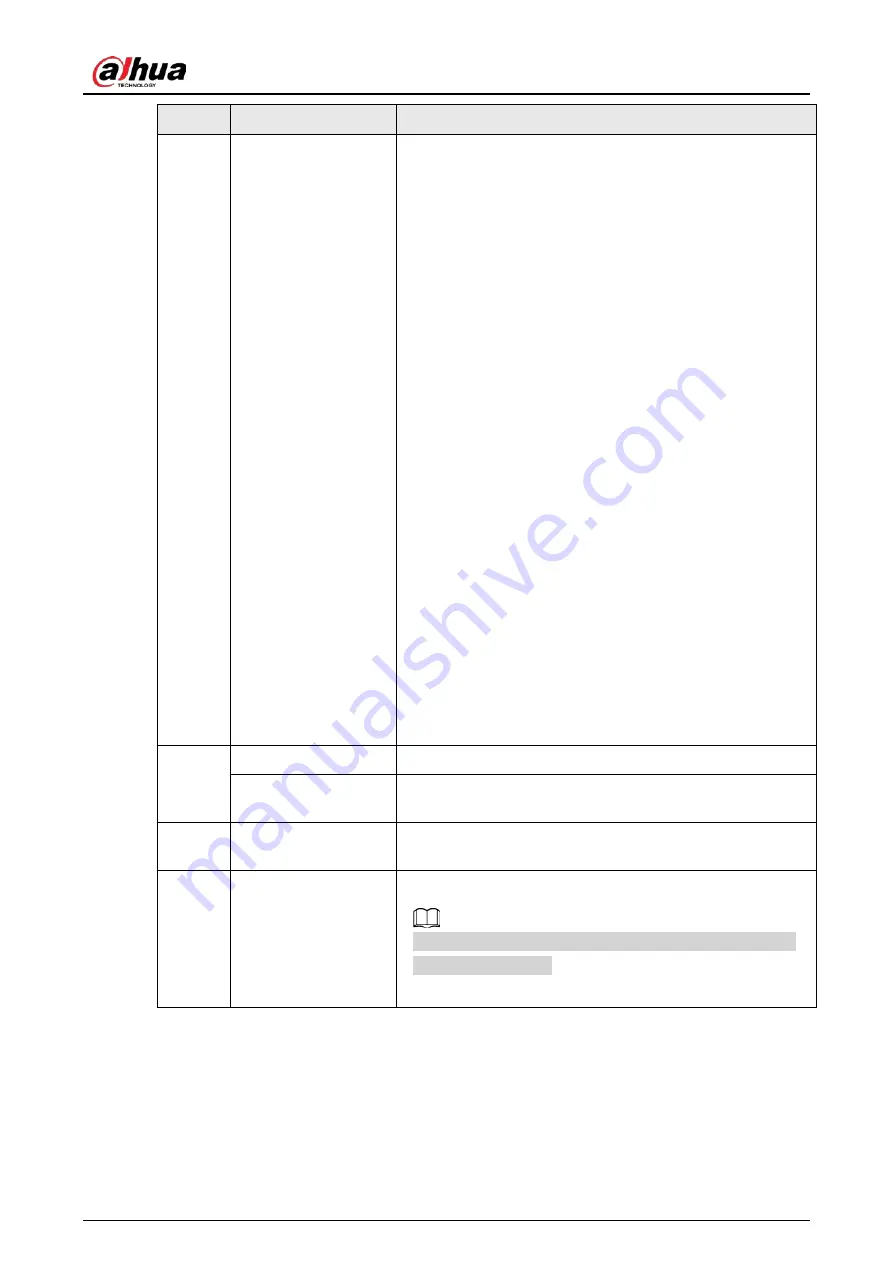
User's Manual
200
No.
Function
Description
3
Time bar
Display the type and time period of the current recorded
video.
●
In the 4-channel layout, 4 time bars are displayed. In
other view layouts, only 1 time bar is displayed.
●
Click the colored area to start playback from a certain
time.
●
When you are configuring the settings, rotate the wheel
button on the time bar to zoom in from 0. When a
playback is being played, rotate the wheel button on the
time bar, the time bar will zoom into the time point
where the playback is located.
●
Time bar colors: Green for general type; red for external
alarm; yellow for motion detection; blue for intelligent
events; purple for POS events.
●
Click and hold the time bar, and the mouse pointer
changes to a hand icon, and then you can drag to view
the playback of the target time.
●
You can drag the vertical orange line on the time bar to
rapidly view the playback in iframe format.
●
When playing back a video in one channel mode, point
to the time bar for 0.1 seconds, and then you can view 4
pictures before and after the selected time, and the
thumbnail picture of the selected time.
●
For some models, when you click the blank area in the
time bar, the system automatically jumps to the next
time point where there is a recorded video located.
4
Play status
Includes 2 playback status:
Play
and
Stop
.
Record type
Select the checkbox to define the recording type to search
for.
5
Search type
Select the content to play back:
Record
,
Picture
, and
Subperiod
.
6
Calendar
Click the date that you want to search for.
The dates with recordings or snapshots have a small solid
circle under the date.
Summary of Contents for NVR21-4KS3 Series
Page 1: ...Network Video Recorder User s Manual ZHEJIANG DAHUA VISION TECHNOLOGY CO LTD V2 3 5...
Page 97: ...User s Manual 77 Figure 2 118 Alarm input port 1...
Page 123: ...User s Manual 103 S3 NVR41 EI NVR41 P EI NVR41 8P EI Figure 3 48 Typical connection...
Page 129: ...User s Manual 109 Series Figure 3 56 Typical connection...
Page 142: ...User s Manual 122 Figure 5 9 Unlock pattern login...
Page 156: ...User s Manual 136 Figure 5 24 AcuPick human detection...
Page 225: ...User s Manual 205 Figure 5 92 AcuPick human detection...
Page 399: ...User s Manual 379 Figure 5 268 Pattern login...
Page 436: ...User s Manual 416 Figure 5 306 File management Step 2 Click Add Figure 5 307 Add file...
Page 456: ...User s Manual 436 Figure 5 330 Shutdown 2...
Page 485: ...User s Manual...






























