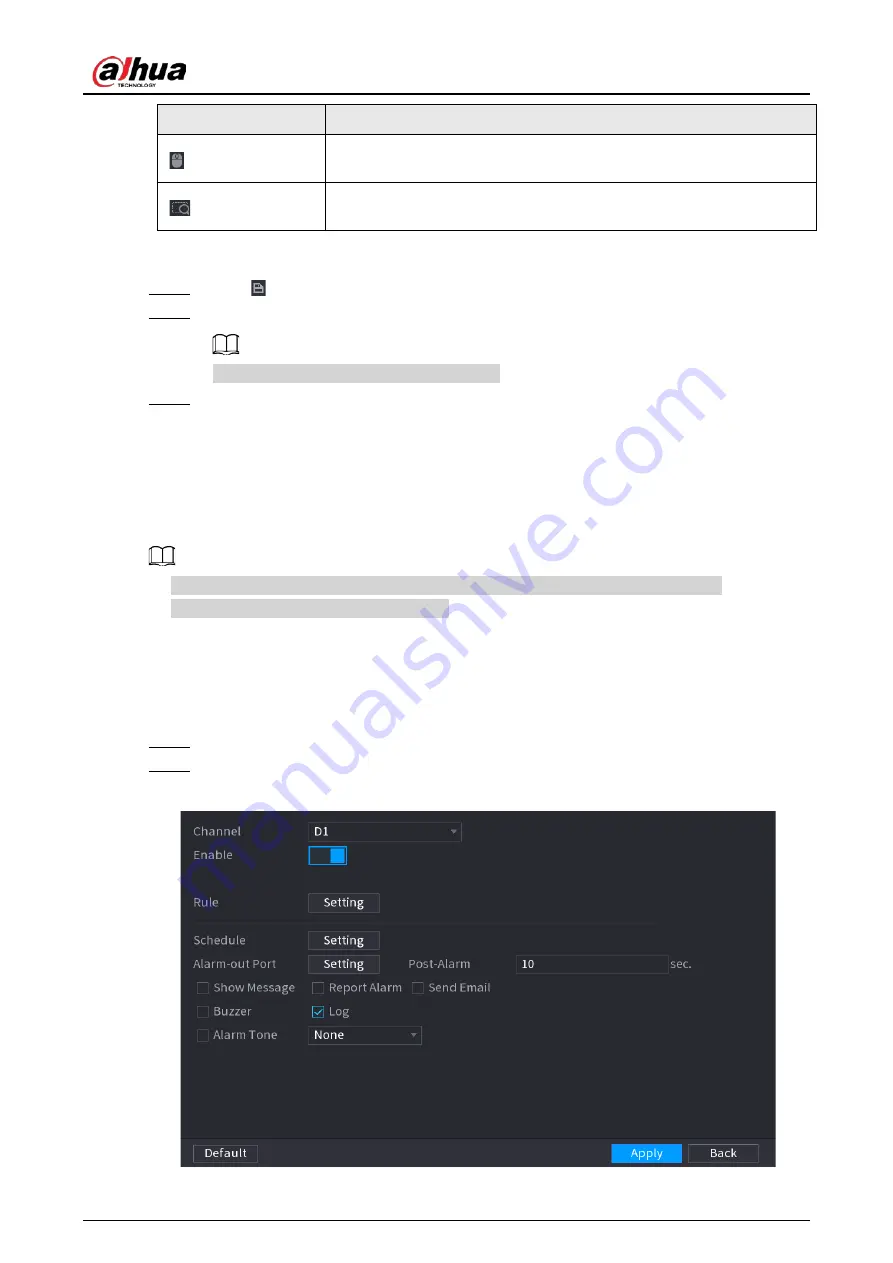
User's Manual
301
Icon
Description
Electronic mouse. You can use this icon to move the mouse to control
PTZ direction.
Quick positioning key. Click this icon to select a place, and the screen
will be focused and centered on the selected place.
4) Click
Add
.
The calibration point will be displayed on the list at lower-right corner.
Step 5
Click to save the newly added calibration point.
Step 6
Repeat Step 2 to Step 5 to add more calibration points.
Set 3–8 calibration points for a speed dome.
Step 7
Click
Apply
.
5.9.17 Video Quality Analytics
When conditions such as blurry, overexposure, or the color changes appear on the screen, the
system triggers the alarm.
●
This function takes effect only when the remote IPC supports video quality analytics.
●
This function is available on select models.
5.9.17.1 Configuring Video Quality Analytics
Procedure
Step 1
Select
Main Menu
>
AI
>
Parameters
>
Video Quality Analytics
.
Step 2
Select a channel and click
Enable
.
Figure 5-191 Video quality analytics
Summary of Contents for NVR21-4KS3 Series
Page 1: ...Network Video Recorder User s Manual ZHEJIANG DAHUA VISION TECHNOLOGY CO LTD V2 3 5...
Page 97: ...User s Manual 77 Figure 2 118 Alarm input port 1...
Page 123: ...User s Manual 103 S3 NVR41 EI NVR41 P EI NVR41 8P EI Figure 3 48 Typical connection...
Page 129: ...User s Manual 109 Series Figure 3 56 Typical connection...
Page 142: ...User s Manual 122 Figure 5 9 Unlock pattern login...
Page 156: ...User s Manual 136 Figure 5 24 AcuPick human detection...
Page 225: ...User s Manual 205 Figure 5 92 AcuPick human detection...
Page 399: ...User s Manual 379 Figure 5 268 Pattern login...
Page 436: ...User s Manual 416 Figure 5 306 File management Step 2 Click Add Figure 5 307 Add file...
Page 456: ...User s Manual 436 Figure 5 330 Shutdown 2...
Page 485: ...User s Manual...






























