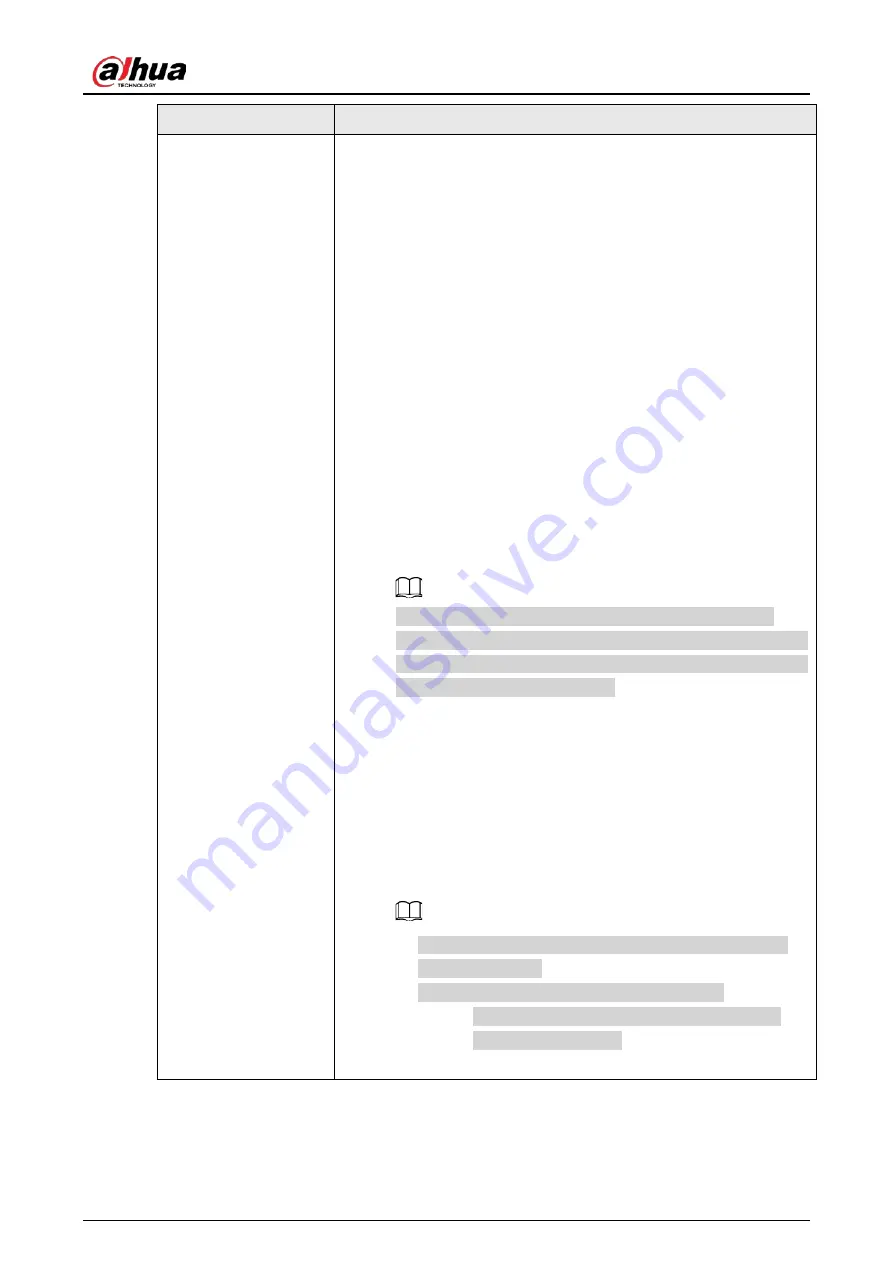
User's Manual
180
Parameter
Description
Illuminator
When the camera comes with an illuminator, you can configure the
illuminator solution.
1. Click
Settings
next to
Illuminator
to configure the illuminator.
2. Select an illuminator solution from the
Fill Light
drop-down list.
●
IR Mode
: Enable the IR illuminator, and the white light is
disabled. You can only capture black and white images after
enabling this function.
●
White Light
: Enable the white light, and the IR illuminator is
disabled. You can capture clear scene image after enabling this
function.
●
Smart Illumination
: This function is mainly used at night.
Smart illumination applies IR mode in most situations. When
an event occurs (such as perimeter, motion detection and
human detection), the camera automatically switches to white
light mode to link image capturing and video recording under
the full color mode. The white light turns off when the event
stops, and then the mode switches to IR mode according to
the ambient brightness.
The status of the illuminator mainly depends on time and
environment. If the smart illumination is triggered at night and
the event continues during the day, the illuminator configured
for the daytime will be turned off.
●
By Time
: Set the illumination solution according to the time
period and use different solutions at different time periods.
3. Configure the time plan.
a. Click
Settings
next to
Time Plan
.
b. Select an illumination solution, and then drag on the timeline
to select the time period of the illumination solution.
Different colors represent different illumination solutions on
the timeline, as shown in the following figure.
●
Click the selected time period, and then set an accurate
start and end time.
●
Click
Copy
, select weeks, and then click
Apply
.
Time plans for the current week can be quickly
copied to other weeks.
4. Click
OK
.
Summary of Contents for NVR21-4KS3 Series
Page 1: ...Network Video Recorder User s Manual ZHEJIANG DAHUA VISION TECHNOLOGY CO LTD V2 3 5...
Page 97: ...User s Manual 77 Figure 2 118 Alarm input port 1...
Page 123: ...User s Manual 103 S3 NVR41 EI NVR41 P EI NVR41 8P EI Figure 3 48 Typical connection...
Page 129: ...User s Manual 109 Series Figure 3 56 Typical connection...
Page 142: ...User s Manual 122 Figure 5 9 Unlock pattern login...
Page 156: ...User s Manual 136 Figure 5 24 AcuPick human detection...
Page 225: ...User s Manual 205 Figure 5 92 AcuPick human detection...
Page 399: ...User s Manual 379 Figure 5 268 Pattern login...
Page 436: ...User s Manual 416 Figure 5 306 File management Step 2 Click Add Figure 5 307 Add file...
Page 456: ...User s Manual 436 Figure 5 330 Shutdown 2...
Page 485: ...User s Manual...






























