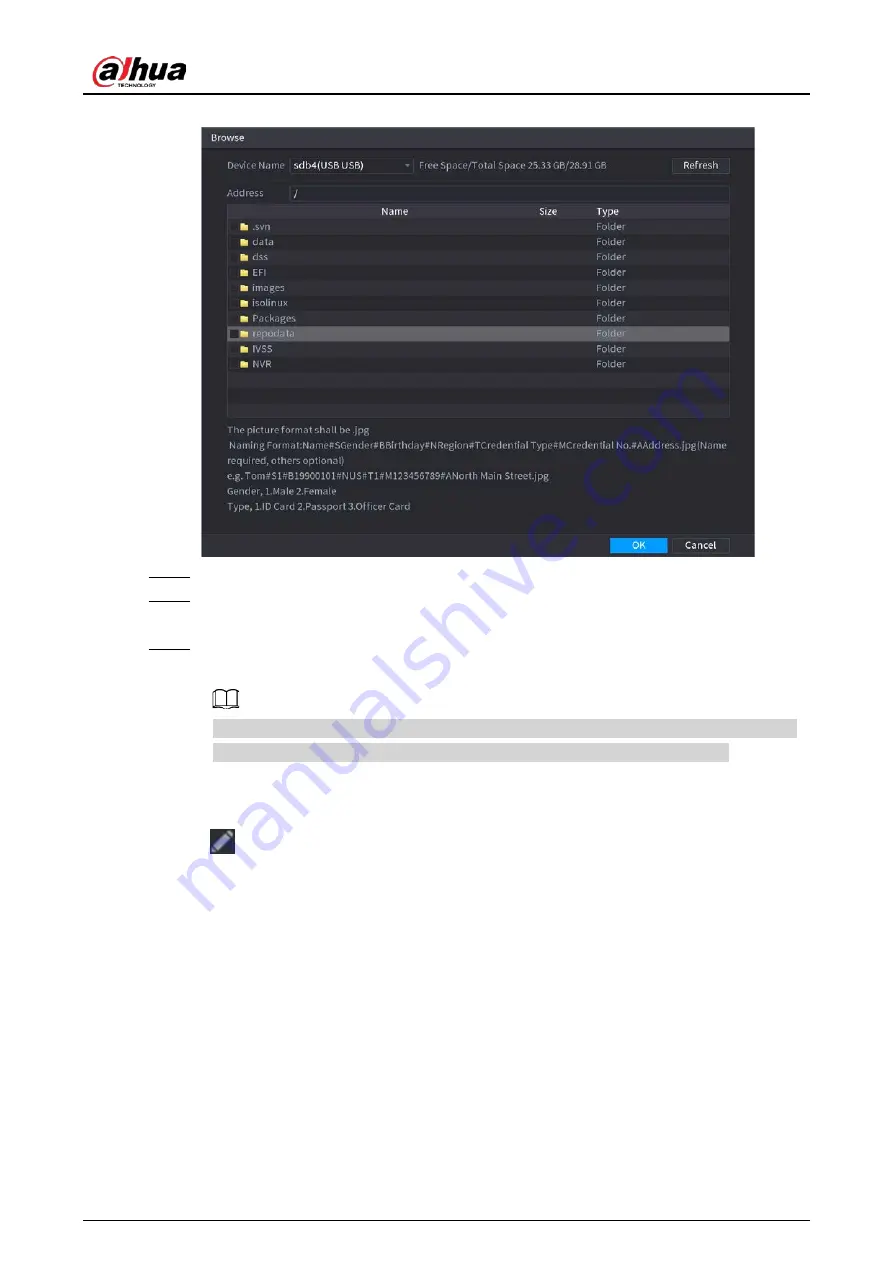
User's Manual
232
Figure 5-123 Browse
Step 5
Select a face image and then enter the registration information.
Step 6
Click
OK
.
The system prompts the registration is successful.
Step 7
On the
Details
page, click
Search
.
The system prompts modeling is successful.
If the system prompts modeling is in process, wait a while and then click
Search
again. If
modeling failed, the registered face image cannot be used for face recognition.
Related Operations
●
Edit registration information.
Click
to modify the registration information.
●
Model face images.
The face images are modeled automatically after added to face database. You can also model
face images manually.
◇
On the
Database Config
page, select a database, and then click
Modeling
to model all the
face images in the database.
◇
On the
Details
page, select one or more face images, and then click
Modeling
to model the
selected images.
●
Export face images.
Select one or more face images, and then click
Export
.
●
Delete face images.
Select one or more face images, and then click
Delete
.
Summary of Contents for NVR21-4KS3 Series
Page 1: ...Network Video Recorder User s Manual ZHEJIANG DAHUA VISION TECHNOLOGY CO LTD V2 3 5...
Page 97: ...User s Manual 77 Figure 2 118 Alarm input port 1...
Page 123: ...User s Manual 103 S3 NVR41 EI NVR41 P EI NVR41 8P EI Figure 3 48 Typical connection...
Page 129: ...User s Manual 109 Series Figure 3 56 Typical connection...
Page 142: ...User s Manual 122 Figure 5 9 Unlock pattern login...
Page 156: ...User s Manual 136 Figure 5 24 AcuPick human detection...
Page 225: ...User s Manual 205 Figure 5 92 AcuPick human detection...
Page 399: ...User s Manual 379 Figure 5 268 Pattern login...
Page 436: ...User s Manual 416 Figure 5 306 File management Step 2 Click Add Figure 5 307 Add file...
Page 456: ...User s Manual 436 Figure 5 330 Shutdown 2...
Page 485: ...User s Manual...






























