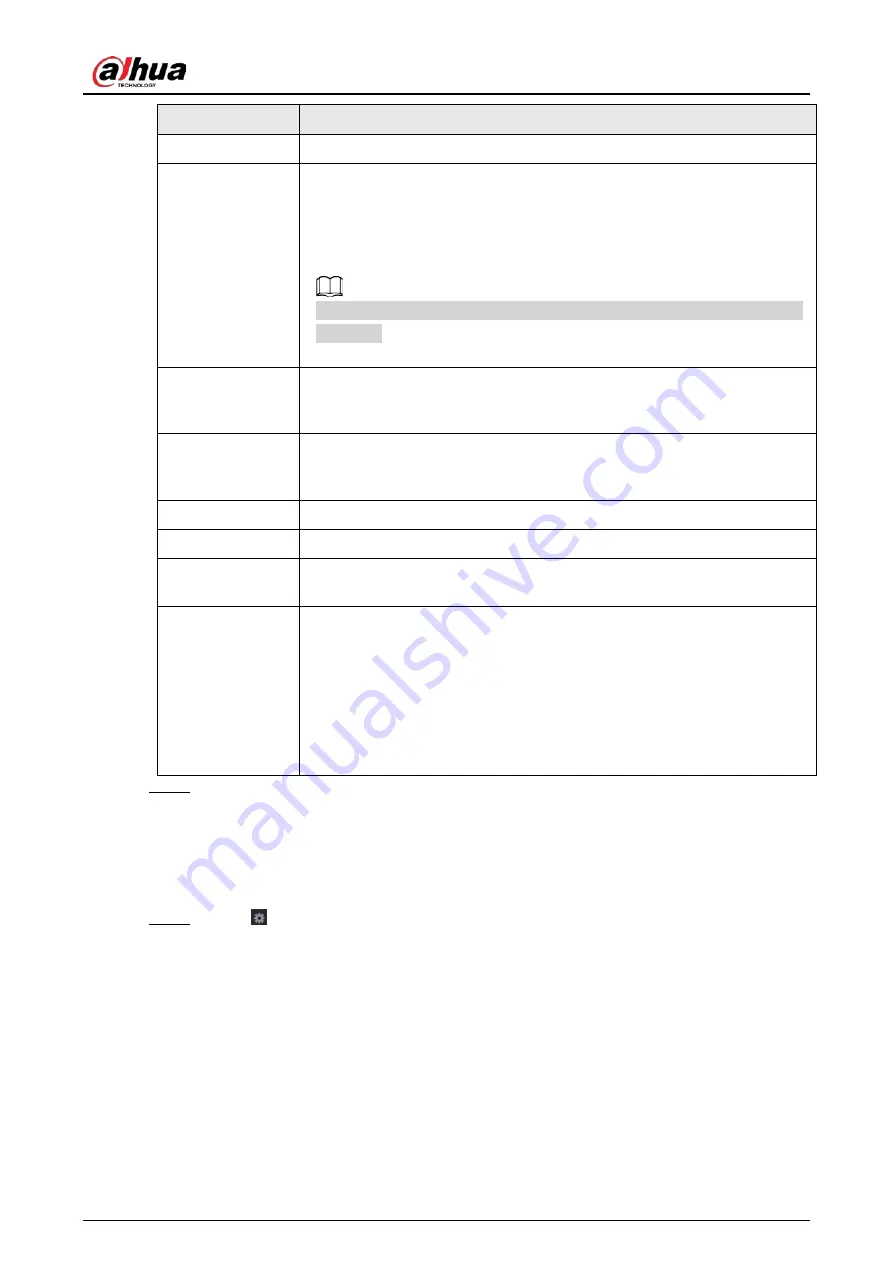
User's Manual
413
Parameter
Description
Character Encode
Select a character encoding mode.
Overlay Mode
In the
Overlay Mode
list, Select
Turn
or
ROLL
.
●
Turn: Once the information is at 16 lines, system displays the next page.
●
ROLL: Once the information is at 16 lines, system rolls one line after
another to delete the first line.
When the local preview mode is in 4-split, the turn/ROLL function is based
on 8 lines.
Network time out
When the network is not working correctly and cannot be recovered after
the entered timeout limit, the POS information will not display normally.
After the network is recovered, the latest POS information will be displayed.
Time Display
Enter the time that how long you want to keep the POS information
displaying. For example, enter 5, the POS information disappear from the
screen after 5 seconds.
Font Size
Select
Small
,
Medium
, or
Big
as the text size of POS information
Font Color
In the color bar, click to select the color for the text size of POS information.
POS Info
Enable the POS Info function, the POS information displays in the live
view/WEB.
Line Break
There is no line delimiter by default.
After you set the line delimiter (HEX), the overlay information after the
delimiter is displayed in the new line. For example, the line delimiter is F
and the overlay information is 123F6789, NVR displays overlay information
on the local preview page and Web as:
123
6789
Step 3
Click
Apply
.
5.17.1.1 Privacy Setup
Procedure
Step 1
Click
next to
Privacy
.
Summary of Contents for NVR21-4KS3 Series
Page 1: ...Network Video Recorder User s Manual ZHEJIANG DAHUA VISION TECHNOLOGY CO LTD V2 3 5...
Page 97: ...User s Manual 77 Figure 2 118 Alarm input port 1...
Page 123: ...User s Manual 103 S3 NVR41 EI NVR41 P EI NVR41 8P EI Figure 3 48 Typical connection...
Page 129: ...User s Manual 109 Series Figure 3 56 Typical connection...
Page 142: ...User s Manual 122 Figure 5 9 Unlock pattern login...
Page 156: ...User s Manual 136 Figure 5 24 AcuPick human detection...
Page 225: ...User s Manual 205 Figure 5 92 AcuPick human detection...
Page 399: ...User s Manual 379 Figure 5 268 Pattern login...
Page 436: ...User s Manual 416 Figure 5 306 File management Step 2 Click Add Figure 5 307 Add file...
Page 456: ...User s Manual 436 Figure 5 330 Shutdown 2...
Page 485: ...User s Manual...






























