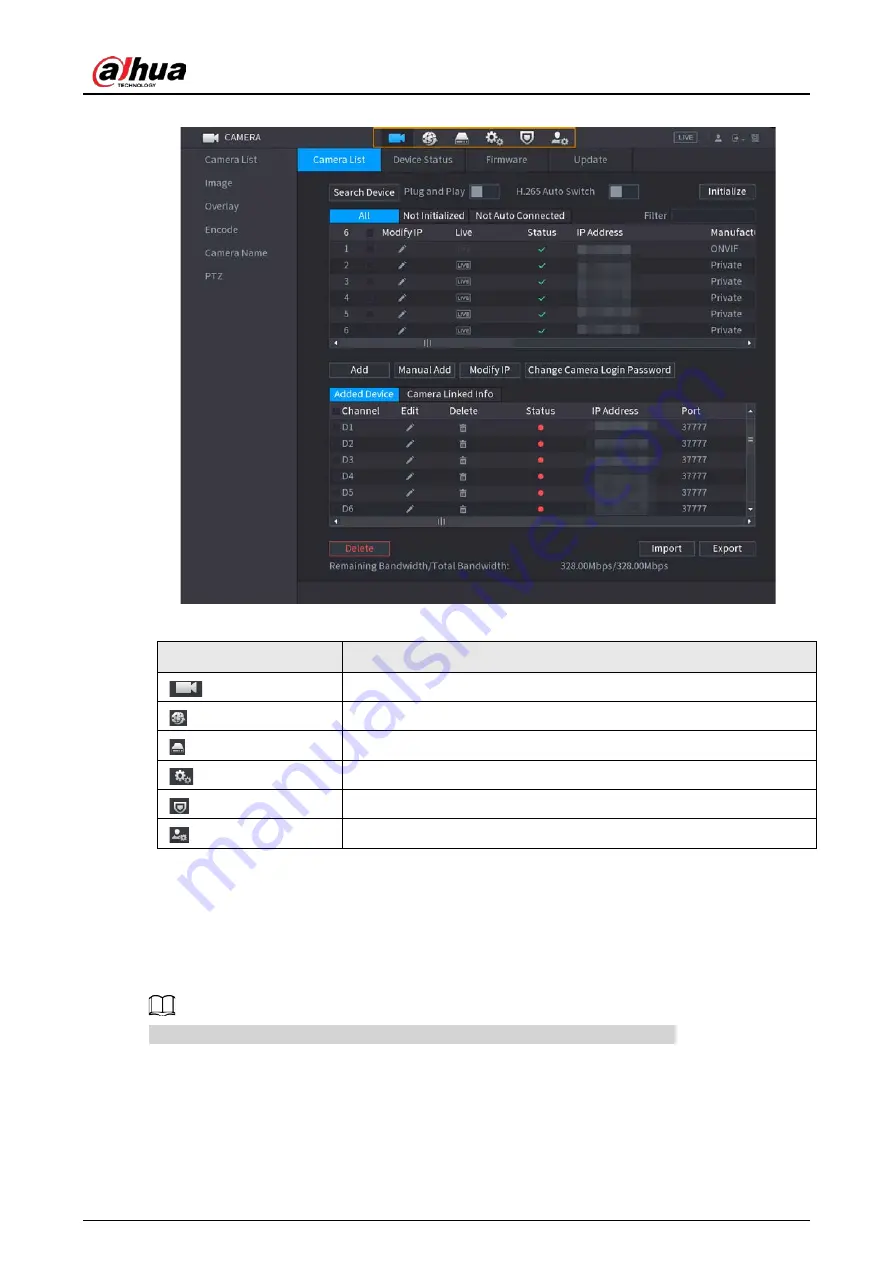
User's Manual
126
Figure 5-13 Quick operation bar (2)
Table 5-6 Quick operation bar description (2)
Icon
Description
Go to the
CAMERA
page.
Go to the
NETWORK
page.
Go to the
STORAGE
page.
Go to the
SYSTEM
page.
Go to the
SECURITY
page.
Go to the
ACCOUNT
page.
5.6 Live View
After you logged in, the system goes to multiple-channel live view mode by default. You can view
the live video of each channel.
The number of window splits might vary depending on the model you are using.
5.6.1 Live Page
On the live view page, you can view the live video of each channel. The corresponding channel
displays date, time, and channel name after you overlay the corresponding information.
Summary of Contents for NVR21-4KS3 Series
Page 1: ...Network Video Recorder User s Manual ZHEJIANG DAHUA VISION TECHNOLOGY CO LTD V2 3 5...
Page 97: ...User s Manual 77 Figure 2 118 Alarm input port 1...
Page 123: ...User s Manual 103 S3 NVR41 EI NVR41 P EI NVR41 8P EI Figure 3 48 Typical connection...
Page 129: ...User s Manual 109 Series Figure 3 56 Typical connection...
Page 142: ...User s Manual 122 Figure 5 9 Unlock pattern login...
Page 156: ...User s Manual 136 Figure 5 24 AcuPick human detection...
Page 225: ...User s Manual 205 Figure 5 92 AcuPick human detection...
Page 399: ...User s Manual 379 Figure 5 268 Pattern login...
Page 436: ...User s Manual 416 Figure 5 306 File management Step 2 Click Add Figure 5 307 Add file...
Page 456: ...User s Manual 436 Figure 5 330 Shutdown 2...
Page 485: ...User s Manual...






























