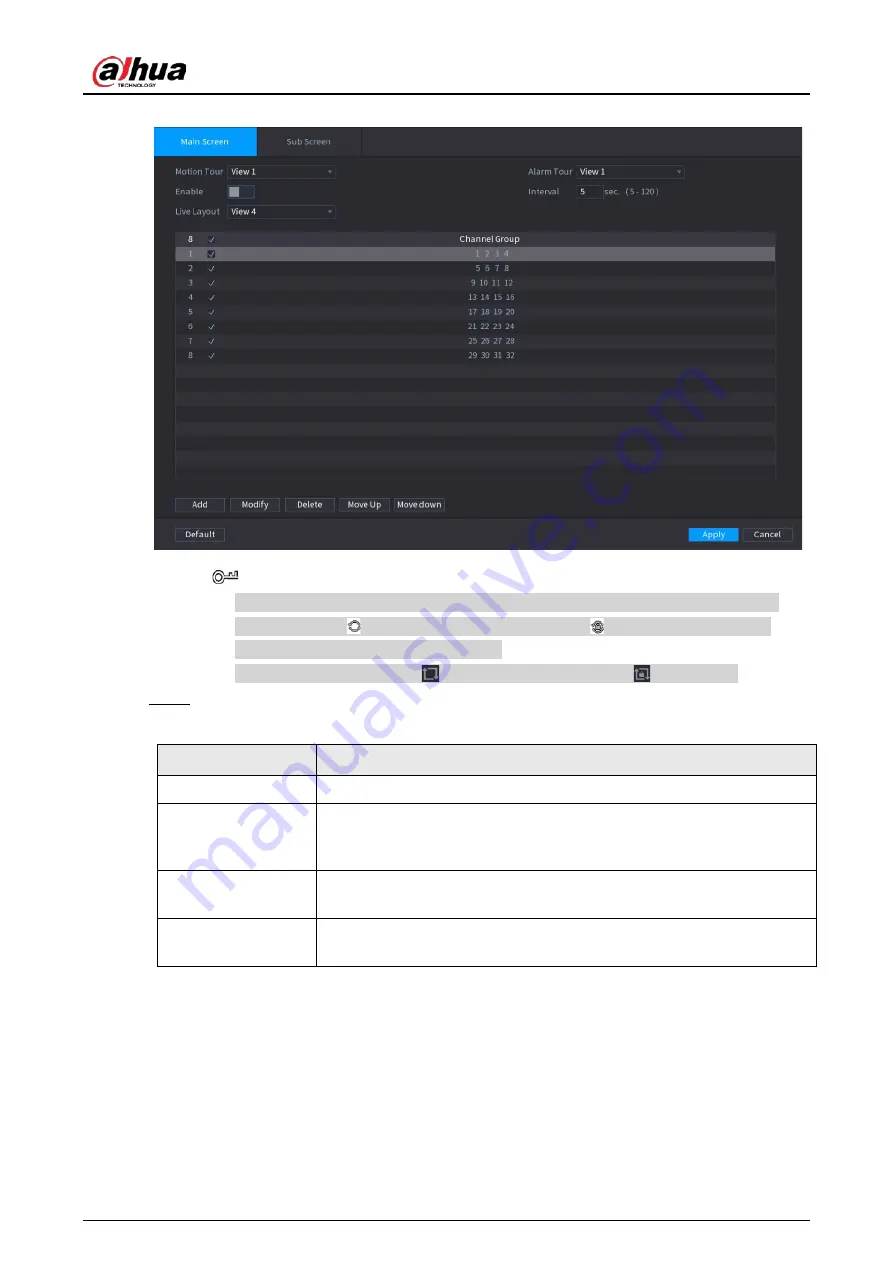
User's Manual
408
Figure 5-299 Tour
●
On the top right of the live view screen, use the left mouse button or press Shift to
switch between (image switching is allowed) and (image switching is not
allowed) to turn on/off the tour function.
●
On the navigation bar, click
to enable the tour and click
to disable it.
Step 2
Configure the tour setting parameters.
Table 5-87 Tour parameters
Parameter
Description
Enable Tour
Enable tour function.
Interval
Enter the amount of time that you want each channel group displays on
the screen. The value ranges from 5 seconds to 120 seconds, and the
default value is 5 seconds.
Motion Tour, Alarm
Tour
Select the View 1 or View 8 for
Motion Tour
and
Alarm Tour
(system
alarm events).
Live Layout
In the
Live Layout
list, select
View 1
,
View 4
,
View 8
, or other modes
that are supported by the Device.
Summary of Contents for NVR21-4KS3 Series
Page 1: ...Network Video Recorder User s Manual ZHEJIANG DAHUA VISION TECHNOLOGY CO LTD V2 3 5...
Page 97: ...User s Manual 77 Figure 2 118 Alarm input port 1...
Page 123: ...User s Manual 103 S3 NVR41 EI NVR41 P EI NVR41 8P EI Figure 3 48 Typical connection...
Page 129: ...User s Manual 109 Series Figure 3 56 Typical connection...
Page 142: ...User s Manual 122 Figure 5 9 Unlock pattern login...
Page 156: ...User s Manual 136 Figure 5 24 AcuPick human detection...
Page 225: ...User s Manual 205 Figure 5 92 AcuPick human detection...
Page 399: ...User s Manual 379 Figure 5 268 Pattern login...
Page 436: ...User s Manual 416 Figure 5 306 File management Step 2 Click Add Figure 5 307 Add file...
Page 456: ...User s Manual 436 Figure 5 330 Shutdown 2...
Page 485: ...User s Manual...






























