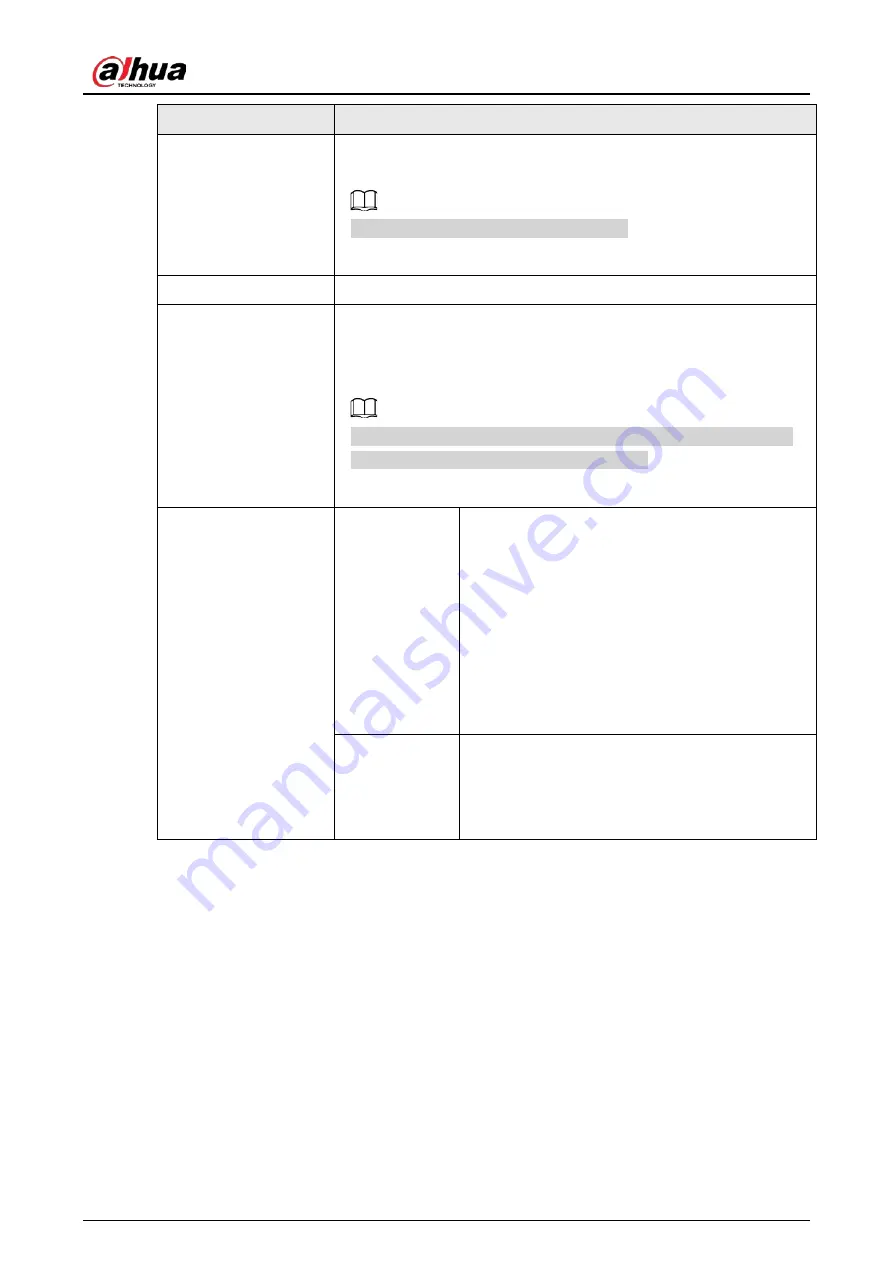
User's Manual
178
Parameter
Description
Mirror
Switch the left and right sides of the video image. It is disabled by
default.
This function is available on select models.
Flip
Set video display direction. It includes normal, 180°, 90°, and 270°.
AI SSA
After you enable AI SSA (AI Scene Self-adaptation), the camera can
detect environmental conditions, such as rain, fog, backlight, low light
and flicker, to adjust the parameters of the image to suit the
conditions, ensuring that clear images are always produced.
When AI SSA is enabled, some image parameters such as exposure
and backlight mode will become unavailable.
Exposure
Auto Iris
●
This function is available when the camera is
equipped with the auto iris lens.
●
After you enable auto iris function, the iris can
automatically zoom in and zoom out according
to the brightness of the environment and the
image brightness changes accordingly.
●
If you disable the auto iris function, the iris is at
the biggest value. The iris does not
automatically zoom in or zoom out according
to the brightness of the environment.
3D NR
This function specially applies to the image whose
frame rate is configured as 2 at least. It reduces the
noise by using the information between two
frames. The bigger the value is, the better the
effect.
Summary of Contents for NVR21-4KS3 Series
Page 1: ...Network Video Recorder User s Manual ZHEJIANG DAHUA VISION TECHNOLOGY CO LTD V2 3 5...
Page 97: ...User s Manual 77 Figure 2 118 Alarm input port 1...
Page 123: ...User s Manual 103 S3 NVR41 EI NVR41 P EI NVR41 8P EI Figure 3 48 Typical connection...
Page 129: ...User s Manual 109 Series Figure 3 56 Typical connection...
Page 142: ...User s Manual 122 Figure 5 9 Unlock pattern login...
Page 156: ...User s Manual 136 Figure 5 24 AcuPick human detection...
Page 225: ...User s Manual 205 Figure 5 92 AcuPick human detection...
Page 399: ...User s Manual 379 Figure 5 268 Pattern login...
Page 436: ...User s Manual 416 Figure 5 306 File management Step 2 Click Add Figure 5 307 Add file...
Page 456: ...User s Manual 436 Figure 5 330 Shutdown 2...
Page 485: ...User s Manual...






























