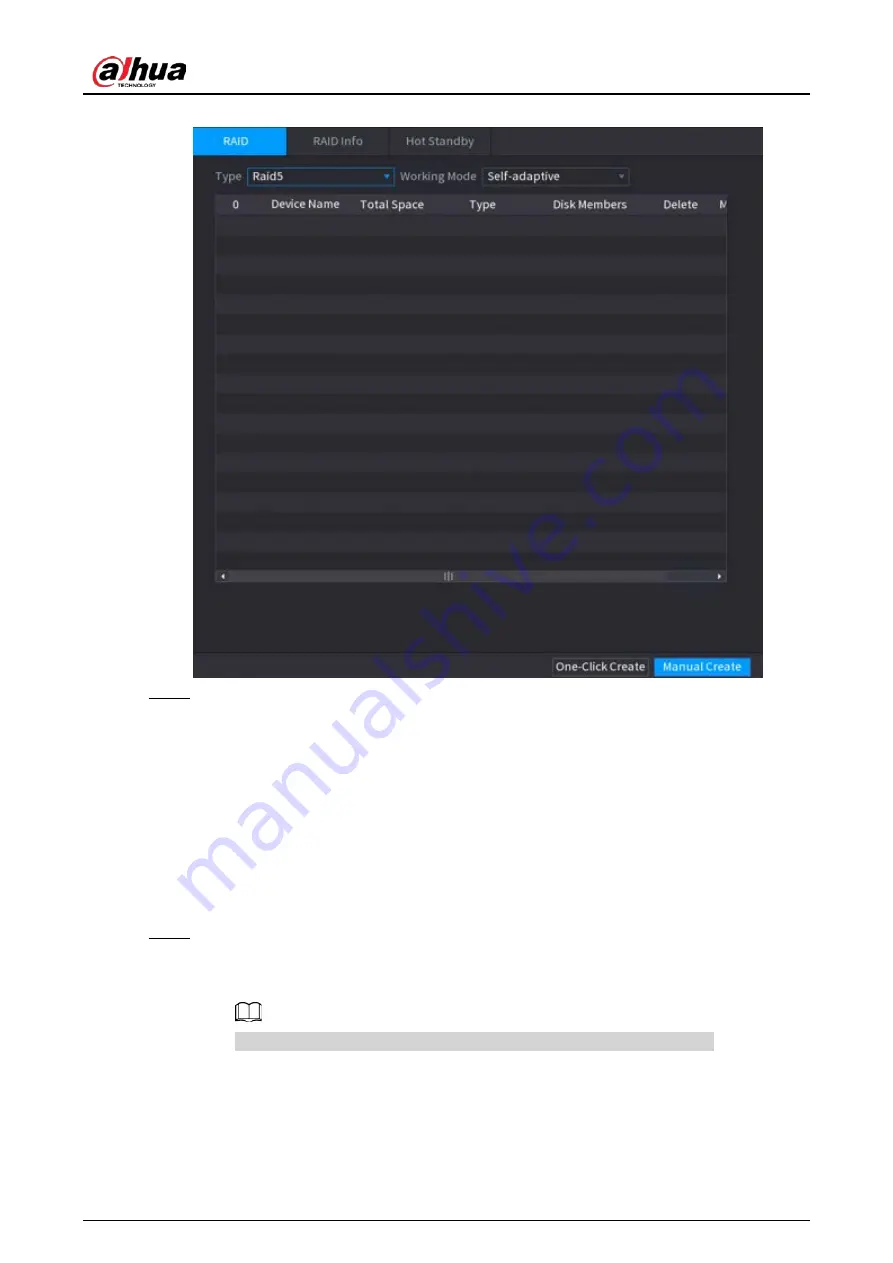
User's Manual
359
Figure 5-244 RAID
Step 2
Select RAID type and working mode.
The working mode determines how the system allocate resources.
●
Self-Adaptive
: Automatically adjust the RAID synchronization speed according to the
business status.
◇
When there is no business running, synchronization is performed at a high speed.
◇
When there is business running, synchronization is performed at a low speed.
●
Sync First
: Resource priority is assigned to RAID synchronization.
●
Business First
: Resource priority is assigned to business operations.
●
Balance
: Resource is evenly distributed to RAID synchronization and business
operations.
Step 3
Create RAID.
●
Automatic creation.
Select disks, and then click
Create RAID
. The system will create RAID 5 automatically.
Automatic creation of RAID is available only when the RAID type is
Raid5
.
●
Manual creation.
Select disks, click
Create Manually
and then follow the on-screen instructions to create
RAID.
Summary of Contents for NVR21-4KS3 Series
Page 1: ...Network Video Recorder User s Manual ZHEJIANG DAHUA VISION TECHNOLOGY CO LTD V2 3 5...
Page 97: ...User s Manual 77 Figure 2 118 Alarm input port 1...
Page 123: ...User s Manual 103 S3 NVR41 EI NVR41 P EI NVR41 8P EI Figure 3 48 Typical connection...
Page 129: ...User s Manual 109 Series Figure 3 56 Typical connection...
Page 142: ...User s Manual 122 Figure 5 9 Unlock pattern login...
Page 156: ...User s Manual 136 Figure 5 24 AcuPick human detection...
Page 225: ...User s Manual 205 Figure 5 92 AcuPick human detection...
Page 399: ...User s Manual 379 Figure 5 268 Pattern login...
Page 436: ...User s Manual 416 Figure 5 306 File management Step 2 Click Add Figure 5 307 Add file...
Page 456: ...User s Manual 436 Figure 5 330 Shutdown 2...
Page 485: ...User s Manual...






























