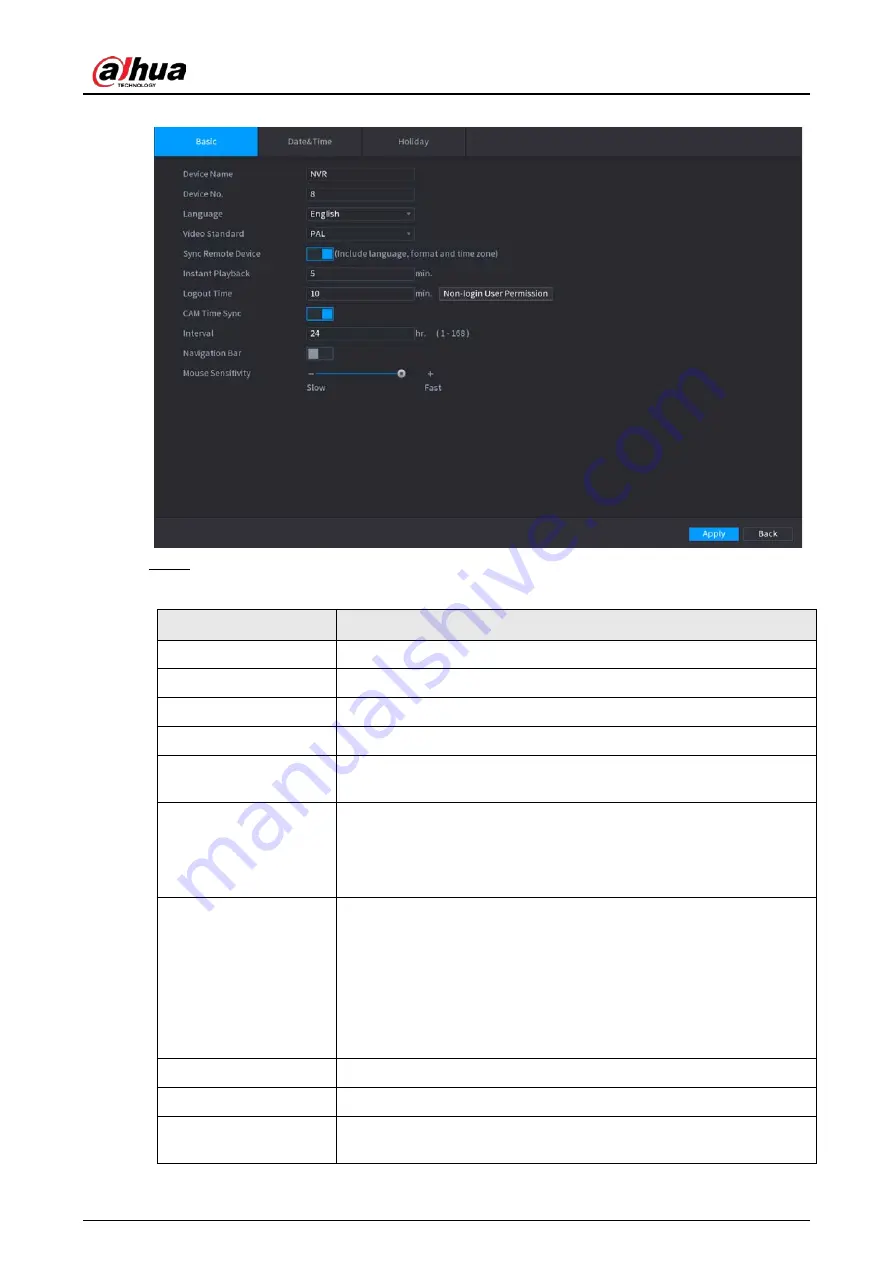
User's Manual
401
Figure 5-293 Basic settings
Step 2
Set parameters.
Table 5-83 Basic parameters
Parameter
Description
Device Name
Enter the Device name.
Device No.
Enter a number for the Device.
Language
Select a language for the Device system.
Video Standard
Select
PAL
or
NTSC
as needed.
Sync Remote Device
Enable this function; the NVR can synchronize information with the
remote device such as Language, video standard and time zone.
Instant Playback
In the
Instant Play
box, enter the time length for playing back the
recorded video. The value ranges from 5 to 60.
On the live view control bar, click the instant playback button to play
back the recorded video within the configured time.
Logout Time
Enter the standby time for the Device. The Device automatically logs
out when it is not working in the configured period. You need to login
the Device again.
The value ranges from 0 to 60. 0 indicates there is not standby time for
the Device.
Click
Monitor Channel(s) when logout
. You can select the channels
that you want to continue monitoring when you logged out.
CAM Time Sync
Syncs the Device time with IP camera.
Interval
Enter the interval for time sync.
Logout Time
You can set auto logout interval once login user remains inactive for a
specified time. Value ranges from 0 to 60 minutes.
Summary of Contents for NVR21-4KS3 Series
Page 1: ...Network Video Recorder User s Manual ZHEJIANG DAHUA VISION TECHNOLOGY CO LTD V2 3 5...
Page 97: ...User s Manual 77 Figure 2 118 Alarm input port 1...
Page 123: ...User s Manual 103 S3 NVR41 EI NVR41 P EI NVR41 8P EI Figure 3 48 Typical connection...
Page 129: ...User s Manual 109 Series Figure 3 56 Typical connection...
Page 142: ...User s Manual 122 Figure 5 9 Unlock pattern login...
Page 156: ...User s Manual 136 Figure 5 24 AcuPick human detection...
Page 225: ...User s Manual 205 Figure 5 92 AcuPick human detection...
Page 399: ...User s Manual 379 Figure 5 268 Pattern login...
Page 436: ...User s Manual 416 Figure 5 306 File management Step 2 Click Add Figure 5 307 Add file...
Page 456: ...User s Manual 436 Figure 5 330 Shutdown 2...
Page 485: ...User s Manual...






























