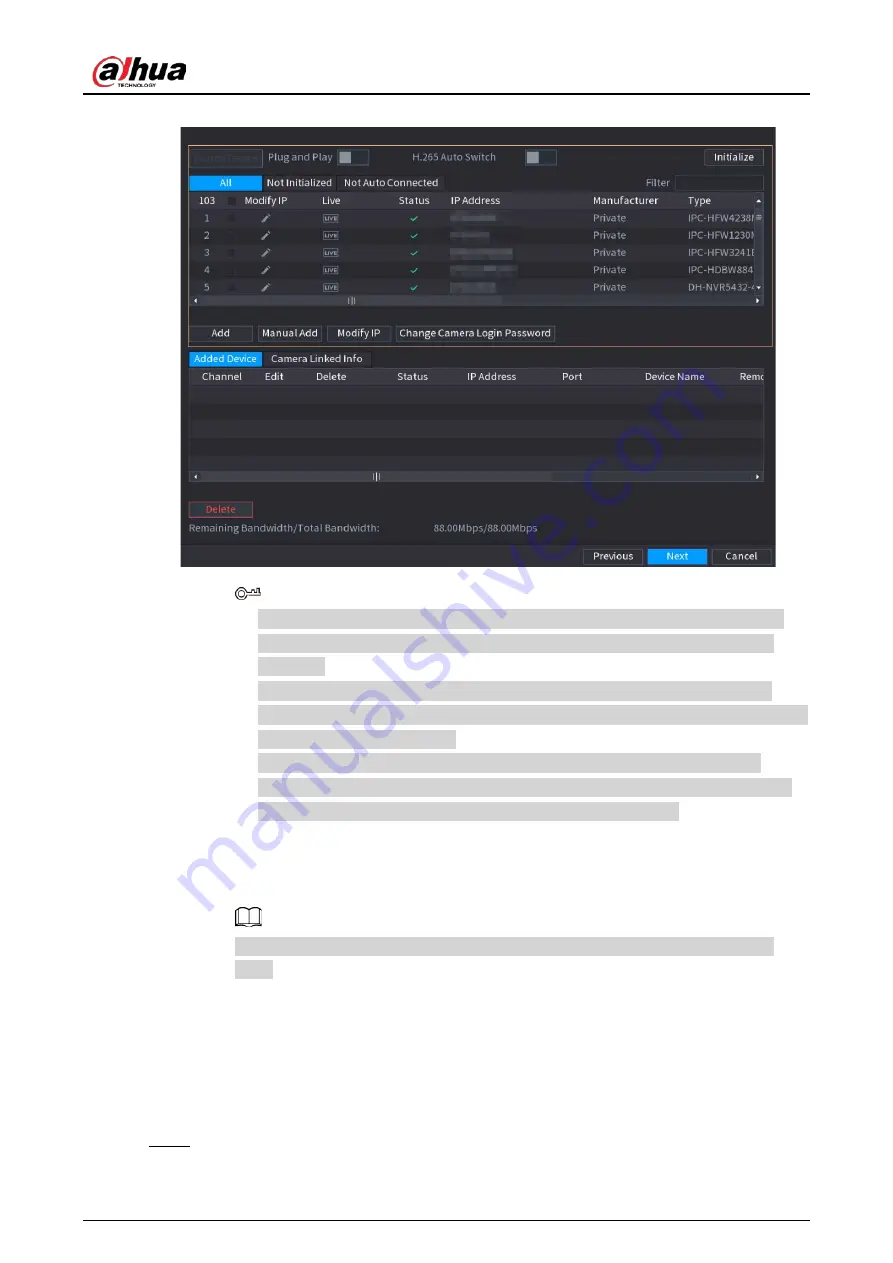
User's Manual
120
Figure 5-7 Search device
●
To view the live image of a camera, click
LIVE
and then enter the username and
password. You can only view live images of cameras accessed through private
protocol.
●
To filter the remote devices, select device name from the
Filter
drop-down list.
●
To filter out the uninitialized devices, click the
Not Initialized
tab, and then you can
initialize the devices remotely.
●
To view all remote devices added through plug and play, click the
Not Auto
Connected
tab. You can remove devices added through plug and play, and they
can be automatically added again after plug and play is enabled.
2) (Optional) Enable
Plug and Play
.
When
Plug and Play
is enabled, the Device automatically adds cameras on the same
LAN.
For uninitialized cameras, the Device automatically initializes them before adding
them.
3) Enable
H.265 Auto Switch
When
H.265 Auto Switch
is enabled, the video compression standard of added remote
devices is switched to H.265 automatically.
4) Double-click a camera, or select a camera and then click
Add
to register it to the
Added
Device
list.
5) Click
Next
.
Step 5
Manage HDD. You can view HDD name, physical position, health status, capacity, and
more.
Summary of Contents for NVR21-4KS3 Series
Page 1: ...Network Video Recorder User s Manual ZHEJIANG DAHUA VISION TECHNOLOGY CO LTD V2 3 5...
Page 97: ...User s Manual 77 Figure 2 118 Alarm input port 1...
Page 123: ...User s Manual 103 S3 NVR41 EI NVR41 P EI NVR41 8P EI Figure 3 48 Typical connection...
Page 129: ...User s Manual 109 Series Figure 3 56 Typical connection...
Page 142: ...User s Manual 122 Figure 5 9 Unlock pattern login...
Page 156: ...User s Manual 136 Figure 5 24 AcuPick human detection...
Page 225: ...User s Manual 205 Figure 5 92 AcuPick human detection...
Page 399: ...User s Manual 379 Figure 5 268 Pattern login...
Page 436: ...User s Manual 416 Figure 5 306 File management Step 2 Click Add Figure 5 307 Add file...
Page 456: ...User s Manual 436 Figure 5 330 Shutdown 2...
Page 485: ...User s Manual...






























