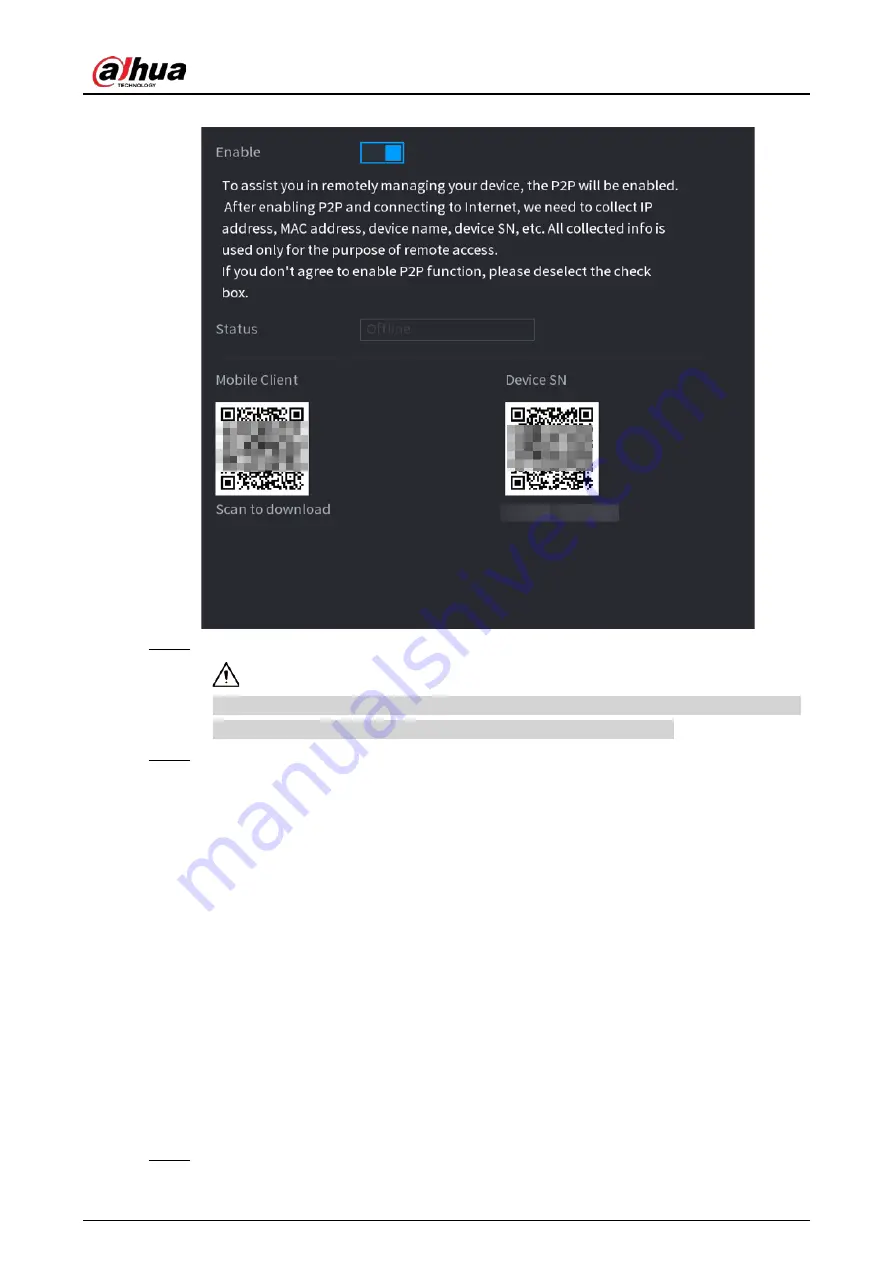
User's Manual
355
Figure 5-241 P2P
Step 2
Enable the P2P function.
After you enable the P2P function and connect to the Internet, the system will collect the
information such as email address and MAC address for remote access.
Step 3
Click
Apply
.
The P2P function is enabled. You can use your phone to scan the QR code under
Mobile
Client
to download and install the mobile client. After that, you can use the mobile client
to scan the QR code under
Device SN
to add the Device for remote management. For
details on the app operation, see the user's manual of the app.
5.12 Storage
You can manage the storage resources (such as record file) and storage space. So that it is easy for
you to use and enhance storage space usage.
5.12.1 Basic
You can set basic storage parameters.
Procedure
Step 1
Select
Main Menu
>
STORAGE
>
Basic
.
Summary of Contents for NVR21-4KS3 Series
Page 1: ...Network Video Recorder User s Manual ZHEJIANG DAHUA VISION TECHNOLOGY CO LTD V2 3 5...
Page 97: ...User s Manual 77 Figure 2 118 Alarm input port 1...
Page 123: ...User s Manual 103 S3 NVR41 EI NVR41 P EI NVR41 8P EI Figure 3 48 Typical connection...
Page 129: ...User s Manual 109 Series Figure 3 56 Typical connection...
Page 142: ...User s Manual 122 Figure 5 9 Unlock pattern login...
Page 156: ...User s Manual 136 Figure 5 24 AcuPick human detection...
Page 225: ...User s Manual 205 Figure 5 92 AcuPick human detection...
Page 399: ...User s Manual 379 Figure 5 268 Pattern login...
Page 436: ...User s Manual 416 Figure 5 306 File management Step 2 Click Add Figure 5 307 Add file...
Page 456: ...User s Manual 436 Figure 5 330 Shutdown 2...
Page 485: ...User s Manual...






























