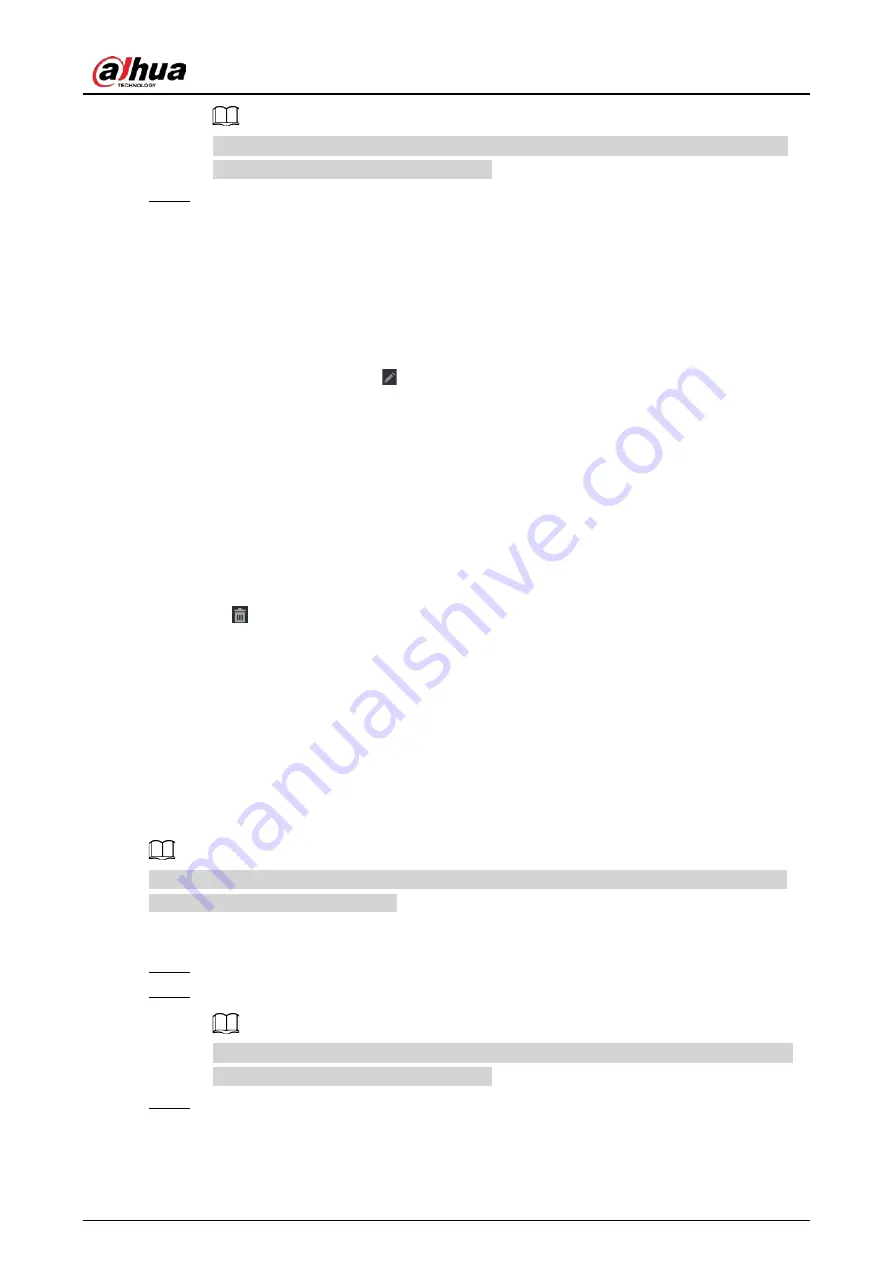
User's Manual
172
When
H.265 Auto Switch
is enabled, the video compression standard of added remote
devices is switched to H.265 automatically.
Step 5
Double-click a remote device, or select a remote device and then click
Add
to register it to
the
Added Device
list.
Related Operations
●
Change camera login password.
Select an added camera, and then click
Change Camera Login Password
to change the
password.
●
Edit camera information.
On the
Added Device
list, click to change the IP address, username, password and other
information.
●
Import and export cameras.
You can export the information of the connected cameras and import camera information to the
system to add cameras in batches. For details, see "5.7.2.3 Importing Cameras".
●
View linked information.
If the remote device has multiple channels, you can click the
Camera Linked Info
to view linked
information of the remote device.
●
Delete cameras.
◇
Delete one by one.
Click
to delete the corresponding camera.
◇
Delete in batches.
Select one or more cameras, and then click
Delete
.
5.7.2.2 Adding Cameras Manually
Background Information
Configure the IP address, username, password and other information of the remote device manually
to add to the NVR.
We recommend this method when you want to add only a few remote devices and know their IP
addresses, usernames and passwords.
Procedure
Step 1
Select
Main Menu
>
CAMERA
>
Camera List
>
Camera List
.
Step 2
(Optional) Enable
H.265 Auto Switch
.
When
H.265 Auto Switch
is enabled, the video compression standard of added remote
devices is switched to H.265 automatically.
Step 3
Click
Manual Add
.
Summary of Contents for NVR21-4KS3 Series
Page 1: ...Network Video Recorder User s Manual ZHEJIANG DAHUA VISION TECHNOLOGY CO LTD V2 3 5...
Page 97: ...User s Manual 77 Figure 2 118 Alarm input port 1...
Page 123: ...User s Manual 103 S3 NVR41 EI NVR41 P EI NVR41 8P EI Figure 3 48 Typical connection...
Page 129: ...User s Manual 109 Series Figure 3 56 Typical connection...
Page 142: ...User s Manual 122 Figure 5 9 Unlock pattern login...
Page 156: ...User s Manual 136 Figure 5 24 AcuPick human detection...
Page 225: ...User s Manual 205 Figure 5 92 AcuPick human detection...
Page 399: ...User s Manual 379 Figure 5 268 Pattern login...
Page 436: ...User s Manual 416 Figure 5 306 File management Step 2 Click Add Figure 5 307 Add file...
Page 456: ...User s Manual 436 Figure 5 330 Shutdown 2...
Page 485: ...User s Manual...






























