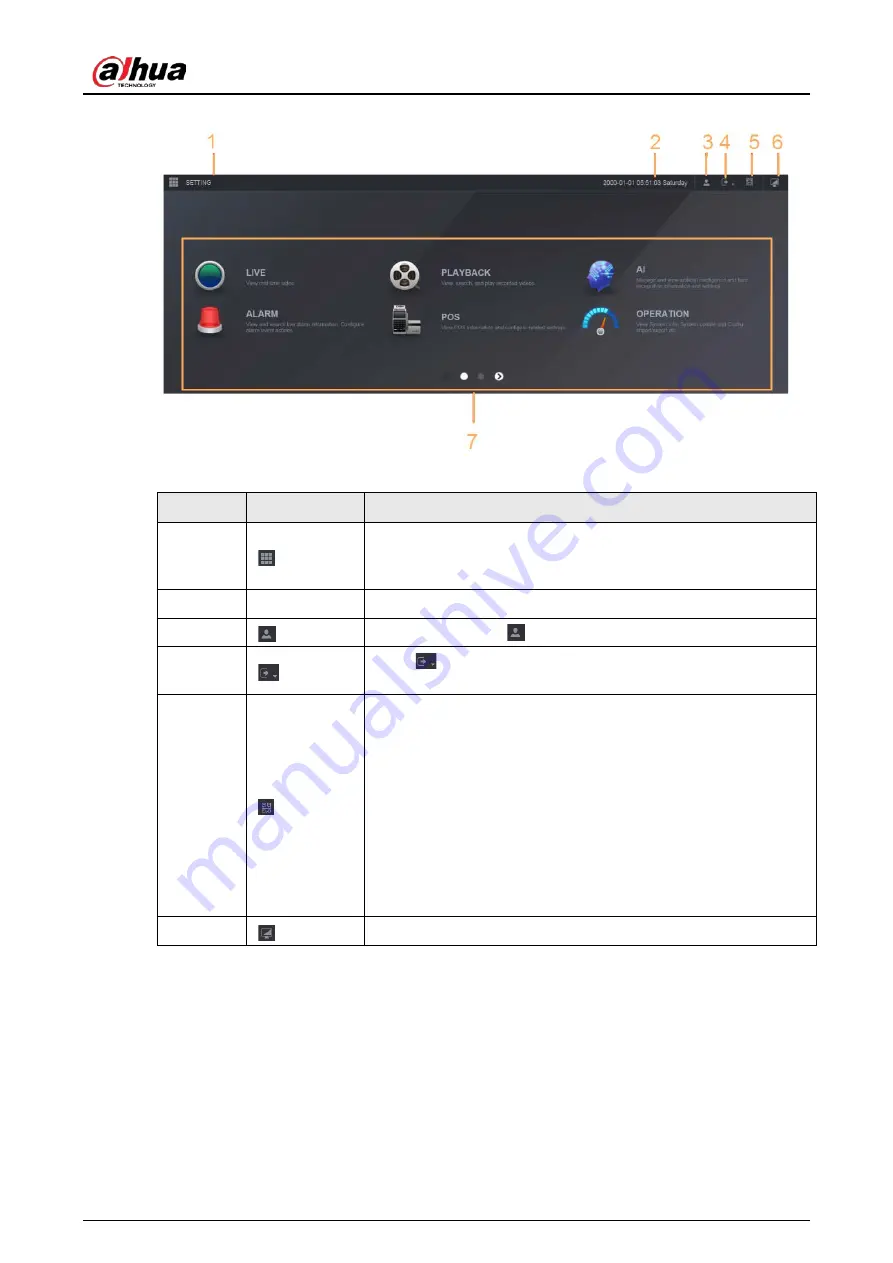
User's Manual
440
Figure 6-2 Main menu
Table 6-1 Main menu symbols
No.
Icon
Description
1
Includes configuration menu through which you can configure
camera settings, network settings, storage settings, system
settings, account settings, and view information.
2
None
Displays system date and time.
3
When you point to
, the current user account is displayed.
4
Click
, select Logout, Reboot, or Shutdown according to your
actual situation.
5
Displays Cell Phone Client and Device SN QR Code.
●
Cell Phone Client: Use your mobile phone to scan the QR
code to add the device into the Cell Phone Client, and then
you can start accessing the Device from your cell phone.
●
Device SN: Obtain the Device SN by scanning the QR code. Go
to the P2P management platform and add the Device SN into
the platform. Then you can access and manage the device in
the WAN. For details, see the P2P operation manual. You can
also configure P2P function in the local configurations, see
6
Displays the web main menu.
Summary of Contents for NVR21-4KS3 Series
Page 1: ...Network Video Recorder User s Manual ZHEJIANG DAHUA VISION TECHNOLOGY CO LTD V2 3 5...
Page 97: ...User s Manual 77 Figure 2 118 Alarm input port 1...
Page 123: ...User s Manual 103 S3 NVR41 EI NVR41 P EI NVR41 8P EI Figure 3 48 Typical connection...
Page 129: ...User s Manual 109 Series Figure 3 56 Typical connection...
Page 142: ...User s Manual 122 Figure 5 9 Unlock pattern login...
Page 156: ...User s Manual 136 Figure 5 24 AcuPick human detection...
Page 225: ...User s Manual 205 Figure 5 92 AcuPick human detection...
Page 399: ...User s Manual 379 Figure 5 268 Pattern login...
Page 436: ...User s Manual 416 Figure 5 306 File management Step 2 Click Add Figure 5 307 Add file...
Page 456: ...User s Manual 436 Figure 5 330 Shutdown 2...
Page 485: ...User s Manual...






























