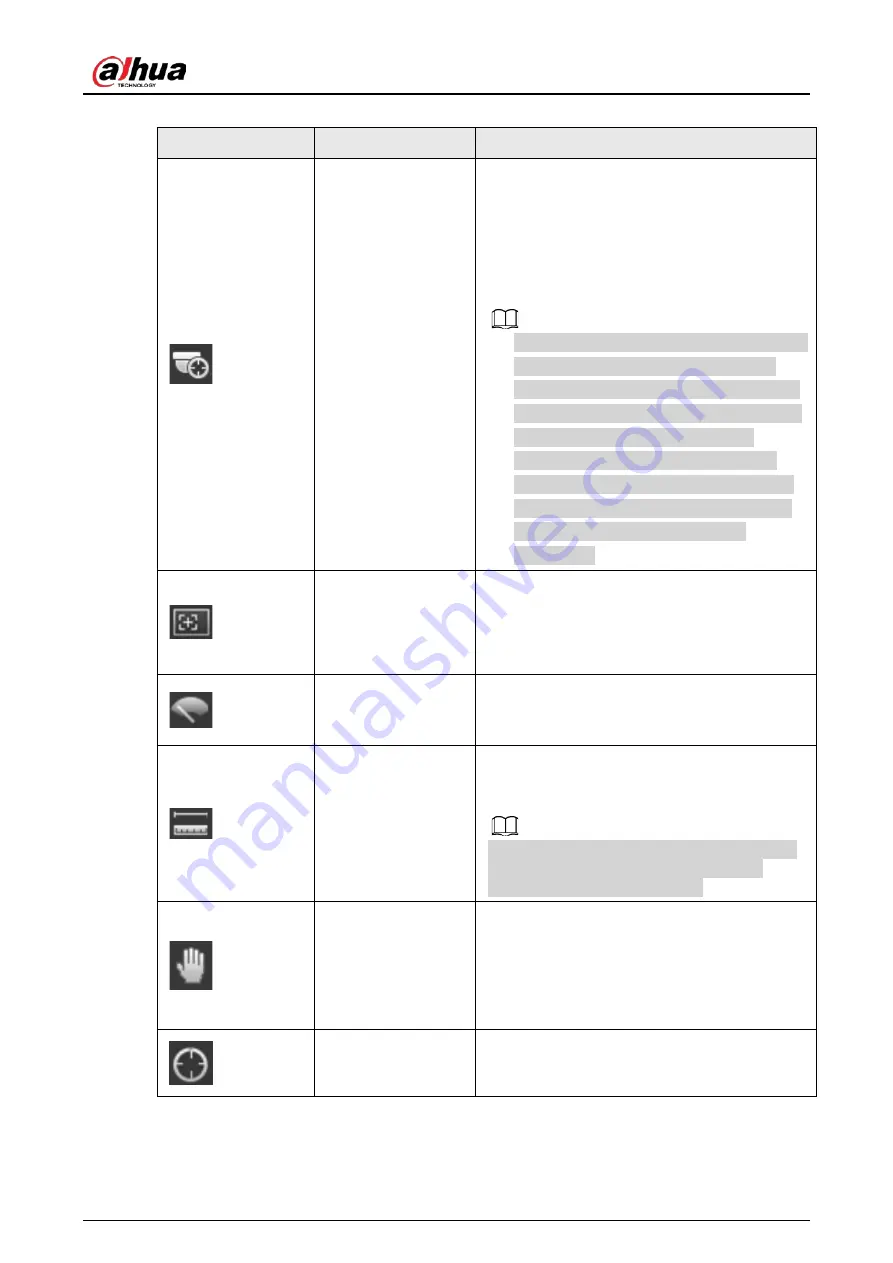
Operation Manual
12
Table 4-2 Description of live view function bar
Icon
Function
Description
Manual Position
Manually position the tracking speed dome to
the selected location of corresponding
panoramic camera.
Click the icon and click or select randomly on the
image of panoramic camera channel, the
tracking speed dome will automatically position
the selected location.
●
For multi-sensor panoramic network camera
+ PTZ camera, before enabling manual
position, make sure that you have enabled
alarm track and smart track calibration. For
details, see "5.2 Setting Smart Track".
●
For panoramic network camera, before
enabling manual position, make sure that
you have enabled panoramic linkage. For
details, see "5.3 Setting Panoramic
Calibration".
Regional Focus
Select channel image of the tracking speed
dome, click the icon and click or select randomly
on the channel image of the tracking speed
dome, and then the speed dome can realize
auto focus upon the selected region.
Wiper
Controls the wiper of the camera.
Click the icon to enable or disable wiper
function.
Ranging
Click the icon, select a point on the ground, and
the distance between the camera and the
selected point will be displayed.
Before using this function, you need to set the
installation of device first. For details, see
"4.5.2.3.12 Configuring Ranging".
Gesture
Controls PTZ by operating the mouse on the live
view of tracking speed dome.
Select the live view of tracking speed dome, click
the icon, press left-button and drag image to
control PTZ. And you can zoom in or out the
image through rolling mouse wheel.
Manual Track
Click the icon, and select tracking target on the
live view of tracking speed dome, the camera
tracks the selected target automatically.
Summary of Contents for IPC-HDW5842T-ZE
Page 1: ...Network Camera Web 3 0 Operation Manual ZHEJIANG DAHUA VISION TECHNOLOGY CO LTD V2 1 5...
Page 189: ...Operation Manual 175 Figure 5 64 People counting...
Page 231: ...Operation Manual 217 Select Setting Information Online User Figure 6 12 Online user...
Page 235: ...Operation Manual...
Page 236: ...Network Camera Web 5 0 Operation Manual ZHEJIANG DAHUA VISION TECHNOLOGY CO LTD V1 0 5...
Page 325: ...Operation Manual 77 Figure 6 70 User Step 2 Click Add Figure 6 71 Add user system...
Page 337: ...Operation Manual 89 Figure 6 86 Remote log...
Page 407: ...Operation Manual 159 Step 3 Click Apply...
Page 454: ...Operation Manual...
Page 455: ...Eyeball Network Camera Quick Start Guide V1 0 2 ZHEJIANG DAHUA VISION TECHNOLOGY CO LTD...
Page 471: ...Quick Start Guide...
Page 472: ......
Page 473: ......






























