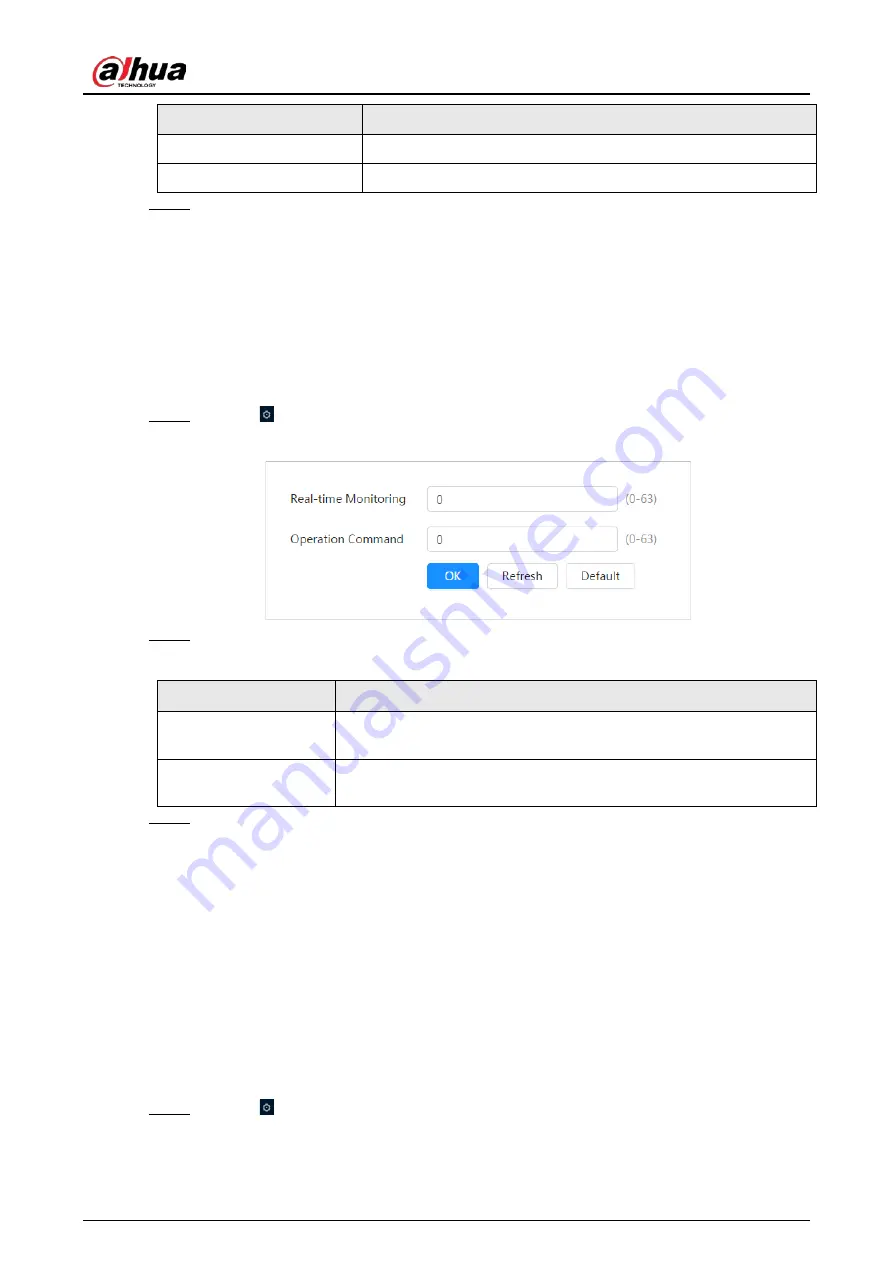
Operation Manual
56
Parameter
Description
Port
The port for registration.
Sub-Device ID
The custom ID for the camera.
Step 3
Click
Apply
.
6.3.11 QoS
You can solve problems such as network delay and congestion with this function. It helps to assure
bandwidth, reduce transmission delay, packet loss rate, and delay jitter to improve experience.
0–63 means 64 degrees of priority; 0 for the lowest and 63 the highest.
Procedure
Step 1
Select >
Network
>
QoS
.
Figure 6-45 QoS
Step 2
Configure QoS parameters.
Table 6-20 Description of QoS parameters
Parameter
Description
Realtime Monitor
Configure the priority of the data packets that used for network
surveillance. 0 for the lowest and 63 the highest.
Command
Configure the priority of the data packets that used for configure or
checking.
Step 3
Click
Save
.
6.3.12 Platform Access
6.3.12.1 P2P
P2P (peer-to-peer) technology enables users to manage devices easily without requiring DDNS, port
mapping or transit server.
Scan the QR code with your smartphone, and then you can add and manage more devices on the
mobile phone client.
Procedure
Step 1
Select >
Network
>
Platform Access
>
P2P
.
Summary of Contents for IPC-HDW5842T-ZE
Page 1: ...Network Camera Web 3 0 Operation Manual ZHEJIANG DAHUA VISION TECHNOLOGY CO LTD V2 1 5...
Page 189: ...Operation Manual 175 Figure 5 64 People counting...
Page 231: ...Operation Manual 217 Select Setting Information Online User Figure 6 12 Online user...
Page 235: ...Operation Manual...
Page 236: ...Network Camera Web 5 0 Operation Manual ZHEJIANG DAHUA VISION TECHNOLOGY CO LTD V1 0 5...
Page 325: ...Operation Manual 77 Figure 6 70 User Step 2 Click Add Figure 6 71 Add user system...
Page 337: ...Operation Manual 89 Figure 6 86 Remote log...
Page 407: ...Operation Manual 159 Step 3 Click Apply...
Page 454: ...Operation Manual...
Page 455: ...Eyeball Network Camera Quick Start Guide V1 0 2 ZHEJIANG DAHUA VISION TECHNOLOGY CO LTD...
Page 471: ...Quick Start Guide...
Page 472: ......
Page 473: ......






























