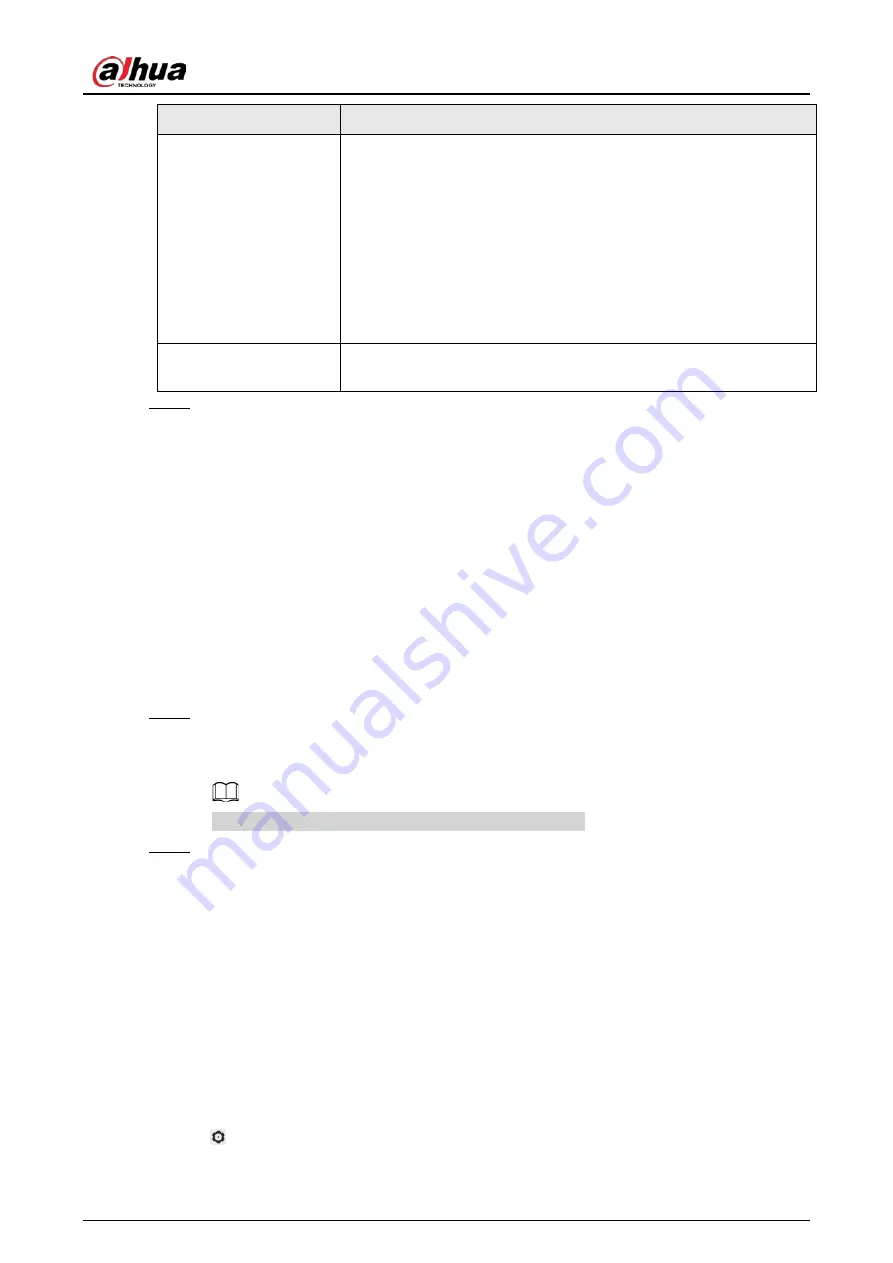
Operation Manual
119
Parameter
Description
Alarm Mode
●
All: No matter the comparison result of the detected face and
that in the face database, the camera links alarm out.
●
General: The camera links alarm out when the detected face
matches that in the face database, the camera links alarm out.
●
Stranger: The camera links alarm out when the detected face fails
to match that in the face database, the camera links alarm out.
●
Select none: the camera does not link alarm out no matter the
comparison result of the detected face and that in the face
database, the camera does not link alarm out.
Post-Alarm
When alarm delay is configured, alarm continues for the defined
period after the alarm ends.
Step 5
Select the report mode and alarm linkage action.
●
There are four report modes:
◇
All: The camera reports events no matter the comparison result of the detected face
and that in the face database, and then configure the linkage action in
General
Mode
and
Stranger Mode
.
◇
General: The camera reports events when the detected face matches that in the face
database, and then configure the linkage action in
General Mode
.
◇
Stranger: The camera reports events when the detected face fails to match that in
the face database, and then configure the linkage action in
Stranger Mode
.
◇
Select none: The camera does not report events no matter the comparison result of
the detected face and that in the face database. You do not need to configure any
linkage action.
●
Set alarm linkage action. For details, see "6.5.1.2 Alarm Linkage".
Step 6
Enable
Auto Delete
, set the time.
When the database is full, the camera will delete the old files according to the configured
time, and it is 7 days by default.
This function is only available on the all people database.
Step 7
Click
Apply
.
To view alarm information on the alarm subscription tab, you need to subscribe relevant
alarm event. For details, see "6.5.1.3.2 Subscribing Alarm Information".
8.2.4 Viewing Face Recognition Result
Select
Face Mode
from the display mode drop-down list at the upper-right corner.
●
The live image is displayed at the left side, and the captured face pictures and attribute
information are displayed at the right side. When the recognition is successful, the captured face
pictures, pictures in the database and the similarity of the face pictures and pictures in the
database are displayed at the right side; the snapshot counting result and thumbnails are
displayed at the bottom of the live image.
●
Click
to set the attributes. For details, see "7.5 Display Mode".
Summary of Contents for IPC-HDW5842T-ZE
Page 1: ...Network Camera Web 3 0 Operation Manual ZHEJIANG DAHUA VISION TECHNOLOGY CO LTD V2 1 5...
Page 189: ...Operation Manual 175 Figure 5 64 People counting...
Page 231: ...Operation Manual 217 Select Setting Information Online User Figure 6 12 Online user...
Page 235: ...Operation Manual...
Page 236: ...Network Camera Web 5 0 Operation Manual ZHEJIANG DAHUA VISION TECHNOLOGY CO LTD V1 0 5...
Page 325: ...Operation Manual 77 Figure 6 70 User Step 2 Click Add Figure 6 71 Add user system...
Page 337: ...Operation Manual 89 Figure 6 86 Remote log...
Page 407: ...Operation Manual 159 Step 3 Click Apply...
Page 454: ...Operation Manual...
Page 455: ...Eyeball Network Camera Quick Start Guide V1 0 2 ZHEJIANG DAHUA VISION TECHNOLOGY CO LTD...
Page 471: ...Quick Start Guide...
Page 472: ......
Page 473: ......
















































