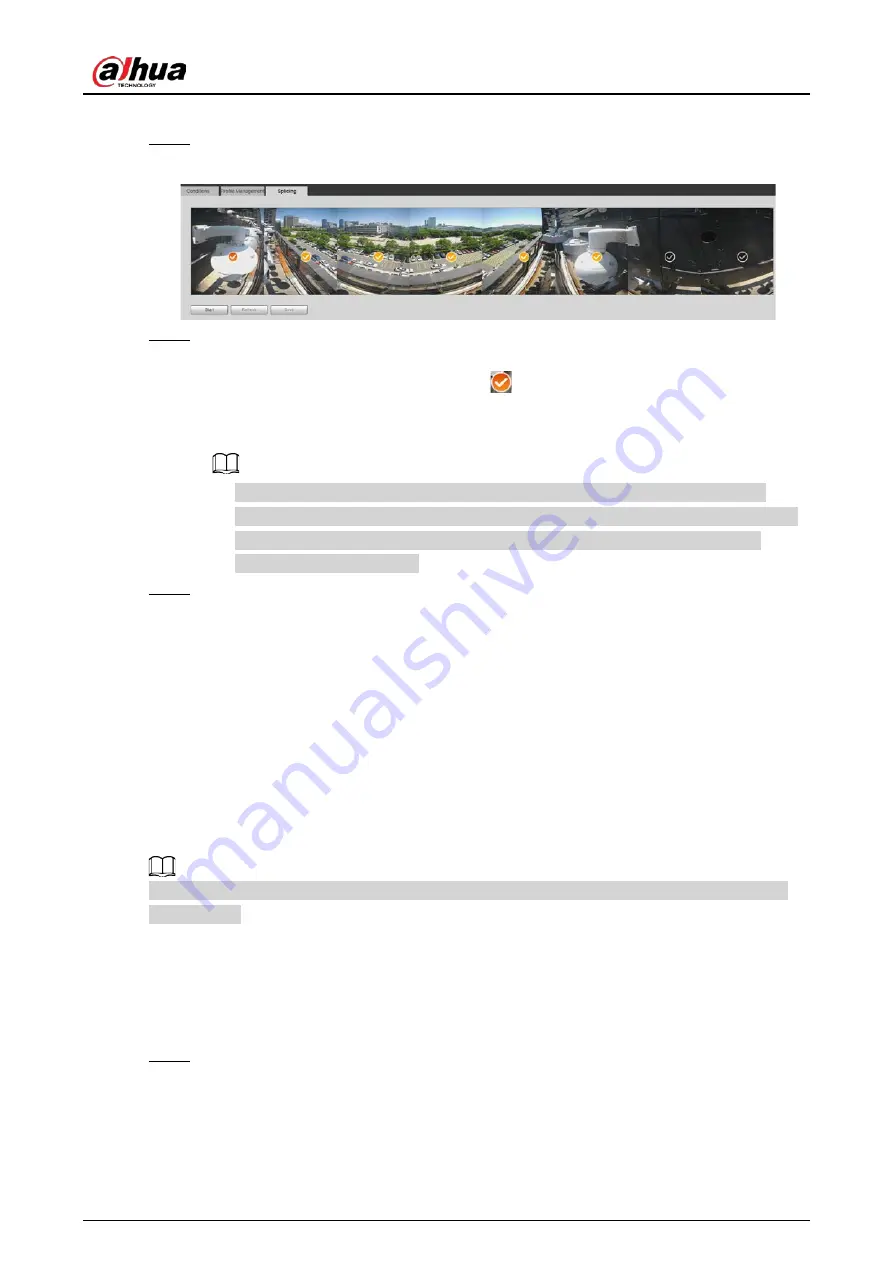
Operation Manual
56
camera from taking a clear picture, otherwise, the splicing might fail.
Step 1
Select
Setting
>
Camera
>
Conditions
>
Splicing
.
Figure 4-49 Splicing
Step 2
Select the lenses that need to be spliced.
When splicing the image through selecting lenses, you need to select the continuous
splicing screens. The screen with the icon
(deeper color) is the first screen of the
splicing. You can select any screen as the first one, and then select the following screens
continuously. The system supports the splicing of 2 lenses to 8 lenses.
●
This function is available on select models. And it is all sensors splicing by default.
●
For Multi-Sensor Pan PTZ Camera, the 4-sensor device supports 2 to 4 lenses
splicing; the 6-sensor device supports 2 to 6 lenses splicing; the 8-sensor device
supports 2-8 lenses splicing.
Step 3
Click
Start
.
The system starts to splice the image.
●
Some cameras restart automatically after splicing is complete, You can view the results
of the splicing in the
Live
window.
●
Some cameras display splicing live window after splicing is complete. Click
OK
, and
then the default window appears. Click
OK
and the splicing will take effect.
4.5.2 Setting Video Parameters
This section introduces video parameters, such as video, snapshot, overlay, ROI (region of interest),
and path.
Click
Default
, and the device is restored to default configuration. Click
Refresh
to view the latest
configuration.
4.5.2.1 Video
Configure video stream parameters, such as stream type, encode mode, resolution, frame rate, bit
rate type, bit rate, I frame interval, SVC, and watermark.
Step 1
Select
Setting
>
Camera
>
Video
>
Video
.
Summary of Contents for IPC-HDW5842T-ZE
Page 1: ...Network Camera Web 3 0 Operation Manual ZHEJIANG DAHUA VISION TECHNOLOGY CO LTD V2 1 5...
Page 189: ...Operation Manual 175 Figure 5 64 People counting...
Page 231: ...Operation Manual 217 Select Setting Information Online User Figure 6 12 Online user...
Page 235: ...Operation Manual...
Page 236: ...Network Camera Web 5 0 Operation Manual ZHEJIANG DAHUA VISION TECHNOLOGY CO LTD V1 0 5...
Page 325: ...Operation Manual 77 Figure 6 70 User Step 2 Click Add Figure 6 71 Add user system...
Page 337: ...Operation Manual 89 Figure 6 86 Remote log...
Page 407: ...Operation Manual 159 Step 3 Click Apply...
Page 454: ...Operation Manual...
Page 455: ...Eyeball Network Camera Quick Start Guide V1 0 2 ZHEJIANG DAHUA VISION TECHNOLOGY CO LTD...
Page 471: ...Quick Start Guide...
Page 472: ......
Page 473: ......
















































