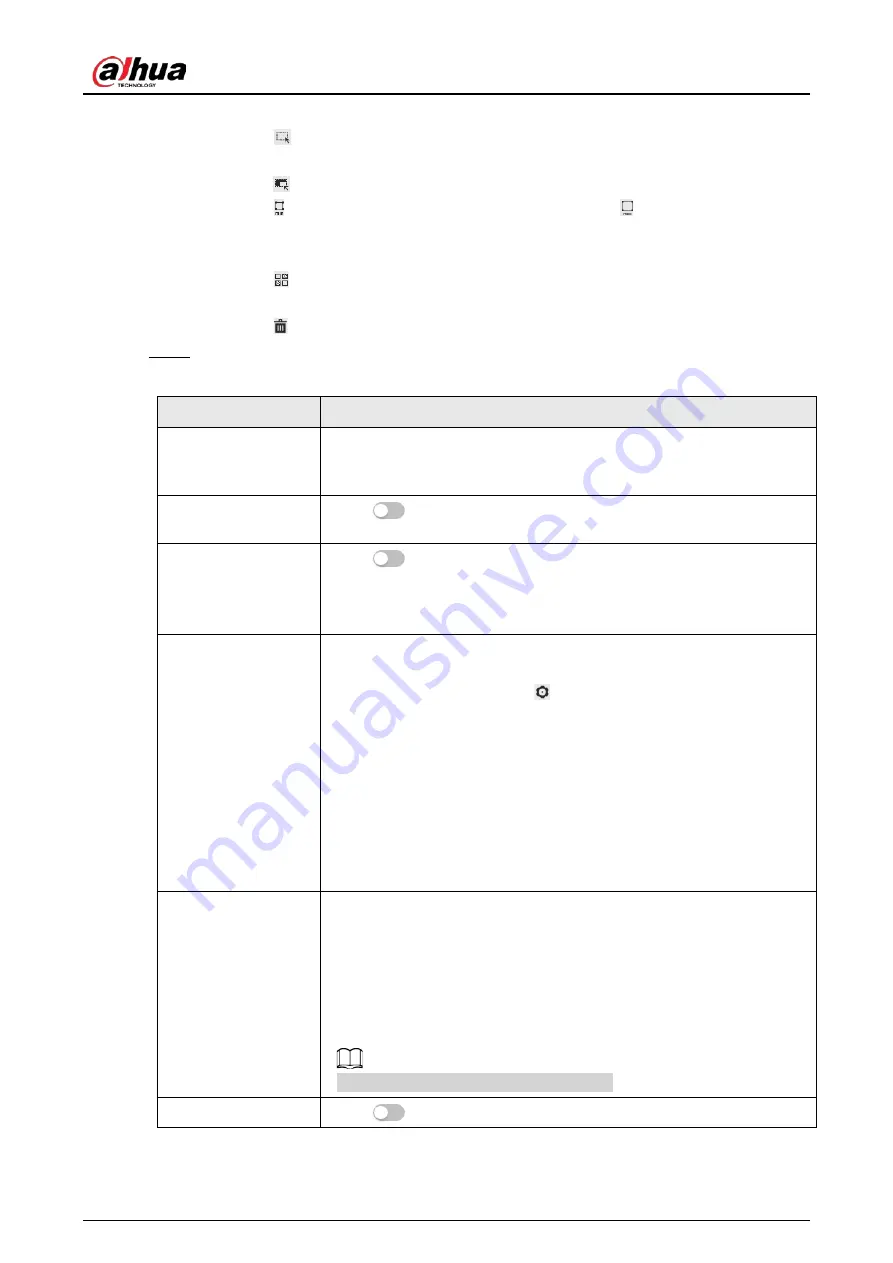
Operation Manual
121
area, and filter targets in the image.
●
Click
to draw a face detection area in the image. The detection area is the whole
image by default.
●
Click
to draw an exclusion area for face detection in the image.
●
Click to draw the minimum size of the target, and click to draw the maximum
size of the target. Only when the target size is between the maximum size and the
minimum size, can the alarm be triggered.
●
Click , and then press and hold the left mouse button to draw a rectangle, the pixel
size is displayed.
●
Click to delete the detection line.
Step 5
Set parameters.
Table 8-6 Description of face detection parameters
Parameter
Description
OSD Info
Click
OSD Info
, and the
Overlay
page is displayed, and then enable the
face statistics function. The number of detected faces is displayed on the
Live
page. For details, see "6.2.2.2.12 Configuring Face Statistics".
Face Enhancement
Click
to enable face enhancement, and it can preferably
guarantee clear face with low stream.
Target Box Overlay
Click
to enable the function, and you can add a bounding box to
the face in the captured picture to highlight the face.
The captured face picture is saved in SD card or the configured storage
path. For the storage path, see"6.1 Local".
Face Matting
During the configured period, the duplicate faces are displayed only
once, to avoid repeated counting.
When selecting
Custom
, click
, configure the parameters on the
prompt page, and then click
Apply
.
●
Customized width: Set snapshot width; enter the times of the
original face width. It ranges from 1–5.
●
Customized face height: Set face height in snapshot; enter the times
of the original face height. It ranges from 1–2.
●
Customized body height: Set body height: in snapshot; enter the
times of the original body height. It ranges from 0–4.
When the value is 0, it means to cutout the face image only.
Snap Mode
●
Optimized Snapshot
: Capture the clearest picture within the
configured time after the camera detects face.
●
Recognition Priority
: Repeatedly compare the captured face to the
faces in the armed face database, and capture the most similar face
image and send the event. It is recommended to use this mode in
access control scene.
Click
Advanced
to set the optimized time.
Property
Click
next to
Property
to enable the properties display.
Summary of Contents for IPC-HDW5842T-ZE
Page 1: ...Network Camera Web 3 0 Operation Manual ZHEJIANG DAHUA VISION TECHNOLOGY CO LTD V2 1 5...
Page 189: ...Operation Manual 175 Figure 5 64 People counting...
Page 231: ...Operation Manual 217 Select Setting Information Online User Figure 6 12 Online user...
Page 235: ...Operation Manual...
Page 236: ...Network Camera Web 5 0 Operation Manual ZHEJIANG DAHUA VISION TECHNOLOGY CO LTD V1 0 5...
Page 325: ...Operation Manual 77 Figure 6 70 User Step 2 Click Add Figure 6 71 Add user system...
Page 337: ...Operation Manual 89 Figure 6 86 Remote log...
Page 407: ...Operation Manual 159 Step 3 Click Apply...
Page 454: ...Operation Manual...
Page 455: ...Eyeball Network Camera Quick Start Guide V1 0 2 ZHEJIANG DAHUA VISION TECHNOLOGY CO LTD...
Page 471: ...Quick Start Guide...
Page 472: ......
Page 473: ......






























