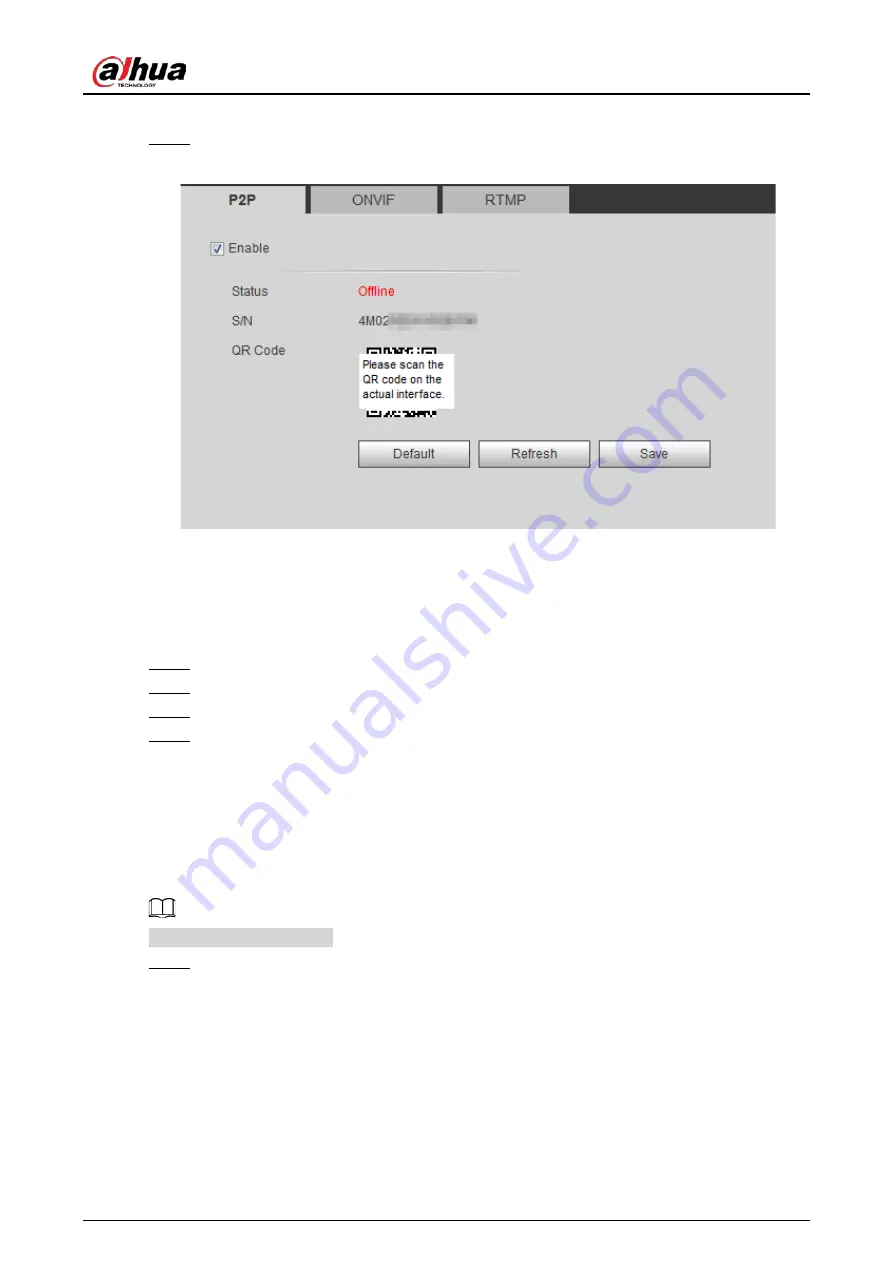
Operation Manual
93
mobile phone client.
Step 1
Select
Setting
>
Network
>
Access Platform
>
P2P
.
Figure 4-87 P2P
●
When P2P is enabled, remote management on device is supported.
●
When P2P is enabled and the device accesses to the network, the status shows online.
The information of the IP address, MAC address, device name, and device SN will be
collected. The collected information is for remote access only. You can cancel
Enable
selection to reject the collection.
Step 2
Log in to mobile phone client and tap
Device management
.
Step 3
Tap the
+
at the upper right corner.
Step 4
Scan the QR code on the
P2P
interface.
Step 5
Follow the instructions to finish the settings.
4.6.13.2 ONVIF
The ONVIF authentication is
On
by default, which allows the network video products (including
video recording device and other recording devices) from other manufacturers to connect to your
device.
ONVIF is enabled by default.
Step 1
Select
Setting
>
Network
>
Port
>
ONVIF
.
Summary of Contents for IPC-HDW5842T-ZE
Page 1: ...Network Camera Web 3 0 Operation Manual ZHEJIANG DAHUA VISION TECHNOLOGY CO LTD V2 1 5...
Page 189: ...Operation Manual 175 Figure 5 64 People counting...
Page 231: ...Operation Manual 217 Select Setting Information Online User Figure 6 12 Online user...
Page 235: ...Operation Manual...
Page 236: ...Network Camera Web 5 0 Operation Manual ZHEJIANG DAHUA VISION TECHNOLOGY CO LTD V1 0 5...
Page 325: ...Operation Manual 77 Figure 6 70 User Step 2 Click Add Figure 6 71 Add user system...
Page 337: ...Operation Manual 89 Figure 6 86 Remote log...
Page 407: ...Operation Manual 159 Step 3 Click Apply...
Page 454: ...Operation Manual...
Page 455: ...Eyeball Network Camera Quick Start Guide V1 0 2 ZHEJIANG DAHUA VISION TECHNOLOGY CO LTD...
Page 471: ...Quick Start Guide...
Page 472: ......
Page 473: ......






























