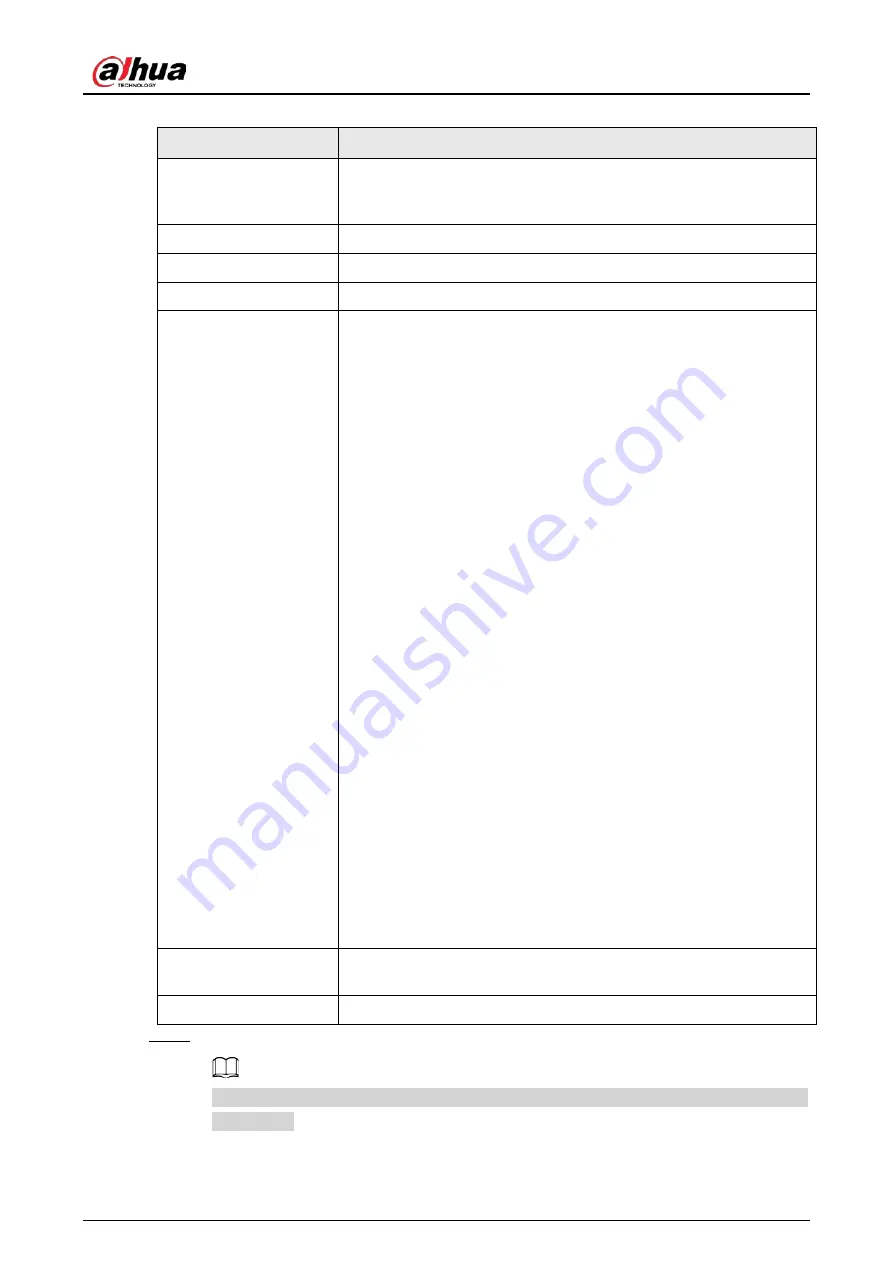
Operation Manual
46
Table 6-13 Description of port parameters
Parameter
Description
Max Connection
The max number of users (web client, platform client or mobile
phone client) that can connect to the device simultaneously. The
value is 10 by default.
TCP Port
Transmission control protocol port. The value is 37777 by default.
UDP Port
User datagram protocol port. The value is 37778 by default.
HTTP Port
Hyper text transfer protocol port. The value is 80 by default.
RTSP Port
●
Real time streaming protocol port, and the value is 554 by
default. If you play live view with QuickTime, VLC or Blackberry
smart phone, the following URL format is available.
●
When the URL format requiring RTSP, you need to specify
channel number and bit stream type in the URL, and also
username and password if needed.
●
When playing live view with Blackberry smart phone, you need to
turn off the audio, and then set the codec mode to H.264B and
resolution to CIF.
URL format example:
rtsp://username:password@ip:port/cam/realmonitor?channel=1&sub
type=0
Among that:
●
Username: The username, such as admin.
●
Password: The password, such as admin.
●
IP: The device IP, such as 192.168.1.112.
●
Port: Leave it if the value is 554 by default.
●
Channel: The channel number, which starts from 1. For example,
if you are using channel 2, then the channel=2.
●
Subtype: The bit stream type; 0 means main stream (Subtype=0)
and 1 means sub stream (Subtype=1).
Example: If you require the sub stream of channel 2 from a certain
device, then the URL should be:
rtsp://admin:[email protected]:554/cam/realmonitor?channel=2&su
btype=1
If username and password are not needed, then the URL can be:
rtsp://ip:port/cam/realmonitor?channel=1&subtype=0
RTMP Port
Real Time Messaging Protocol. The port that RTMP provides service. It
is 1935 by default.
HTTPS Port
HTTPS communication port. It is 443 by default.
Step 3
Click
Apply
.
The configuration of
Max Connection
takes effect immediately, and others will take effect
after reboot.
Summary of Contents for IPC-HDW5842T-ZE
Page 1: ...Network Camera Web 3 0 Operation Manual ZHEJIANG DAHUA VISION TECHNOLOGY CO LTD V2 1 5...
Page 189: ...Operation Manual 175 Figure 5 64 People counting...
Page 231: ...Operation Manual 217 Select Setting Information Online User Figure 6 12 Online user...
Page 235: ...Operation Manual...
Page 236: ...Network Camera Web 5 0 Operation Manual ZHEJIANG DAHUA VISION TECHNOLOGY CO LTD V1 0 5...
Page 325: ...Operation Manual 77 Figure 6 70 User Step 2 Click Add Figure 6 71 Add user system...
Page 337: ...Operation Manual 89 Figure 6 86 Remote log...
Page 407: ...Operation Manual 159 Step 3 Click Apply...
Page 454: ...Operation Manual...
Page 455: ...Eyeball Network Camera Quick Start Guide V1 0 2 ZHEJIANG DAHUA VISION TECHNOLOGY CO LTD...
Page 471: ...Quick Start Guide...
Page 472: ......
Page 473: ......
















































