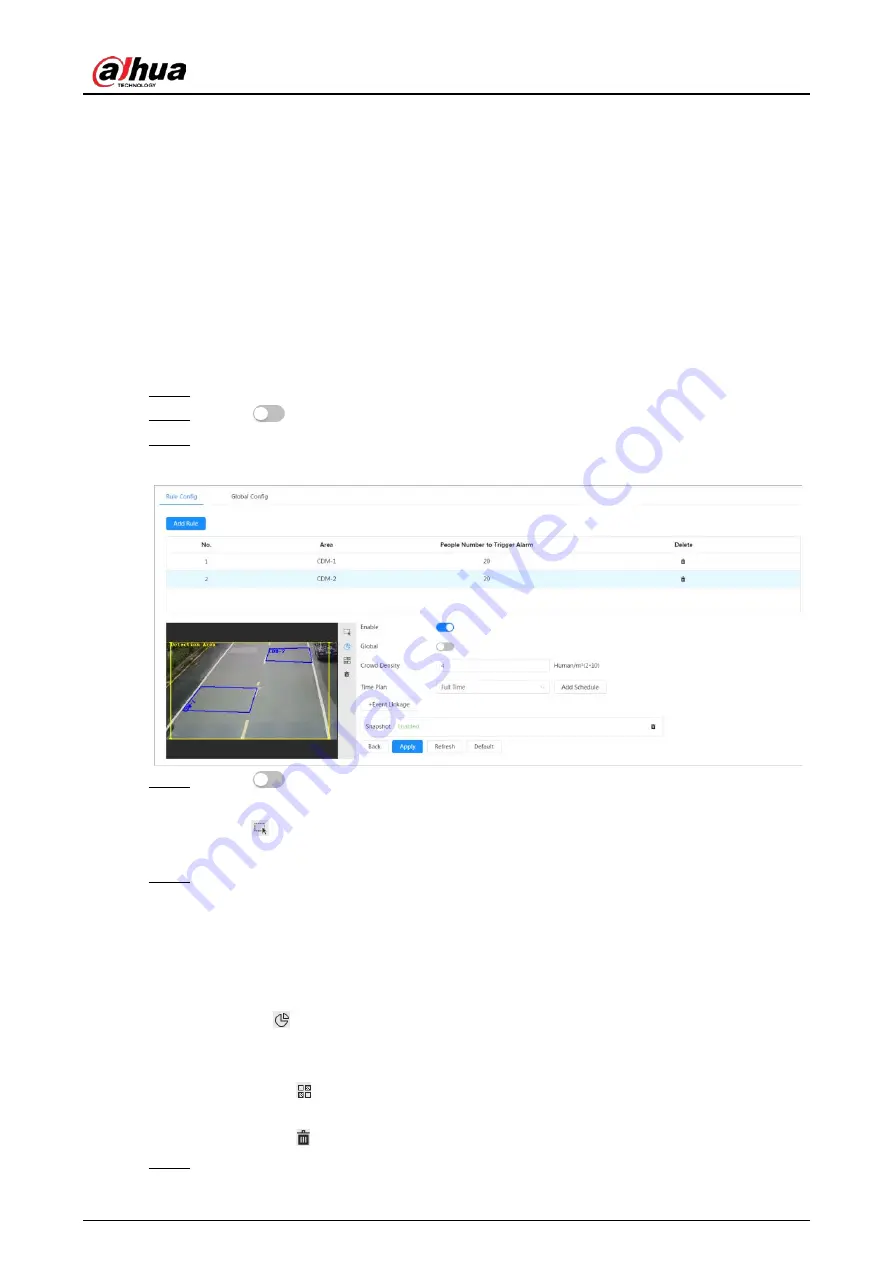
Operation Manual
104
6. Click
Apply
.
8.1.2 Rule Configuration
When the number of people or the crowd density in the detection area exceeds the configured
threshold, the system performs alarm linkages.
Prerequisites
●
Select
AI
>
Smart Plan
, and enable
Crowd Distribution Map
.
●
You have configured the parameters on the
Global Config
page.
Procedure
Step 1
Select
AI
>
Smart Plan
Step 2
Click
next to
Crowd Distribution Map
, and then click
Next
.
Step 3
Click the
Rule Config
tab.
Figure 8-2 Rule configuration
Step 4
Click
next to
Enable
, and then the crowd map function is enabled, and the
detection area box is displayed on the image.
Click
, and you can drag any corner of the box to adjust the size of the area, and press
the left mouse button and move the box to adjust the position.
Step 5
Draw multiple people counting areas in
Detection Area
as needed.
1) Click
Add Rule
to add statistical areas.
2) Set the name of
Area
and
People Number to Trigger Alarm
.
When the number of the people in the area exceeds the configured threshold, the
alarm will be triggered, and the system will perform the linkage actions. The people
number to trigger alarm is 20 by default.
3) Click
at the right side of the image, draw people counting areas in the detection
area, and then right-click to finish the drawing.
4) Repeat the above steps to add more people counting areas.
●
Click , and then press and hold the left mouse button to draw a rectangle, and
then pixel size is displayed.
●
Click to delete the drawn detection or people counting areas.
Step 6
Configure parameters.
Summary of Contents for IPC-HDW5842T-ZE
Page 1: ...Network Camera Web 3 0 Operation Manual ZHEJIANG DAHUA VISION TECHNOLOGY CO LTD V2 1 5...
Page 189: ...Operation Manual 175 Figure 5 64 People counting...
Page 231: ...Operation Manual 217 Select Setting Information Online User Figure 6 12 Online user...
Page 235: ...Operation Manual...
Page 236: ...Network Camera Web 5 0 Operation Manual ZHEJIANG DAHUA VISION TECHNOLOGY CO LTD V1 0 5...
Page 325: ...Operation Manual 77 Figure 6 70 User Step 2 Click Add Figure 6 71 Add user system...
Page 337: ...Operation Manual 89 Figure 6 86 Remote log...
Page 407: ...Operation Manual 159 Step 3 Click Apply...
Page 454: ...Operation Manual...
Page 455: ...Eyeball Network Camera Quick Start Guide V1 0 2 ZHEJIANG DAHUA VISION TECHNOLOGY CO LTD...
Page 471: ...Quick Start Guide...
Page 472: ......
Page 473: ......






























