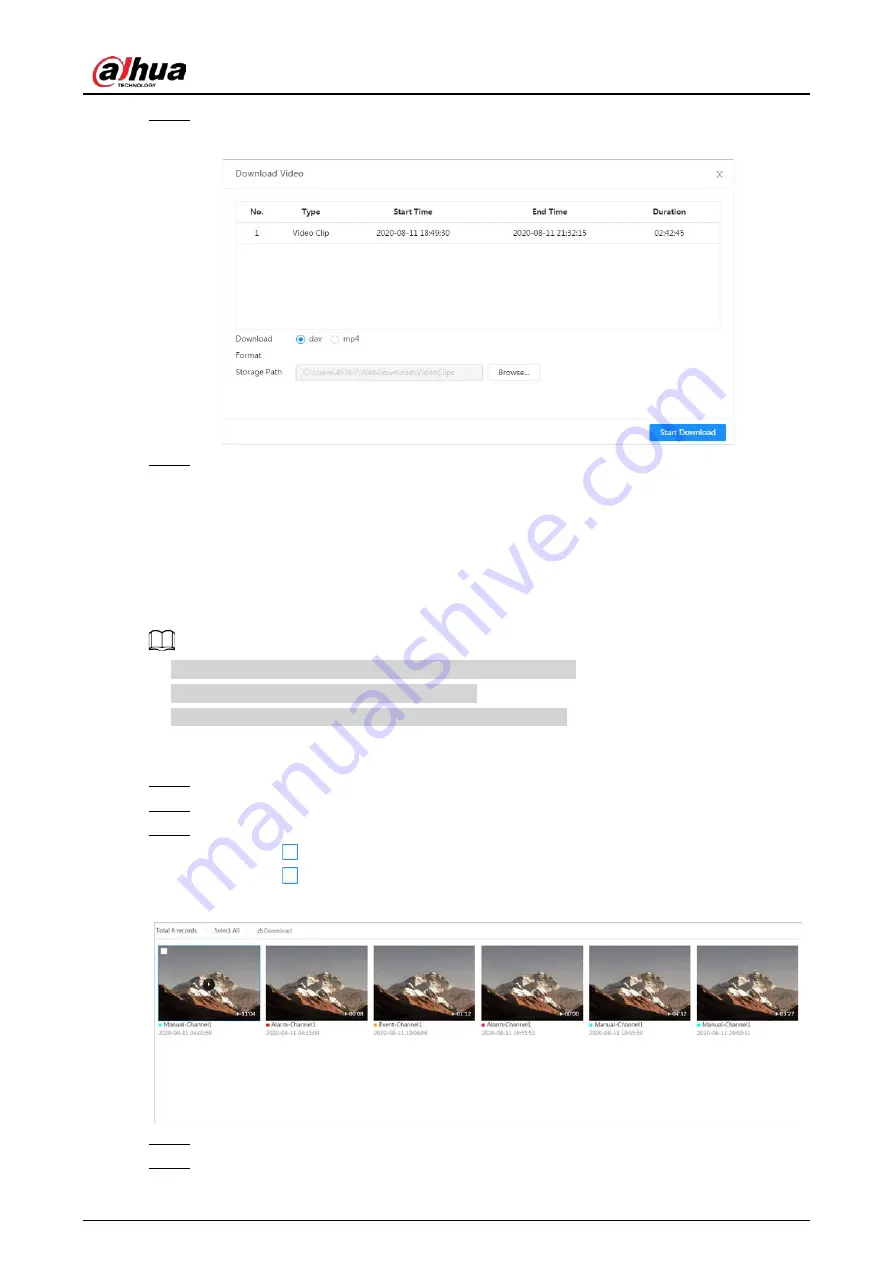
Operation Manual
174
Step 4
Select the download format and storage path.
Figure 10-4 Clipping video
Step 5
Click
Start Download
.
The playback stops and the clipped file is saved in the configured storage path. For details
of storage path, see "6.1 Local".
10.1.3 Downloading Video
Download videos to a defined path. You can download a single video, or download them in batches.
●
Playback and downloading at the same time is not supported.
●
Operations might vary with different browsers.
●
For details of viewing or setting storage path, see "6.1 Local".
Procedure
Step 1
Select
Record
>
Search Video
.
Step 2
Select the channel, the record type, and record time, and the click
Search
.
Step 3
Select the videos to be downloaded.
●
Select
at the upper-right corner of each video file to select one or multiple videos.
●
Select
next to
Select All
to select all searched videos.
Figure 10-5 Selecting video file
Step 4
Click
Download
.
Step 5
Select the download format and storage path.
Summary of Contents for IPC-HDW5842T-ZE
Page 1: ...Network Camera Web 3 0 Operation Manual ZHEJIANG DAHUA VISION TECHNOLOGY CO LTD V2 1 5...
Page 189: ...Operation Manual 175 Figure 5 64 People counting...
Page 231: ...Operation Manual 217 Select Setting Information Online User Figure 6 12 Online user...
Page 235: ...Operation Manual...
Page 236: ...Network Camera Web 5 0 Operation Manual ZHEJIANG DAHUA VISION TECHNOLOGY CO LTD V1 0 5...
Page 325: ...Operation Manual 77 Figure 6 70 User Step 2 Click Add Figure 6 71 Add user system...
Page 337: ...Operation Manual 89 Figure 6 86 Remote log...
Page 407: ...Operation Manual 159 Step 3 Click Apply...
Page 454: ...Operation Manual...
Page 455: ...Eyeball Network Camera Quick Start Guide V1 0 2 ZHEJIANG DAHUA VISION TECHNOLOGY CO LTD...
Page 471: ...Quick Start Guide...
Page 472: ......
Page 473: ......






























