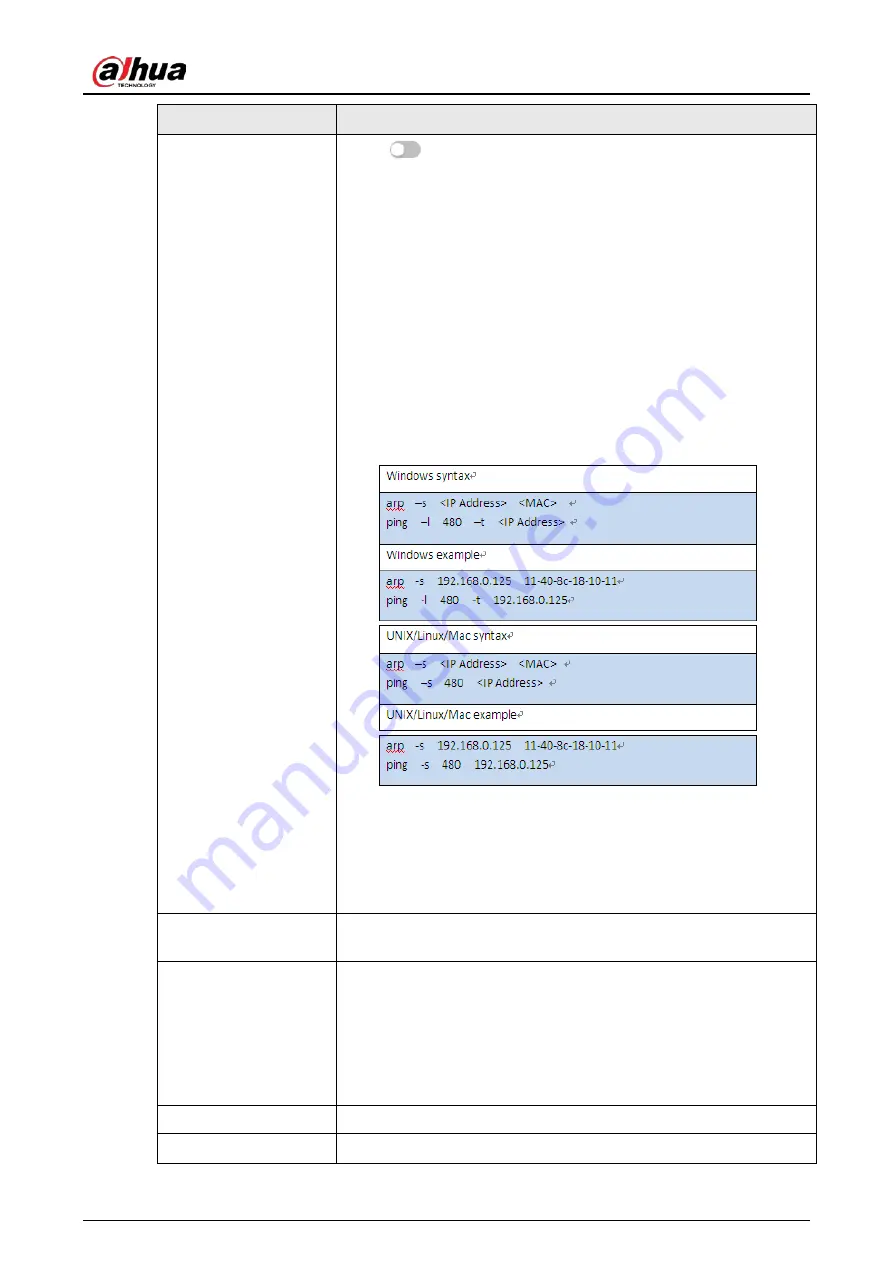
Operation Manual
44
Parameter
Description
ARP/Ping
Click
to enable ARP/Ping to set IP address service. Get the
camera MAC address, and then you can change and configure the
device IP address with ARP/ping command.
This is enabled by default. During restart, you will have no more than
2 minutes to configure the device IP address by a ping packet with
certain length, the server will be turned off in 2 minutes, or it will be
turned off immediately after the IP address is successfully configured.
If this is not enabled, the IP address cannot be configured with ping
packet.
A demonstration of configuring IP address with ARP/Ping.
1. Keep the camera that needs to be configured and the PC within
the same local network, and then get a usable IP address.
2. Get the MAC address of the camera from device label.
3. Open command editor on the PC and enter the following
command.
4. Restart the camera.
5. Check the PC command line, if information such as
Reply from
192.168.0.125…
is displayed, the configuration succeeds, and
you can turn it off then.
6. Enter http://(IP address) in the browser address bar to log in.
NIC
Select the Ethernet card that need to be configured, and the default
one is
Wire
.
Mode
The mode that the camera gets IP:
●
Static
: Configure
IP Address
,
Subnet Mask
, and
Default
Gateway
manually, and then click
Save
, the login page with the
configured IP address is displayed.
●
DHCP
: When there is DHCP server in the network, select
DHCP
,
and the camera acquires IP address automatically.
MAC Address
Displays host MAC address.
IP Version
Select
IPv4
or
IPv6
.
Summary of Contents for IPC-HDW5842T-ZE
Page 1: ...Network Camera Web 3 0 Operation Manual ZHEJIANG DAHUA VISION TECHNOLOGY CO LTD V2 1 5...
Page 189: ...Operation Manual 175 Figure 5 64 People counting...
Page 231: ...Operation Manual 217 Select Setting Information Online User Figure 6 12 Online user...
Page 235: ...Operation Manual...
Page 236: ...Network Camera Web 5 0 Operation Manual ZHEJIANG DAHUA VISION TECHNOLOGY CO LTD V1 0 5...
Page 325: ...Operation Manual 77 Figure 6 70 User Step 2 Click Add Figure 6 71 Add user system...
Page 337: ...Operation Manual 89 Figure 6 86 Remote log...
Page 407: ...Operation Manual 159 Step 3 Click Apply...
Page 454: ...Operation Manual...
Page 455: ...Eyeball Network Camera Quick Start Guide V1 0 2 ZHEJIANG DAHUA VISION TECHNOLOGY CO LTD...
Page 471: ...Quick Start Guide...
Page 472: ......
Page 473: ......






























