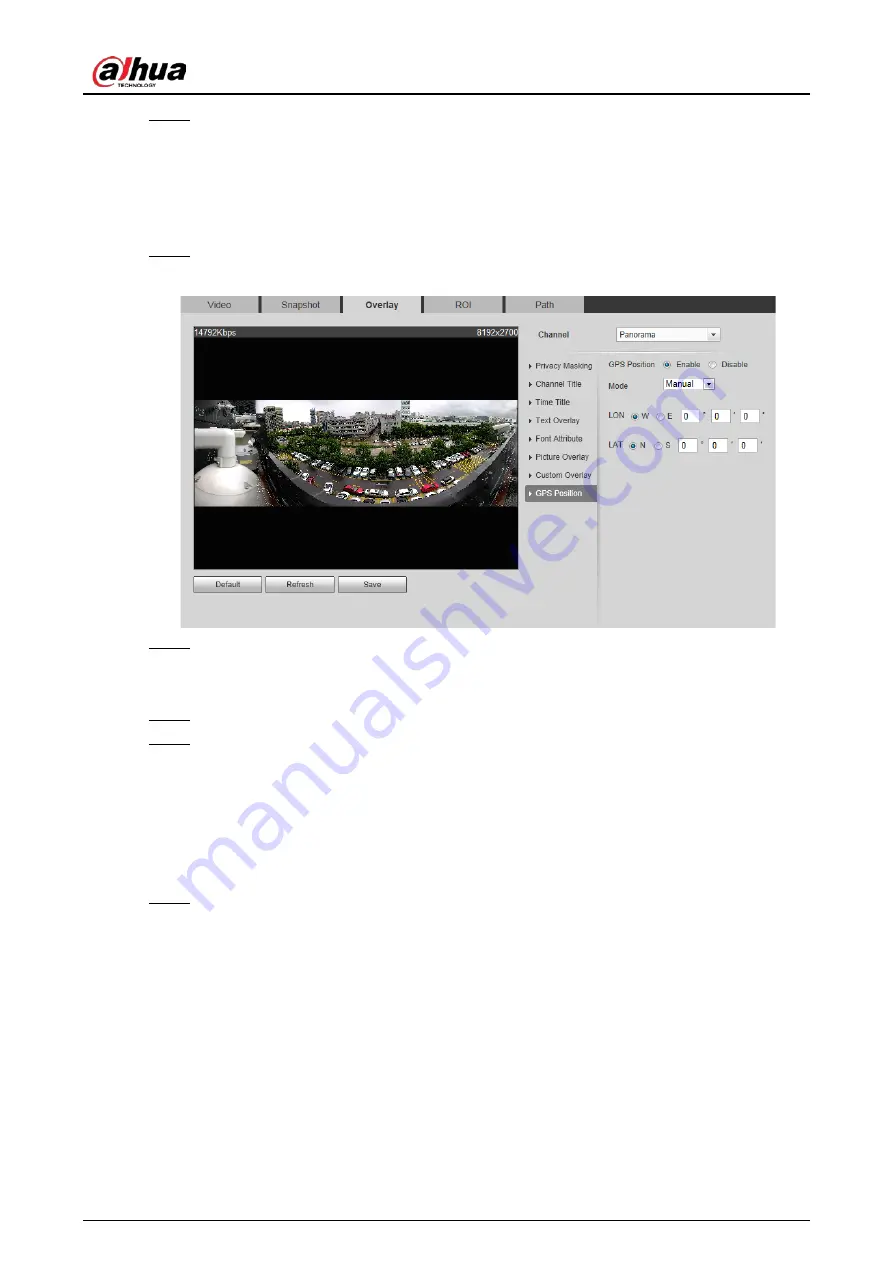
Operation Manual
69
Step 4
Click
Save
.
4.5.2.3.11 Configuring GPS Position
The image displays GPS position. When the overlay function enabled during intelligent rules
configuration, this function is enabled simultaneously.
Step 1
Select
Setting
>
Camera
>
Video
>
Overlay
>
GDP Position
.
Figure 4-64 GDP position
Step 2
Select the
Enable
check box, and then select the
Mode
to
Auto
or
Manual
.
●
Auto: The GPS positions the longitude and latitude automatically.
●
Manual: Enter the longitude and latitude manually.
Step 3
Move GPS position box to the position that you want in the image.
Step 4
Click
Save
.
4.5.2.3.12 Configuring Ranging
Configure camera height and the display time of overlay information. Click any point on the ground
that the pole is installed on the image, and the overlay information between camera and the
selected point is displayed.
Step 1
Select
Setting
>
Camera
>
Video
>
Overlay
>
Ranging
.
Summary of Contents for IPC-HDW5842T-ZE
Page 1: ...Network Camera Web 3 0 Operation Manual ZHEJIANG DAHUA VISION TECHNOLOGY CO LTD V2 1 5...
Page 189: ...Operation Manual 175 Figure 5 64 People counting...
Page 231: ...Operation Manual 217 Select Setting Information Online User Figure 6 12 Online user...
Page 235: ...Operation Manual...
Page 236: ...Network Camera Web 5 0 Operation Manual ZHEJIANG DAHUA VISION TECHNOLOGY CO LTD V1 0 5...
Page 325: ...Operation Manual 77 Figure 6 70 User Step 2 Click Add Figure 6 71 Add user system...
Page 337: ...Operation Manual 89 Figure 6 86 Remote log...
Page 407: ...Operation Manual 159 Step 3 Click Apply...
Page 454: ...Operation Manual...
Page 455: ...Eyeball Network Camera Quick Start Guide V1 0 2 ZHEJIANG DAHUA VISION TECHNOLOGY CO LTD...
Page 471: ...Quick Start Guide...
Page 472: ......
Page 473: ......
















































