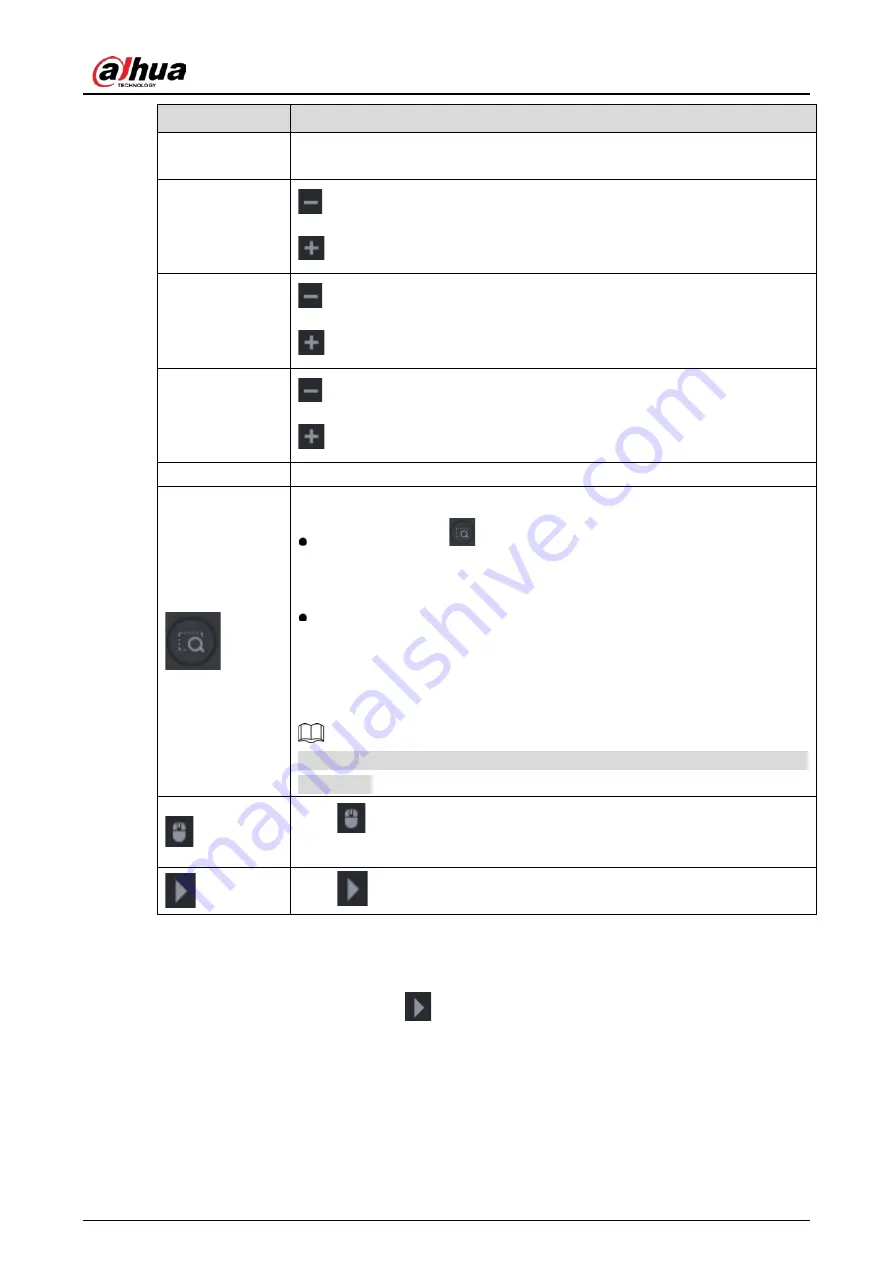
User’s Manual
98
Parameter
Description
Speed
Controls the movement speed. The bigger the value is, the faster the
movement will be.
Zoom
: Zoom out.
: Zoom in.
Focus
: Focus far.
: Focus near.
Iris
: Image darker.
: Image brighter.
PTZ movement
Supports eight directions.
Fast positioning button.
Positioning: Click
to enter the fast positioning screen, and then click
anywhere on the live view screen, the PTZ will turn to this point and move
it to the middle of the screen.
Zooming: On the fast positioning screen, drag to draw a square on the
view. The square supports zooming.
Dragging upward is to zoom out, and dragging downward is to zoom
in.
The smaller the square, the larger the zoom effect.
Not all models support this function and can only be controlled through mouse
operations.
Click
, you can control the four directions (left, right, up, and down) PTZ
movement through mouse operation.
Click
to open the expanded PTZ control panel.
Expanded PTZ Control Panel
On the basic PTZ control panel, click
to open the expanded PTZ control panel to find more
options.
Summary of Contents for DH-XVR71 H-4K-I2 Series
Page 24: ...User s Manual 15 Fasten screws...
Page 67: ...User s Manual 58 TCP IP Configure the settings for network parameters...
Page 103: ...User s Manual 94 Main menu...
Page 189: ...User s Manual 180 Details Click Register ID Register ID Click to add a face picture...
Page 212: ...User s Manual 203 Search results Click the picture that you want to play back Playback...
Page 239: ...User s Manual 230 Details Click Register ID Register ID Click to add a face picture...
Page 314: ...User s Manual 305 Main stream Sub stream...
Page 347: ...User s Manual 338 Update Click Update Browse Click the file that you want to upgrade Click OK...
Page 362: ...User s Manual 353 Legal information...
Page 388: ...User s Manual 379 Appendix Figure 7 7 Check neutral cable connection...
Page 394: ...User s Manual...
















































