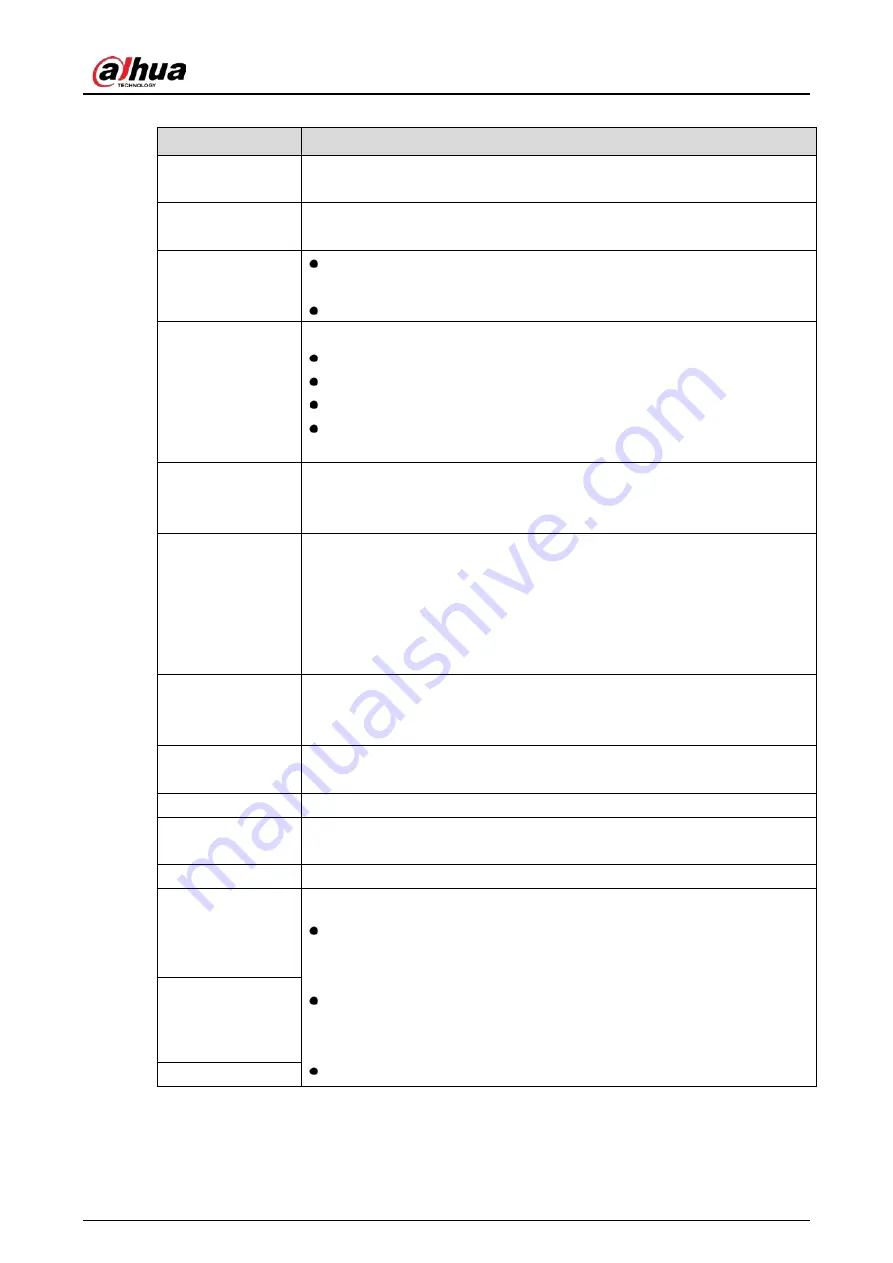
User’s Manual
64
Table 5-5
Parameter description
Parameter
Description
Channel
In the Channel list, select the channel that you want to configure the settings
for.
Smart Codec
Enable the smart codec function. This function can reduce the video bit
stream for non-important recorded video to maximize the storage space.
Type
Main Stream: In the Type list, select General, MD (Motion Detect), or
Alarm.
Sub Stream: This setting is not configurable.
Compression
In the Compression list, select the encode mode.
H.265: Main profile encoding. This setting is recommended.
H.264H: High profile encoding. Low bit stream with high definition.
H.264: Main profile encoding.
H.264B: Baseline profile encoding. This setting requires higher bit stream
compared with other settings for the same definition.
Resolution
In the Resolution list, select resolution for the video.
The maximum video resolution might be different dependent on your device
model.
Frame Rate (FPS)
Configure the frames per second for the video. The higher the value is, the
clearer and smoother the image will become. Frame rate changes along with
the resolution.
Generally, in PAL format, you can select the value from 1 through 25; in NTSC
format, you can select the value from 1 through 30. However, the actual range
of frame rate that you can select depends on the capability of the Device.
Bit Rate Type
In the Bit Rate Type list, select CBR (Constant Bit Rate) or VBR (Variable Bit
Rate). If you select CBR, the image quality cannot be configured; if you select
VBR, the image quality can be configured.
Quality
This function is available if you select VBR in the Bit Rate List.
The bigger the value is, the better the image will become.
I Frame Interval
The interval between two reference frames.
Bit Rate (Kb/S)
In the Bit Rate list, select a value or enter a customized value to change the
image quality. The bigger the value is, the better the image will become.
Video
Enable the function for sub stream.
Audio
Click More, the More page is displayed.
Audio: This function is enabled by default for main stream. You need to
manually enable it for sub stream 1. Once this function is enabled, the
recorded video file is composite audio and video stream.
Audio Source: In the Audio Source list, you can select Local and HDCVI.
Local: The audio signal is input from Audio In port.
HDCVI: The audio signal is input from HDCVI camera.
Compression: In the Compression list, select a format that you need.
Audio Source
Compression
Summary of Contents for DH-XVR71 H-4K-I2 Series
Page 24: ...User s Manual 15 Fasten screws...
Page 67: ...User s Manual 58 TCP IP Configure the settings for network parameters...
Page 103: ...User s Manual 94 Main menu...
Page 189: ...User s Manual 180 Details Click Register ID Register ID Click to add a face picture...
Page 212: ...User s Manual 203 Search results Click the picture that you want to play back Playback...
Page 239: ...User s Manual 230 Details Click Register ID Register ID Click to add a face picture...
Page 314: ...User s Manual 305 Main stream Sub stream...
Page 347: ...User s Manual 338 Update Click Update Browse Click the file that you want to upgrade Click OK...
Page 362: ...User s Manual 353 Legal information...
Page 388: ...User s Manual 379 Appendix Figure 7 7 Check neutral cable connection...
Page 394: ...User s Manual...






























