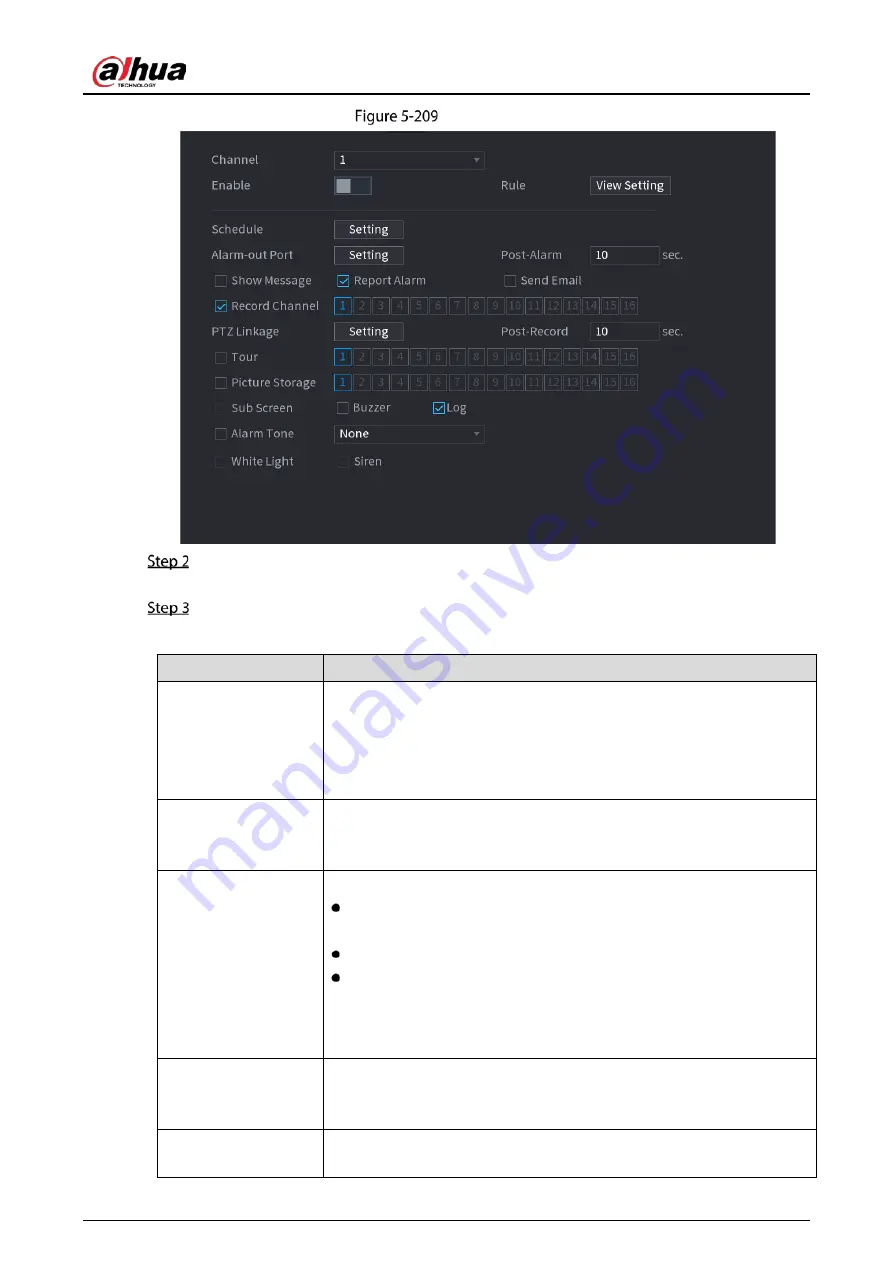
User’s Manual
223
Face detection
In the Channel list, select a channel that you want to configure face detection function, and
then enable it.
Configure the parameters.
Table 5-40
Face detection parameters
Parameter
Description
Rule
Click View Setting to draw areas to filter the target.
You can configure two filtering targets (maximum size and minimum
size). When the target is smaller than the minimum size or larger than
the maximum size, no alarms will be activated. The maximum size should
be larger than the minimum size.
Schedule
Define a period during which the detection is active.
For details, see "Setting Motion Detection Period" section in "5.10.4.1
Configuring Motion Detection Settings."
Alarm-out Port
Click Setting to display setting page.
General Alarm: Enable general alarm and select the alarm output
port.
Ext. Alarm: Connect the alarm box to the Device and then enable it.
Wireless Siren: Connect the wireless gateway to the Device and then
enable it. For details, see "5.12 IoT Function."
When an alarm event occurs, the system links the peripheral alarm devices
connected to the selected output port.
Post-Alarm
Set a length of time for the Device to delay turning off alarm after the
external alarm is cancelled. The value ranges from 0 seconds to 300
seconds. If you enter 0, there will be no delay.
Show Message
Select the Show Message checkbox to enable a pop-up alarm message
in your local host PC.
Summary of Contents for DH-XVR71 H-4K-I2 Series
Page 24: ...User s Manual 15 Fasten screws...
Page 67: ...User s Manual 58 TCP IP Configure the settings for network parameters...
Page 103: ...User s Manual 94 Main menu...
Page 189: ...User s Manual 180 Details Click Register ID Register ID Click to add a face picture...
Page 212: ...User s Manual 203 Search results Click the picture that you want to play back Playback...
Page 239: ...User s Manual 230 Details Click Register ID Register ID Click to add a face picture...
Page 314: ...User s Manual 305 Main stream Sub stream...
Page 347: ...User s Manual 338 Update Click Update Browse Click the file that you want to upgrade Click OK...
Page 362: ...User s Manual 353 Legal information...
Page 388: ...User s Manual 379 Appendix Figure 7 7 Check neutral cable connection...
Page 394: ...User s Manual...
















































