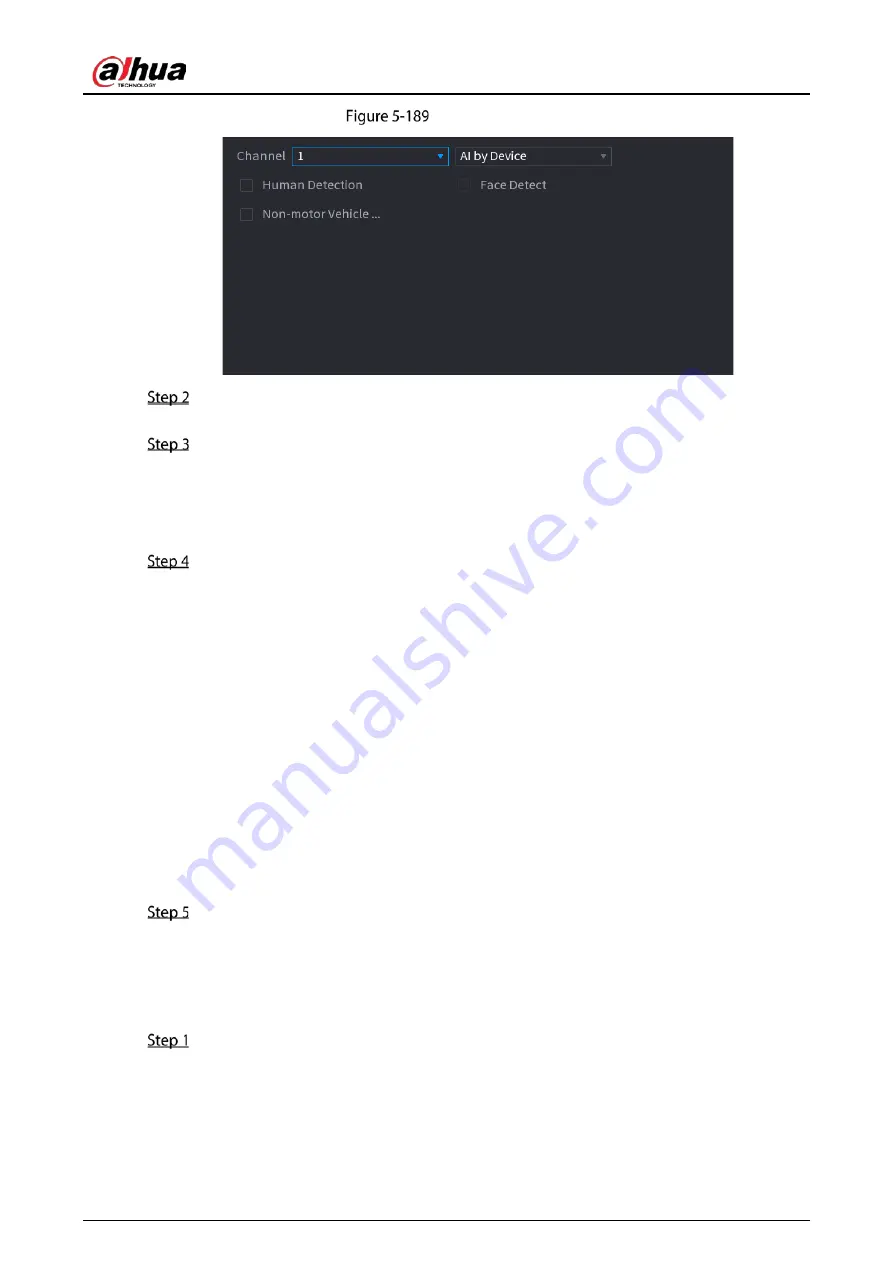
User’s Manual
205
Video structuring
In the Channel list, select a channel that you want to configure video structuring function,
and then enable it.
At Type, you can select from AI by Camera and AI by Device.
AI by Camera: This option requires certain AI cameras. The camera will do all the AI
analysis, and then give the results to the DVR.
AI by Device: The camera only transmits normal video stream to the DVR, and then the
DVR will do all the AI analysis.
You can select from Human Detection, Face Detect, and Non-motor Vehicle.
Human Detection: Select this option, and then the device will analyze all the human
body features in the video, including Top, Top Color, Bottom, Bottom Color, Hat, Bag,
Gender, Age, and Umbrella. You can search the target you need with these features. See
"Human Body Detection" in "5.11.1.4.2 Smart Search for Video Structuring."
Face Detect: You need to select Human Detection first, and then you can select this
option. If you select this option, and there is any human face appears in the video, then
there will be an extra face image and some extra face features in the human body
detection results, including Glasses, Expression, Mask, and Beard. You can search the
target you need with these features. See "Human Body Detection" in "5.11.1.4.2 Smart
Search for Video Structuring."
Non-motor Vehicle: Select this option, and then the device will analyze all the non-
motor vehicle features in the video, including Type, Vehicle Color, People Number, and
Helmet. You can search the target you need with these features. See " Non-motor Vehicle
Detection" in "5.11.1.4.2 Smart Search for Video Structuring."
Click Apply.
5.11.2.4.2
Smart Search for Video Structuring
You can search the target you need with human body features or non-motor vehicle features
Human Body Detection
Select Main Menu > AI > SMART SEARCH > Human Body Detection.
Summary of Contents for DH-XVR71 H-4K-I2 Series
Page 24: ...User s Manual 15 Fasten screws...
Page 67: ...User s Manual 58 TCP IP Configure the settings for network parameters...
Page 103: ...User s Manual 94 Main menu...
Page 189: ...User s Manual 180 Details Click Register ID Register ID Click to add a face picture...
Page 212: ...User s Manual 203 Search results Click the picture that you want to play back Playback...
Page 239: ...User s Manual 230 Details Click Register ID Register ID Click to add a face picture...
Page 314: ...User s Manual 305 Main stream Sub stream...
Page 347: ...User s Manual 338 Update Click Update Browse Click the file that you want to upgrade Click OK...
Page 362: ...User s Manual 353 Legal information...
Page 388: ...User s Manual 379 Appendix Figure 7 7 Check neutral cable connection...
Page 394: ...User s Manual...






























