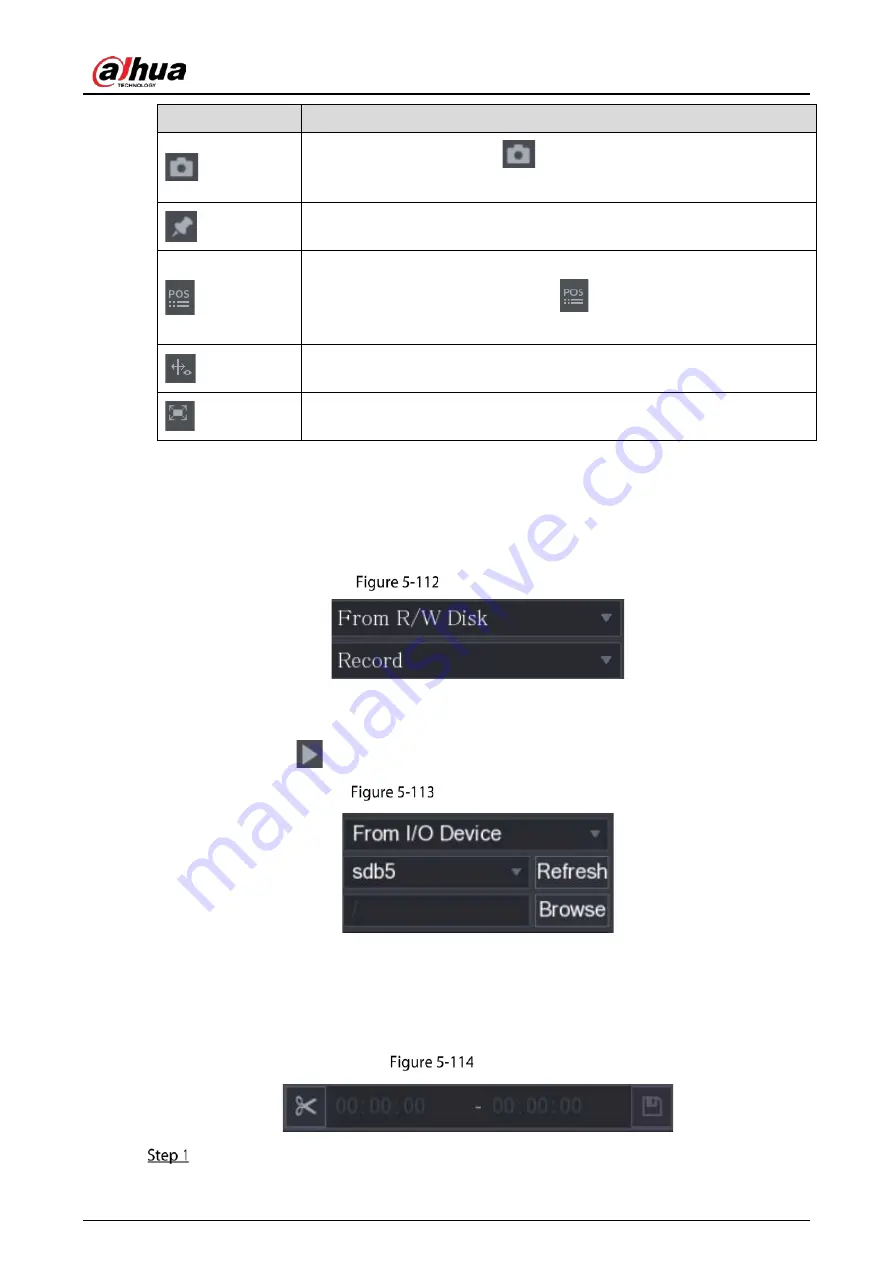
User’s Manual
140
Icon
Function
In the full screen mode, click
to take a snapshot and save into the USB
storage device or mobile HDD.
Add Mark for the recorded view. For details about adding mark, see "5.9.6
Marking and Playing Back Video."
Show or hide POS information.
During single-channel playback, click
to show or hide POS information
on the screen.
During playback, click this icon to display or hide AI rulers. For more details,
see "5.9.5 Showing AI Rule during Playback."
Show playback video in full screen.
5.9.3.2
Selecting Search Type
You can search the recorded videos, splice, or snapshots from HDD or external storage device.
From R/W Disk: Recorded videos or snapshots playback from HDD of the Device.
From R/W disk
From I/O Device: Recorded videos playback from external storage device.
Click Browse, select the save path of recorded video file that you want to play. Double-click the
video file or click
to start playing.
From I/O device
5.9.3.3
Clipping Recorded Video
During playback, clip sections of recorded video and save to the USB storage device.
Clip
Select a recorded video that you want to play.
Summary of Contents for DH-XVR71 H-4K-I2 Series
Page 24: ...User s Manual 15 Fasten screws...
Page 67: ...User s Manual 58 TCP IP Configure the settings for network parameters...
Page 103: ...User s Manual 94 Main menu...
Page 189: ...User s Manual 180 Details Click Register ID Register ID Click to add a face picture...
Page 212: ...User s Manual 203 Search results Click the picture that you want to play back Playback...
Page 239: ...User s Manual 230 Details Click Register ID Register ID Click to add a face picture...
Page 314: ...User s Manual 305 Main stream Sub stream...
Page 347: ...User s Manual 338 Update Click Update Browse Click the file that you want to upgrade Click OK...
Page 362: ...User s Manual 353 Legal information...
Page 388: ...User s Manual 379 Appendix Figure 7 7 Check neutral cable connection...
Page 394: ...User s Manual...
















































