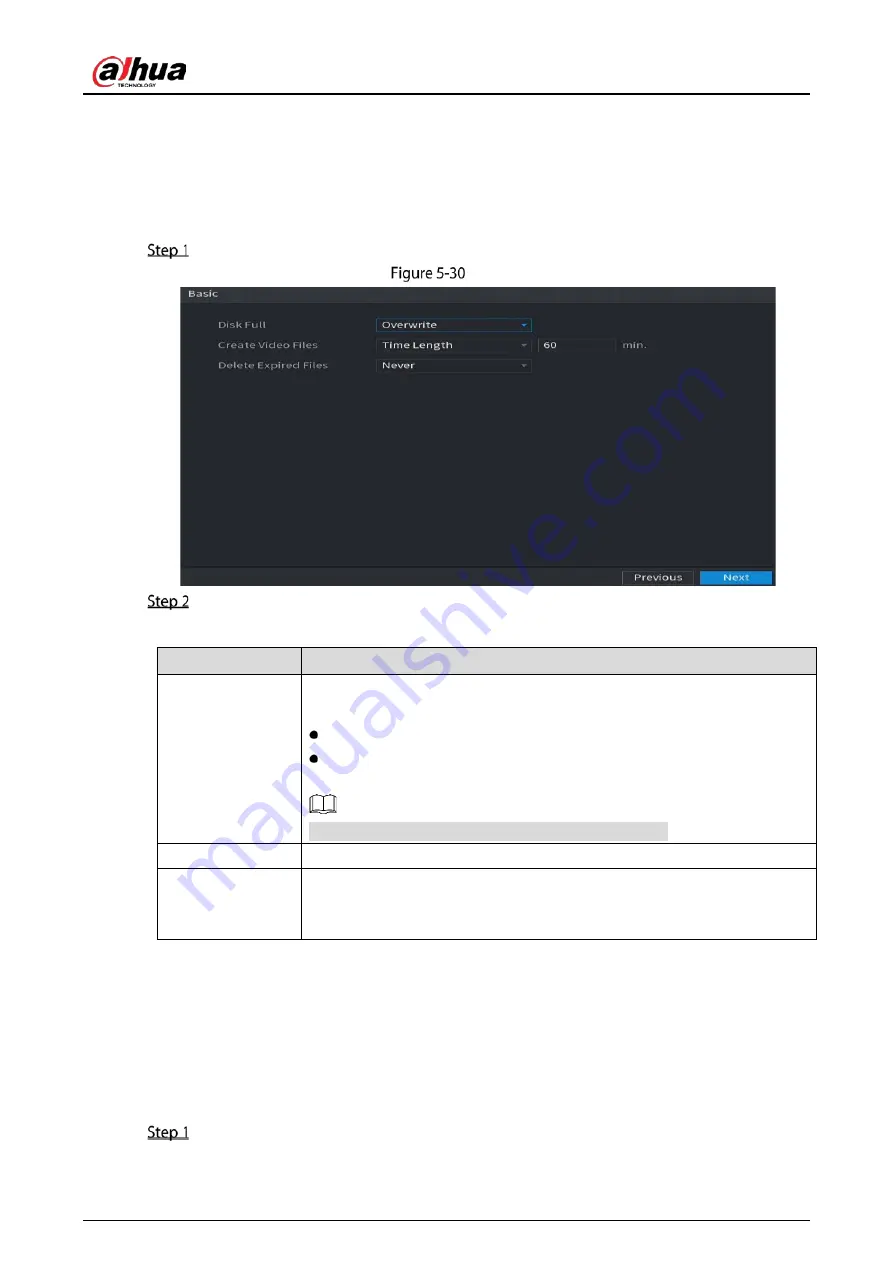
User’s Manual
66
5.1.4.8
Configuring Basic Storage Settings
You can configure the settings for the situations when HDD is full, file length and time length of
recorded video, and the settings if to auto-delete the old files.
You can also configure basic storage settings by selecting Main Menu > STORAGE > Basic.
After you have configured the encode settings, on the Snapshot page, click Next.
Basic
Configure the basic storage settings parameters.
Table 5-7
Basic storage settings
Parameter
Description
Disk Full
Configure the settings for the situation when all the read/write discs are full,
and there are no more free discs.
Select Stop to stop recording
Select Overwrite to overwrite the recorded video files always from the
earliest time.
The locked recorded video files will not be overwritten.
Create Video Files
Configure the time length and file length for each recorded video.
Delete Expired
Files
Configure whether to delete the old files and if yes, in the Delete Expired
Files list, select Custom to configure the time length for how long you want
to keep the old files.
5.1.4.9
Configuring Recorded Video Storage Schedule
You can configure the schedule for the recorded video such as channels to record, alarm settings, and
the armed period.
You can also configure recorded video storage settings by selecting Main Menu > STORAGE >
Schedule > Record.
After you have configured the basic storage settings, on the Basic page, click Next.
Summary of Contents for DH-XVR71 H-4K-I2 Series
Page 24: ...User s Manual 15 Fasten screws...
Page 67: ...User s Manual 58 TCP IP Configure the settings for network parameters...
Page 103: ...User s Manual 94 Main menu...
Page 189: ...User s Manual 180 Details Click Register ID Register ID Click to add a face picture...
Page 212: ...User s Manual 203 Search results Click the picture that you want to play back Playback...
Page 239: ...User s Manual 230 Details Click Register ID Register ID Click to add a face picture...
Page 314: ...User s Manual 305 Main stream Sub stream...
Page 347: ...User s Manual 338 Update Click Update Browse Click the file that you want to upgrade Click OK...
Page 362: ...User s Manual 353 Legal information...
Page 388: ...User s Manual 379 Appendix Figure 7 7 Check neutral cable connection...
Page 394: ...User s Manual...






























