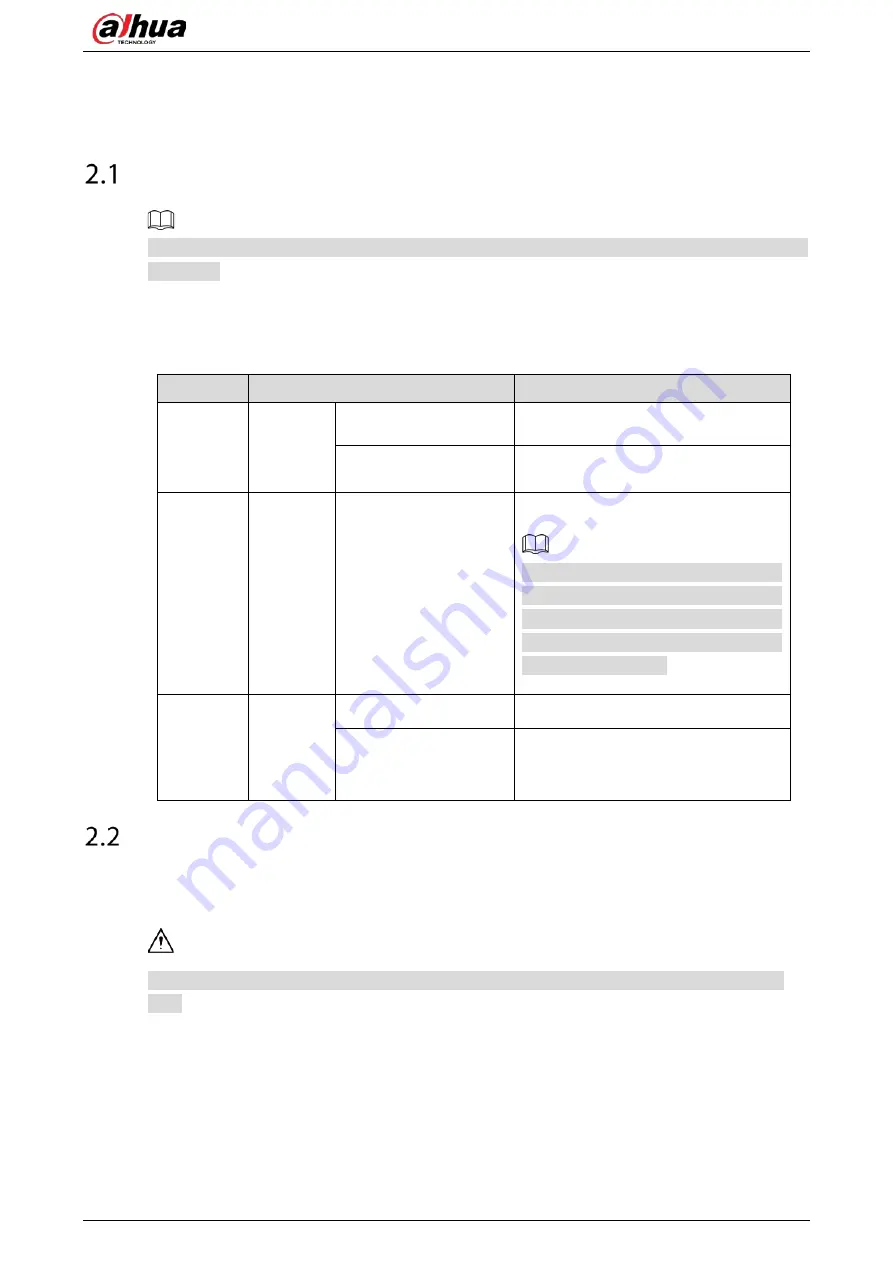
User’s Manual
3
2
Getting Started
Checking the Components
The actual appearance, component, or quantity might be different depending on the model you
purchased.
When you receive the Device, check against the following checking list. If any of the items are missing
or damaged, contact the local retailer or after-sales engineer immediately.
Table 2-1
Checking list
No.
Checking Items
Requirements
1
Package
Appearance
No obvious damage.
Packing materials
No broken or distorted positions that
could be caused by hit.
2
Labels
Labels on the device
Not torn up.
Do not tear up or throw away the labels;
otherwise the warranty services are not
ensured. You need to provide the serial
number of the product when you call
the after-sales service.
3
Device
Appearance
No obvious damage.
Data cables, power
cables, fan cables,
mainboard
No connection loose.
Installing HDD
Check whether the HDD is already installed in the Device when you first time using the Device. We
recommend you to use the HDD recommended officially. Do not use the PC HDD.
Shut down the device and then unplug the power cable before you open the case to replace the
HDD.
Summary of Contents for DH-XVR71 H-4K-I2 Series
Page 24: ...User s Manual 15 Fasten screws...
Page 67: ...User s Manual 58 TCP IP Configure the settings for network parameters...
Page 103: ...User s Manual 94 Main menu...
Page 189: ...User s Manual 180 Details Click Register ID Register ID Click to add a face picture...
Page 212: ...User s Manual 203 Search results Click the picture that you want to play back Playback...
Page 239: ...User s Manual 230 Details Click Register ID Register ID Click to add a face picture...
Page 314: ...User s Manual 305 Main stream Sub stream...
Page 347: ...User s Manual 338 Update Click Update Browse Click the file that you want to upgrade Click OK...
Page 362: ...User s Manual 353 Legal information...
Page 388: ...User s Manual 379 Appendix Figure 7 7 Check neutral cable connection...
Page 394: ...User s Manual...













































