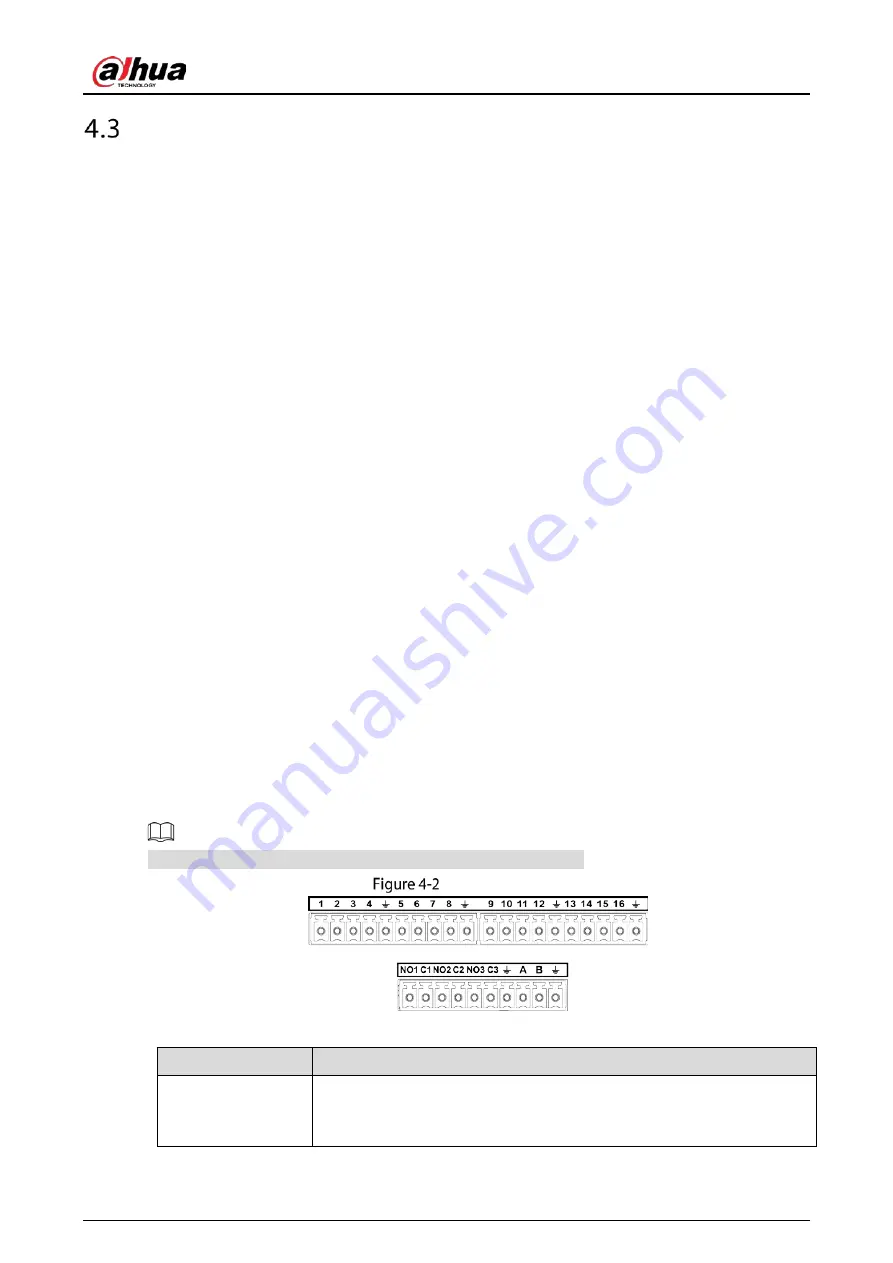
User’s Manual
40
Connecting to Alarm Input and Output
Read the followings before connecting.
Alarm input
Make sure alarm input mode is grounding alarm input.
Grounding signal is needed for alarm input.
Alarm input needs the low level voltage signal.
Alarm input mode can be either NC (Normally Closed) or NO (Normally Open).
When you are connecting two DVRs or you are connecting one DVR and one other device, use a
relay to separate them.
Alarm output
The alarm output port should not be connected to high power load directly (It shall be less than 1A)
to avoid high current which might result in relay damage. Use the contactor to realize the connection
between the alarm output port and the load.
How to connect PTZ decoder
Ensure the decoder has the same grounding with DVR; otherwise the PTZ might not be controlled.
Shielded twisted wire is recommended and the shielded layer is used to connect to the grounding.
Avoid high voltage. Ensure proper wiring and some thunder protection measures.
For too long signal wires, 120 Ω should be parallel connected between A, B lines on the far end to
reduce reflection and guarantee the signal quality.
“485 A, B” of DVR cannot parallel connect with “485 port” of other device.
The voltage between of A, B lines of the decoder should be less than 5 V.
Make sure the front-end device has soundly earthed
Improper grounding might result in chip damage.
4.3.1
Introducing Alarm Port
The alarm input ports are dependent on the model you purchased.
Alarm ports
Table 4-1
Alarm port description
Icon
Description
1, 2, 3, 4, 5, 6, 7, 8, 9,
10, 11, 12, 13, 14, 15,
16
ALARM 1 to ALARM 16. The alarm becomes active in low voltage.
Summary of Contents for DH-XVR71 H-4K-I2 Series
Page 24: ...User s Manual 15 Fasten screws...
Page 67: ...User s Manual 58 TCP IP Configure the settings for network parameters...
Page 103: ...User s Manual 94 Main menu...
Page 189: ...User s Manual 180 Details Click Register ID Register ID Click to add a face picture...
Page 212: ...User s Manual 203 Search results Click the picture that you want to play back Playback...
Page 239: ...User s Manual 230 Details Click Register ID Register ID Click to add a face picture...
Page 314: ...User s Manual 305 Main stream Sub stream...
Page 347: ...User s Manual 338 Update Click Update Browse Click the file that you want to upgrade Click OK...
Page 362: ...User s Manual 353 Legal information...
Page 388: ...User s Manual 379 Appendix Figure 7 7 Check neutral cable connection...
Page 394: ...User s Manual...
















































