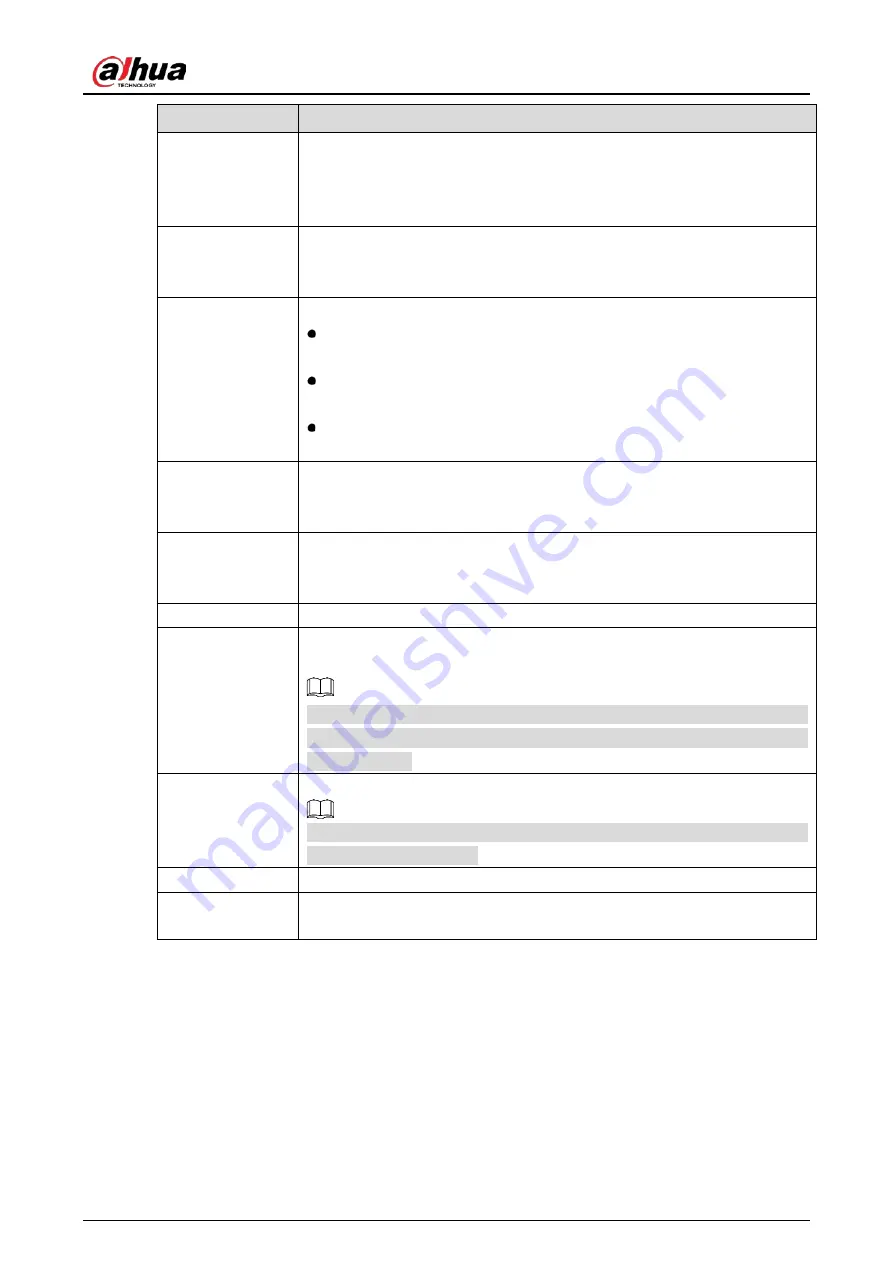
User’s Manual
250
Parameter
Description
Schedule
Click Setting to display setting page.
Define a period during which the motion detection is active. For details, see
"Setting Motion Detection Period" section in "5.10.4.1 Configuring Motion
Detection Settings."
PTZ Linkage
Click Setting to display the PTZ page.
Enable PTZ linkage actions, such as selecting the preset that you want to be
called when an alarm event occurs.
Alarm-out Port
Click Setting to display setting page.
Local Alarm: Enable alarm activation through the alarm devices
connected to the selected output port.
Extension Alarm: Enable alarm activation through the connected alarm
box.
Wireless Siren: Enable alarm activation through devices connected by
USB gateway or camera gateway.
Post-Alarm
Set a length of time for the Device to delay turning off alarm after the external
alarm is cancelled. The value ranges from 0 seconds to 300 seconds, and the
default value is 10 seconds.
Post Record
Set a length of time for the Device to delay turning off recording after the
alarm is cancelled. The value ranges from 10 seconds to 300 seconds, and the
default value is 10 seconds.
Anti-Dither
Configure the time period from end of event detection to the stop of alarm.
Record Channel
Select the channel(s) that you want to record. The selected channel(s) starts
recording after an alarm event occurs.
The recording for alarm and auto recording must be enabled. For details, see
"5.1.4.9 Configuring Recorded Video Storage Schedule" and "5.9.1 Enabling
Record Control."
Snapshot
Select the Snapshot checkbox to take a snapshot of the selected channel.
To use this function, select Main Menu > CAMERA > Encode > Snapshot, in
the Type list, select Event.
Tour
Select the Tour checkbox to enable a tour of the selected channels.
Alarm Tone
Select to enable audio broadcast/voice prompts in response to a local alarm
event.
Summary of Contents for DH-XVR71 H-4K-I2 Series
Page 24: ...User s Manual 15 Fasten screws...
Page 67: ...User s Manual 58 TCP IP Configure the settings for network parameters...
Page 103: ...User s Manual 94 Main menu...
Page 189: ...User s Manual 180 Details Click Register ID Register ID Click to add a face picture...
Page 212: ...User s Manual 203 Search results Click the picture that you want to play back Playback...
Page 239: ...User s Manual 230 Details Click Register ID Register ID Click to add a face picture...
Page 314: ...User s Manual 305 Main stream Sub stream...
Page 347: ...User s Manual 338 Update Click Update Browse Click the file that you want to upgrade Click OK...
Page 362: ...User s Manual 353 Legal information...
Page 388: ...User s Manual 379 Appendix Figure 7 7 Check neutral cable connection...
Page 394: ...User s Manual...
















































