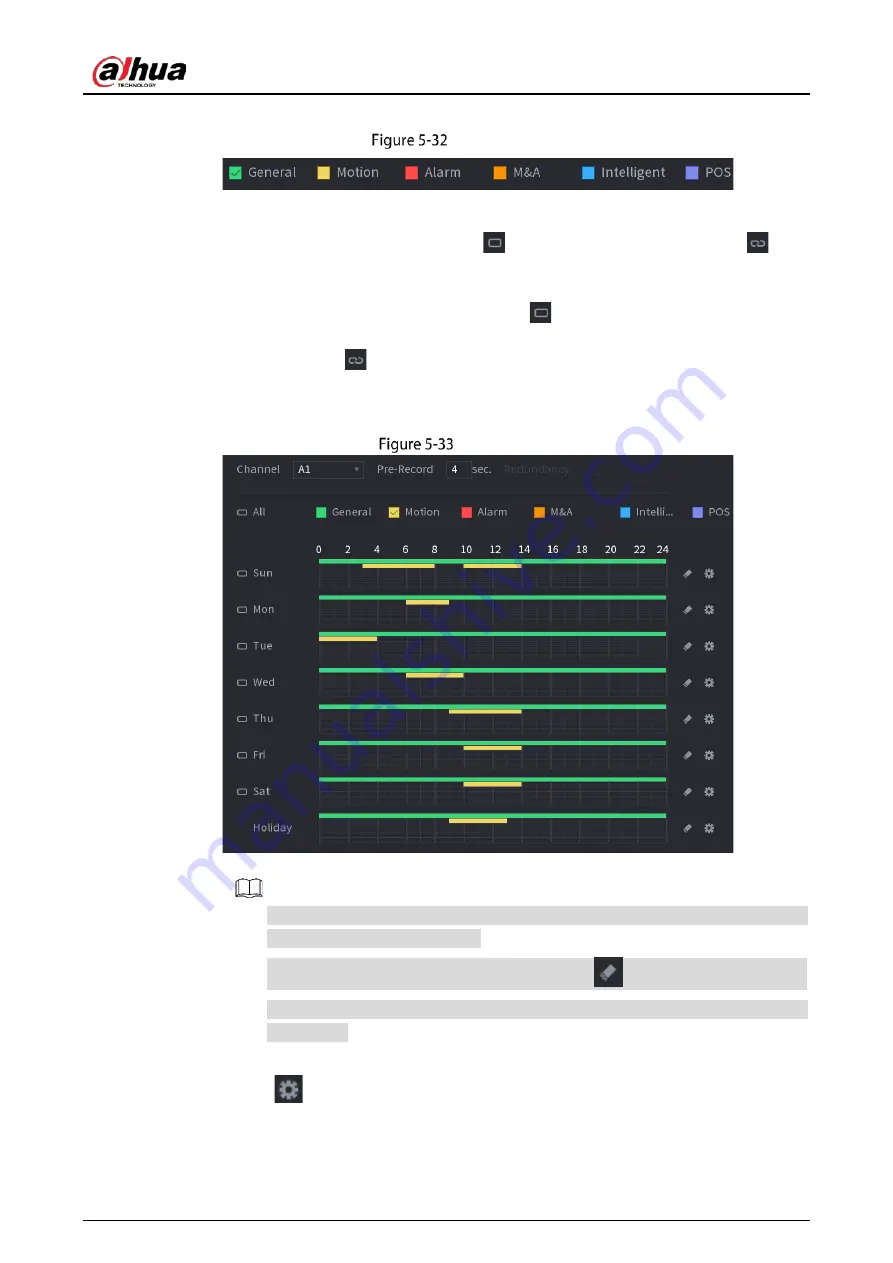
User’s Manual
68
1)
Select the checkbox of event type.
Event type
2)
Define a period. The system supports maximum six periods.
Define for the whole week: Click
next to All, all the icon switches to
, you
can define the period for all the days simultaneously.
Define for several days of a week: Click
before each day one by one, the icon
switches to
. You can define the period for the selected days simultaneously.
3)
On the timeline, drag to define a period. The Device starts recoding the selected event
type in the defined period.
Timeline
The color bar indicates the event type that is effective in a defined period:
Recording priority in case of event types are overlapped: M&A > Alarm >
Intelligent > Motion > General.
Select the checkbox of event type, and then click
to clear the defined period.
When selecting MD&Alarm, the MD and Alarm checkboxes will be cleared
respectively.
Define the period by editing. Take Sunday as an example.
4)
Click
.
Summary of Contents for DH-XVR71 H-4K-I2 Series
Page 24: ...User s Manual 15 Fasten screws...
Page 67: ...User s Manual 58 TCP IP Configure the settings for network parameters...
Page 103: ...User s Manual 94 Main menu...
Page 189: ...User s Manual 180 Details Click Register ID Register ID Click to add a face picture...
Page 212: ...User s Manual 203 Search results Click the picture that you want to play back Playback...
Page 239: ...User s Manual 230 Details Click Register ID Register ID Click to add a face picture...
Page 314: ...User s Manual 305 Main stream Sub stream...
Page 347: ...User s Manual 338 Update Click Update Browse Click the file that you want to upgrade Click OK...
Page 362: ...User s Manual 353 Legal information...
Page 388: ...User s Manual 379 Appendix Figure 7 7 Check neutral cable connection...
Page 394: ...User s Manual...
















































