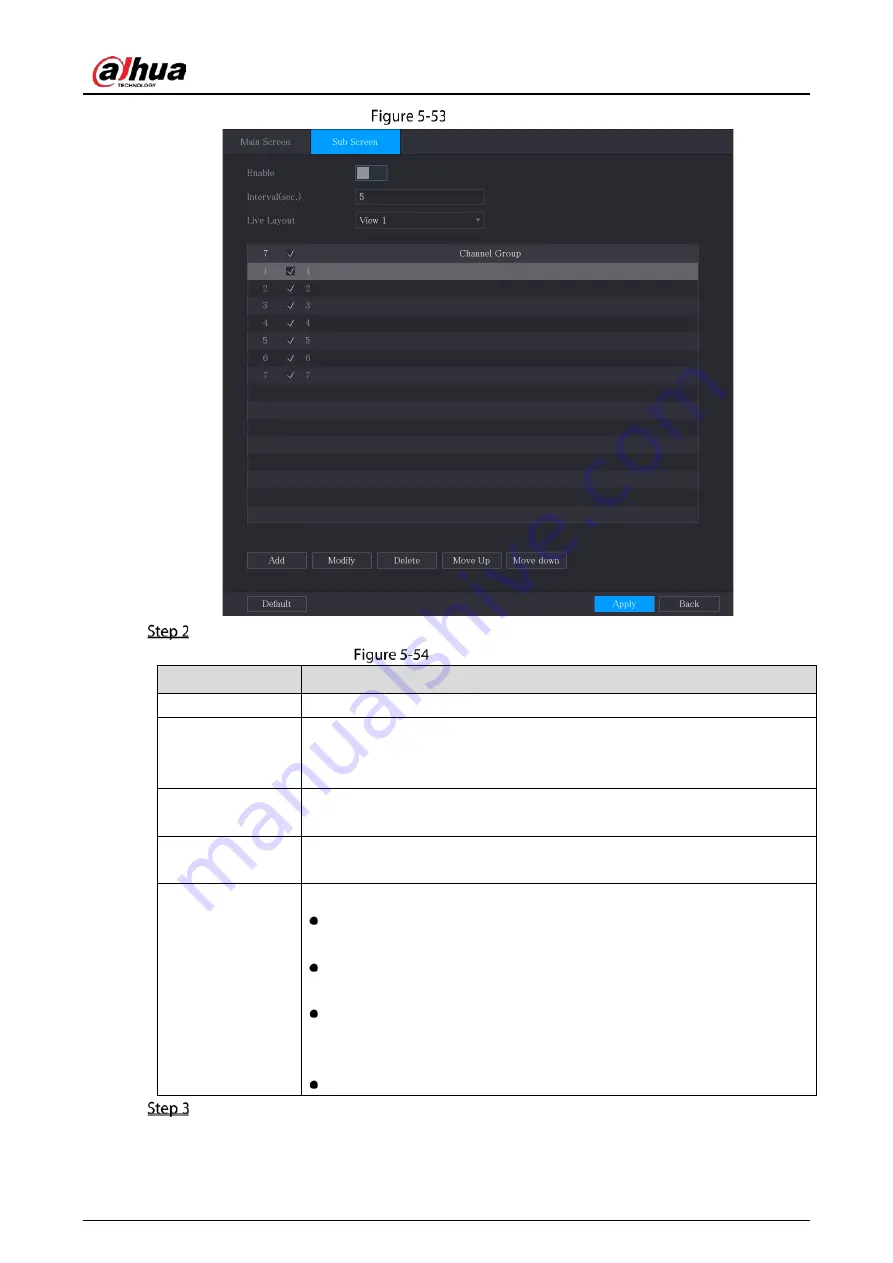
User’s Manual
89
Sub screen
Configure the settings for the tour parameters for both Main Screen and Extra Screen.
Tour parameters
Parameter
Description
Enable
Enable tour function.
Interval (Sec.)
Enter the amount of time that you want each channel group displays on the
screen. The value ranges from 5 seconds to 120 seconds, and the default
value is 5 seconds.
Motion Tour, Alarm
Tour
Select the View 1 or View 8 for Motion Tour and Alarm Tour (system alarm
events).
Live Layout
In the Live Layout list, select View 1, View 4, View 8, or other modes that are
supported by the Device.
Channel Group
Display all channel groups under the current Window Split setting.
Add a channel group: Click Add, in the pop-up Add Group channel,
select the channels to form a group, and then click Save.
Delete a channel group: Select the checkbox of any channel group, and
then click Delete.
Edit a channel group: Select the checkbox of any channel group and
then click Modify, or double-click on the group. The Modify Channel
Group dialog box is displayed. You can regroup the channels.
Click Move up or Move down to adjust the position of channel group.
Click Apply to save the settings.
Summary of Contents for DH-XVR71 H-4K-I2 Series
Page 24: ...User s Manual 15 Fasten screws...
Page 67: ...User s Manual 58 TCP IP Configure the settings for network parameters...
Page 103: ...User s Manual 94 Main menu...
Page 189: ...User s Manual 180 Details Click Register ID Register ID Click to add a face picture...
Page 212: ...User s Manual 203 Search results Click the picture that you want to play back Playback...
Page 239: ...User s Manual 230 Details Click Register ID Register ID Click to add a face picture...
Page 314: ...User s Manual 305 Main stream Sub stream...
Page 347: ...User s Manual 338 Update Click Update Browse Click the file that you want to upgrade Click OK...
Page 362: ...User s Manual 353 Legal information...
Page 388: ...User s Manual 379 Appendix Figure 7 7 Check neutral cable connection...
Page 394: ...User s Manual...
















































