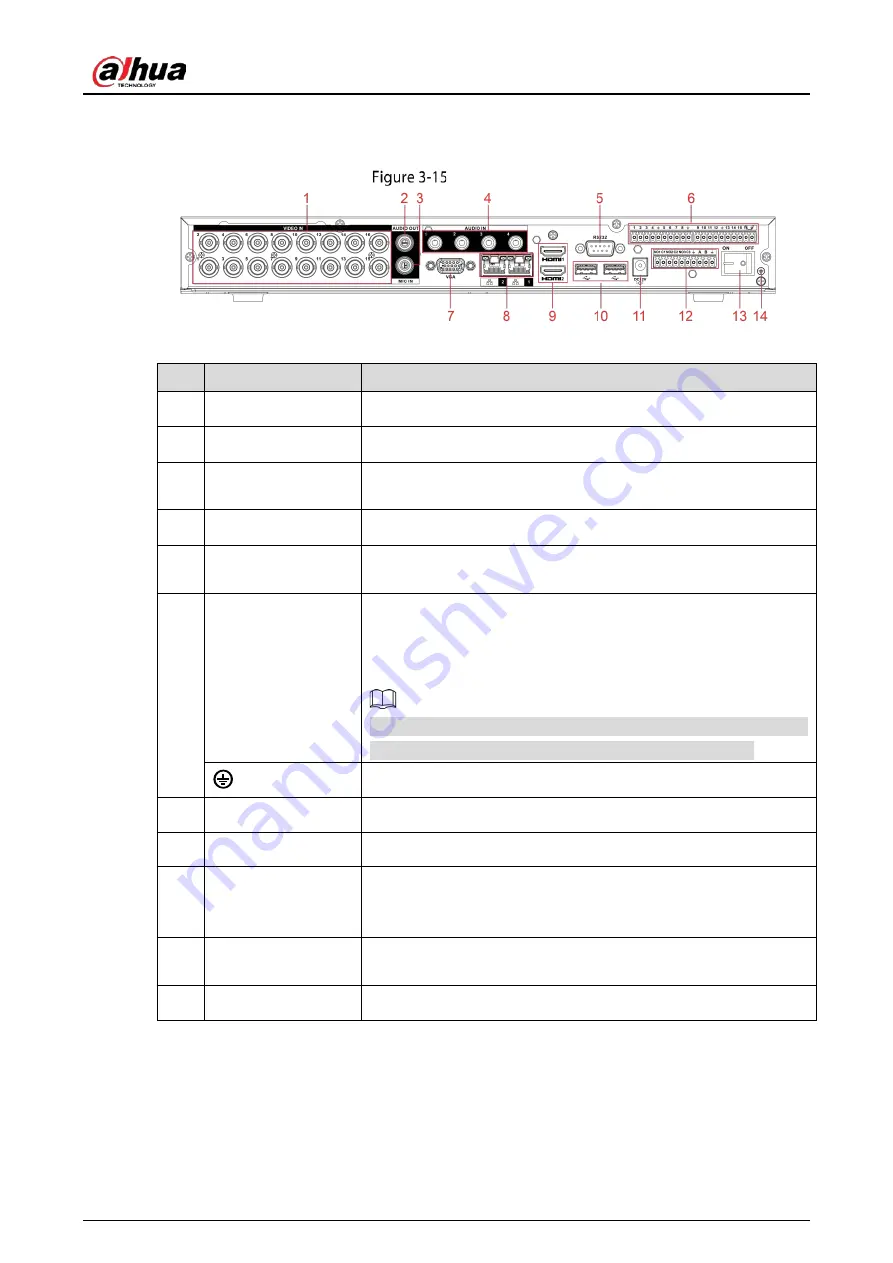
User’s Manual
26
3.2.4
DH-XVR8216A-4KL-I/DH-XVR8208A-4K-I/DH-XVR8208A-4KL–I
Rear panel
Table 3-14
Rear panel description
No.
Port Name
Function
1
Video input port
Connects to analog camera to input video signal.
2
Audio output port
Outputs audio signal to the devices such as the sound box.
3
MIC IN
Two-way talk input port which receives analog audio signal output
from the devices such as microphone and pickup.
4
Audio input port
Receives audio signal output from the devices such as microphone.
5
RS-232 debug COM
The port is used for general COM debug to configure IP address or
transfer transparent COM data.
6
Alarm input port
1–16
4 groups of alarm input ports (Group 1: port 1 to port 4; Group 2:
port 5 to port 8; Group 3: port 9 to port 12; Group 4: port 13 to port
16). These ports receive the signal from the external alarm source.
There are two types: NO (normal open) and NC (normal close).
When your alarm input device is using external power, make sure
the input device and the DVR connect to the same ground.
Ground terminal.
7
VGA port
Outputs analog video data to the connected display with VGA port.
8
Network port
Connects to Ethernet port.
9
HDMI port
High definition audio and video signal output port.
The port outputs the uncompressed high definition video and
multi-channel audio data to the connected display with HDMI port.
10
USB port
Connects to the external devices such as keyboard, mouse, and
USB storage device.
11
Power input port
Inputs power.
Summary of Contents for DH-XVR71 H-4K-I2 Series
Page 24: ...User s Manual 15 Fasten screws...
Page 67: ...User s Manual 58 TCP IP Configure the settings for network parameters...
Page 103: ...User s Manual 94 Main menu...
Page 189: ...User s Manual 180 Details Click Register ID Register ID Click to add a face picture...
Page 212: ...User s Manual 203 Search results Click the picture that you want to play back Playback...
Page 239: ...User s Manual 230 Details Click Register ID Register ID Click to add a face picture...
Page 314: ...User s Manual 305 Main stream Sub stream...
Page 347: ...User s Manual 338 Update Click Update Browse Click the file that you want to upgrade Click OK...
Page 362: ...User s Manual 353 Legal information...
Page 388: ...User s Manual 379 Appendix Figure 7 7 Check neutral cable connection...
Page 394: ...User s Manual...
















































