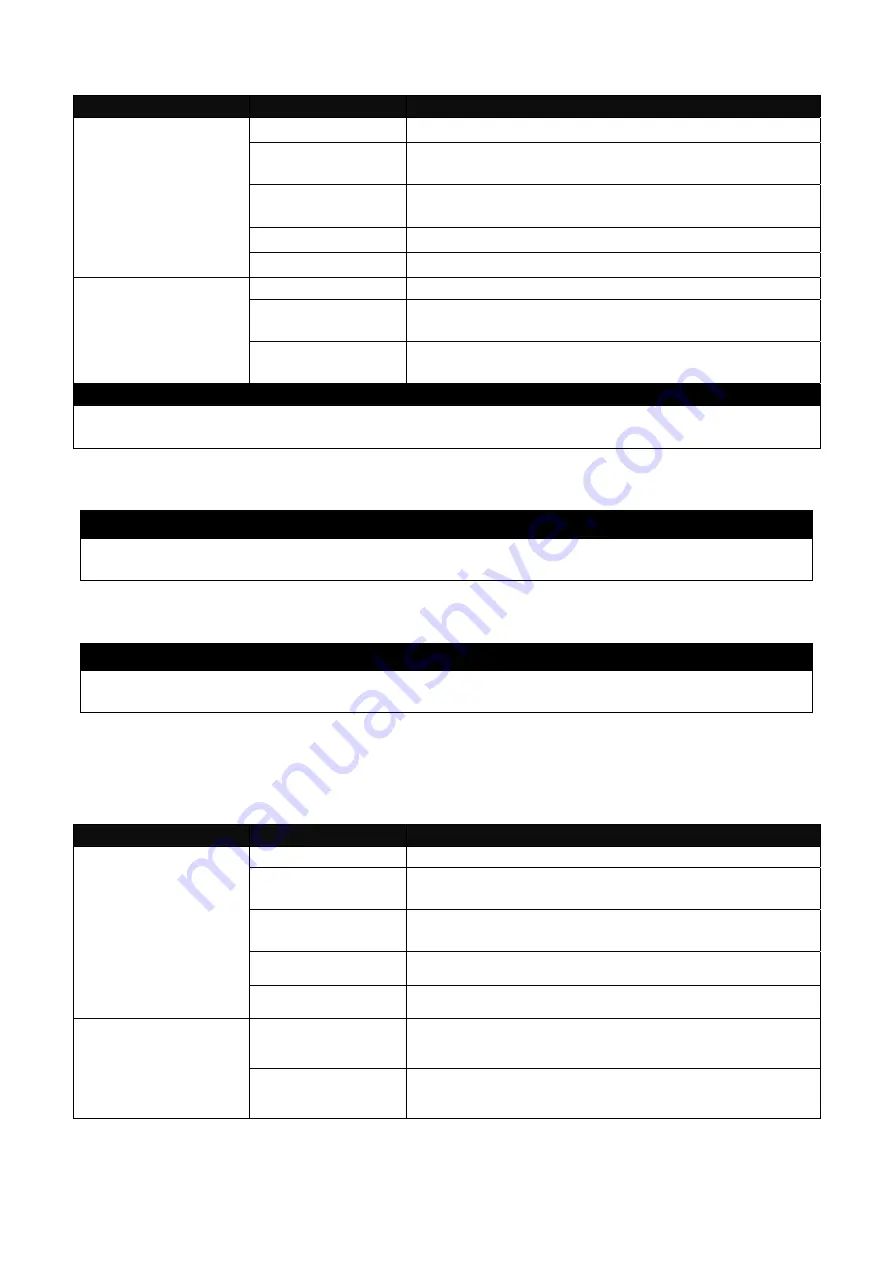
15
2. Backup configuration file to FTP or TFTP server.
Command
Parameter
Description
Gateway# copy-cfg
to ftp [A.B.C.D] [file
name] [running |
default | startup ]
[user_name]
[password]
[A.B.C.D]
Enter the IP address of your FTP server.
[file name]
Enter the configuration file name that you want to
backup.
[running | default
| startup ]
Specify backup config to be running, default or
startup
[user_name]
Enter the username for FTP server login.
[password]
Enter the password for FTP server login.
Gateway# copy-cfg
to tftp [A.B.C.D]
[file_name] [running
| default | startup ]
[A.B.C.D]
Enter the IP address of your TFTP server.
[file name]
Enter the configuration file name that you want to
backup.
[running | default
| startup ]
Specify backup config to be running, default or
startup
Example
Gateway# copy-cfg to ftp 192.168.1.198 HS_0600_file.conf running misadmin1 abcxyz
Gateway# copy-cfg to tftp 192.168.1.198 HS_0600_file.conf startup
3. Restore the Gateway back to default settings.
Command / Example
Gateway# copy-cfg from default
Gateway# reload
4. Restore the Gateway back to default settings but keep IP configurations.
Command / Example
Gateway# copy-cfg from default keep-ip
Gateway# reload
2.4.2 Firmware Command
To upgrade firmware via TFTP or FTP server.
Command
Parameter
Description
Gateway# firmware
upgrade ftp
[A.B.C.D]
[file_name]
[Image-1| Image-2]
[user_name]
[password]
[A.B.C.D]
Enter the IP address of your FTP server.
[file name]
Enter the firmware file name that you want to
upgrade.
[Image-1| Image-
2]
Choose image-1 or image-2 for the firmware to
be upgraded to.
[user_name]
Enter the username for FTP server login.
[password]
Enter the password for FTP server login.
Gateway# firmware
upgrade tftp
[A.B.C.D]
[file_name]
[A.B.C.D]
Enter the IP address of your TFTP server.
[file_name]
Enter the firmware file name that you want to
upgrade.






























