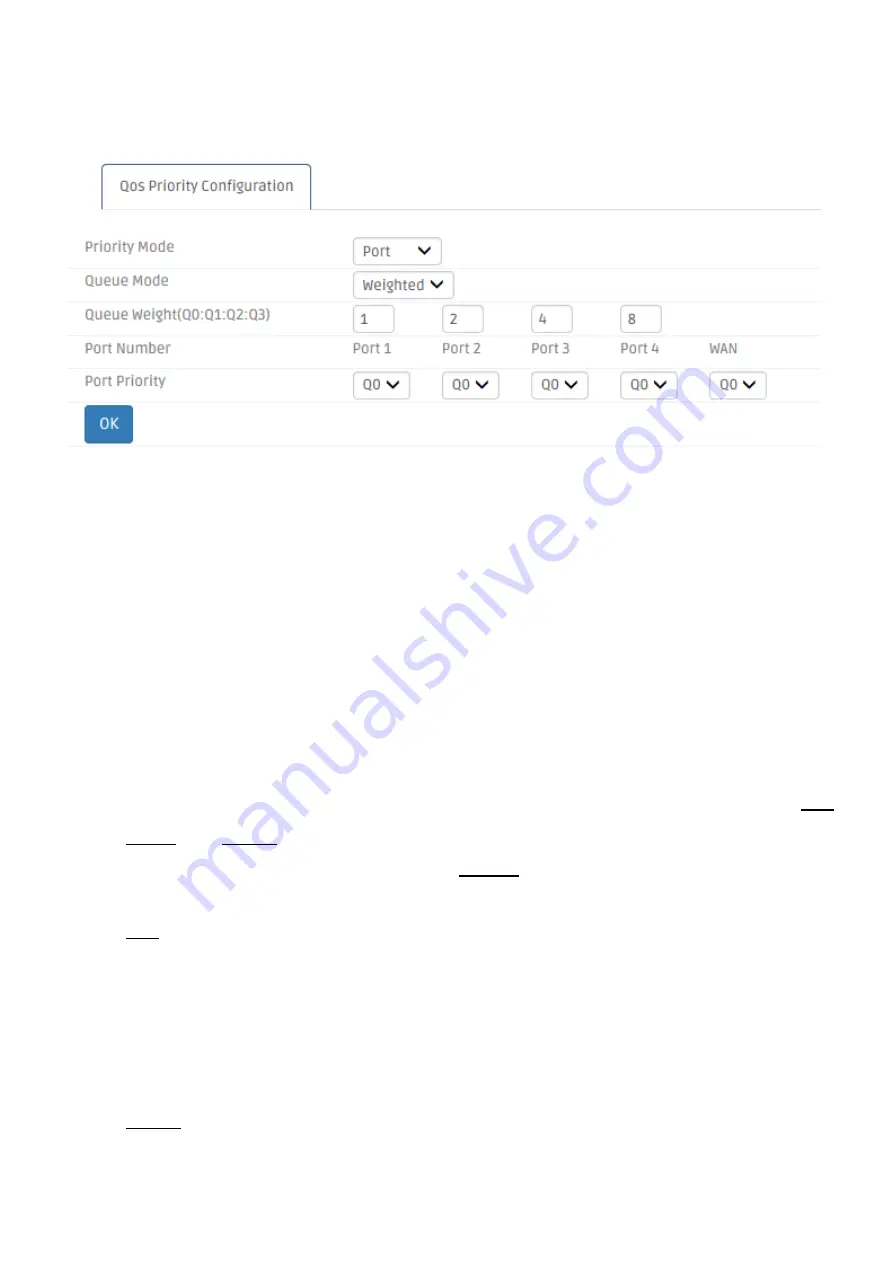
128
administrator needs QoS to guarantee that their traffics will not be assigned too few bandwidth
when there are many other traffics in the same link. Select
QoS Priority
from the
QoS
sub menu
bar. Then, the
QoS Priority
screen page appears as follows:
For details on the settings, please refer to the description of the individual section below.
QoS Priority Configuration:
The Residential Gateway supports QoS of the egress traffic.
QoS of the Residential Gateway provides four queues for packet transmission – Queue 0, Queue
1, Queue 2 and Queue 3. Queues are used to store packets before the packets are transmitted.
You can designate a queue to store packets if they meet a pre-determined condition of the QoS
rule. Then, the queues will follow the priority order or the ratio of transmission rates to transmit the
packets. Below is a description of configuration parameters in this section.
Priority Modes
—
The Residential Gateway provides three QoS priority modes
—
Port
,
DSCP
, and
802.1p
. Select one of them in the pull-down menu to decide how you want to
map the packets to the queues. Or select
Disable
to deactivate the QoS feature.
Port
—
Select this mode to bind every port of the Residential Gateway with a queue. And
packets will be assigned to different queues according to the ports from which
they leave the Residential Gateway. The Residential Gateway will follow the
priority orders or the ratio of the transmission rates of the queues which store the
packets to transmit packets.
802.1p
—
Select this mode to bind the 802.1p values of the packets with the designated
queues. And packets will be assigned to different queues according to their






























