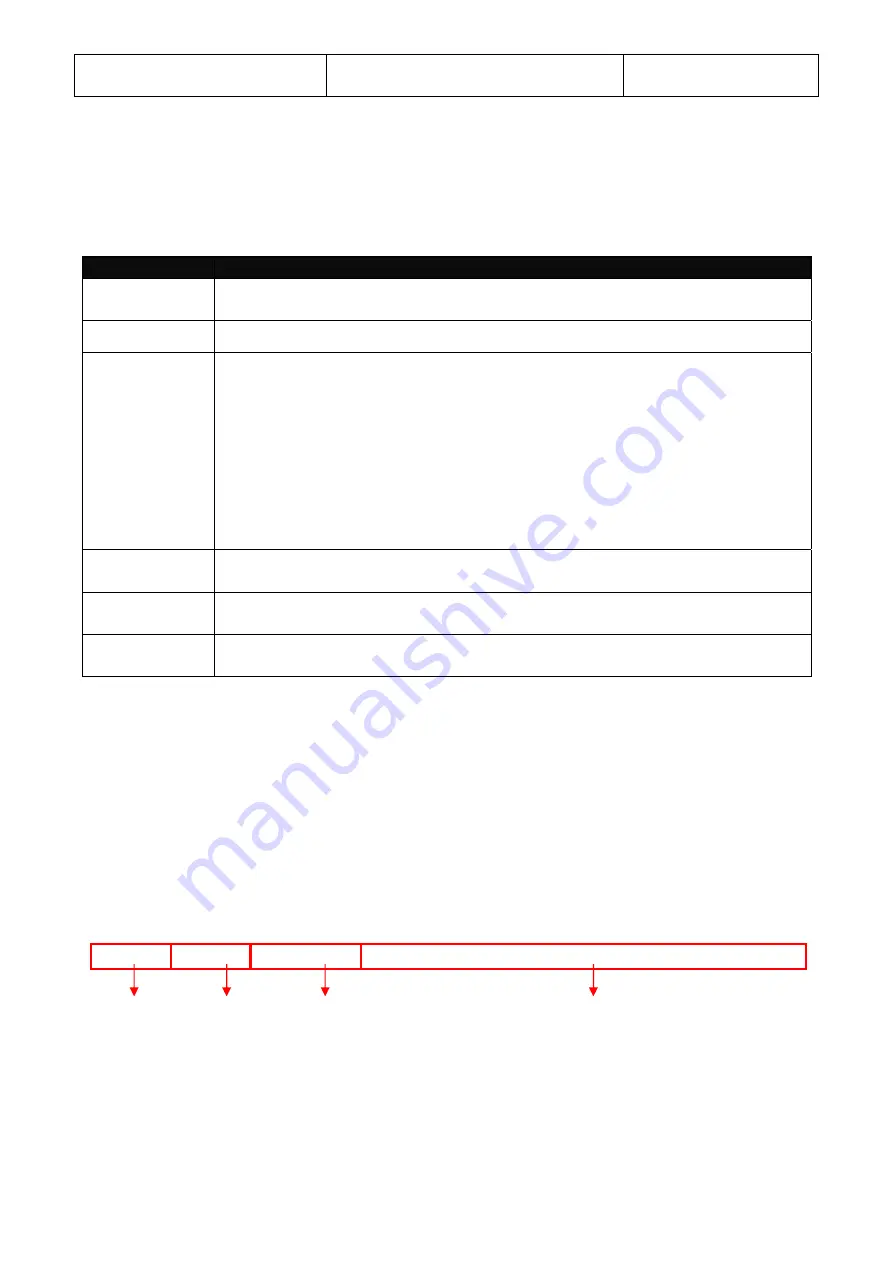
10
logout
Logout from the CLI or terminate
Console or Telnet session.
User Mode
Privileged Mode
2.2.2 Quick Keys
In CLI, there are several quick keys that you can use to perform several functions. The following
table summarizes the most frequently used quick keys in CLI.
Keys
Purpose
tab
Enter an unfinished command and press “Tab” key to complete the
command.
?
Press “?” key in each mode to get available commands.
Unfinished
command
followed by ?
Enter an unfinished command or keyword and press “?” key to complete
the command and get command syntax help.
Example:
List all available commands starting with the characters that
you enter.
Gateway#h?
help Show available commands
history Show history commands
A space
followed by ?
Enter a command and then press Spacebar followed by a “?” key to view
the next parameter.
Up arrow
Use Up arrow key to scroll through the previous entered commands,
beginning with the most recent key-in commands.
Down arrow
Use Down arrow key to scroll through the previous entered commands,
beginning with the commands that are entered first.
2.2.3 Command Format
While in CLI, you will see several symbols very often. As mentioned above, you might already
know what “>”, “#” and (config)# represent. However, to perform what you intend the device to do,
you have to enter a string of complete command correctly. For example, if you want to assign IP
address for the Gateway, you need to enter the following command with the required parameter
and IP, subnet mask and default gateway:
IP command syntax:
Gateway(config)#ip address [A.B.C.D] [255.X.X.X] [A.B.C.D]
Gateway(config)#ip address 192.168.1.198 255.255.255.255 192.168.1.254
The following table lists common symbols and syntax that you will see very frequently in this
User’s Manual for your reference:
This means that
you are in Global
Configuration
mode
This allows you to
assign IP address.
Enter the IP address, subnet mask, and
default gateway address.
Hostname

























