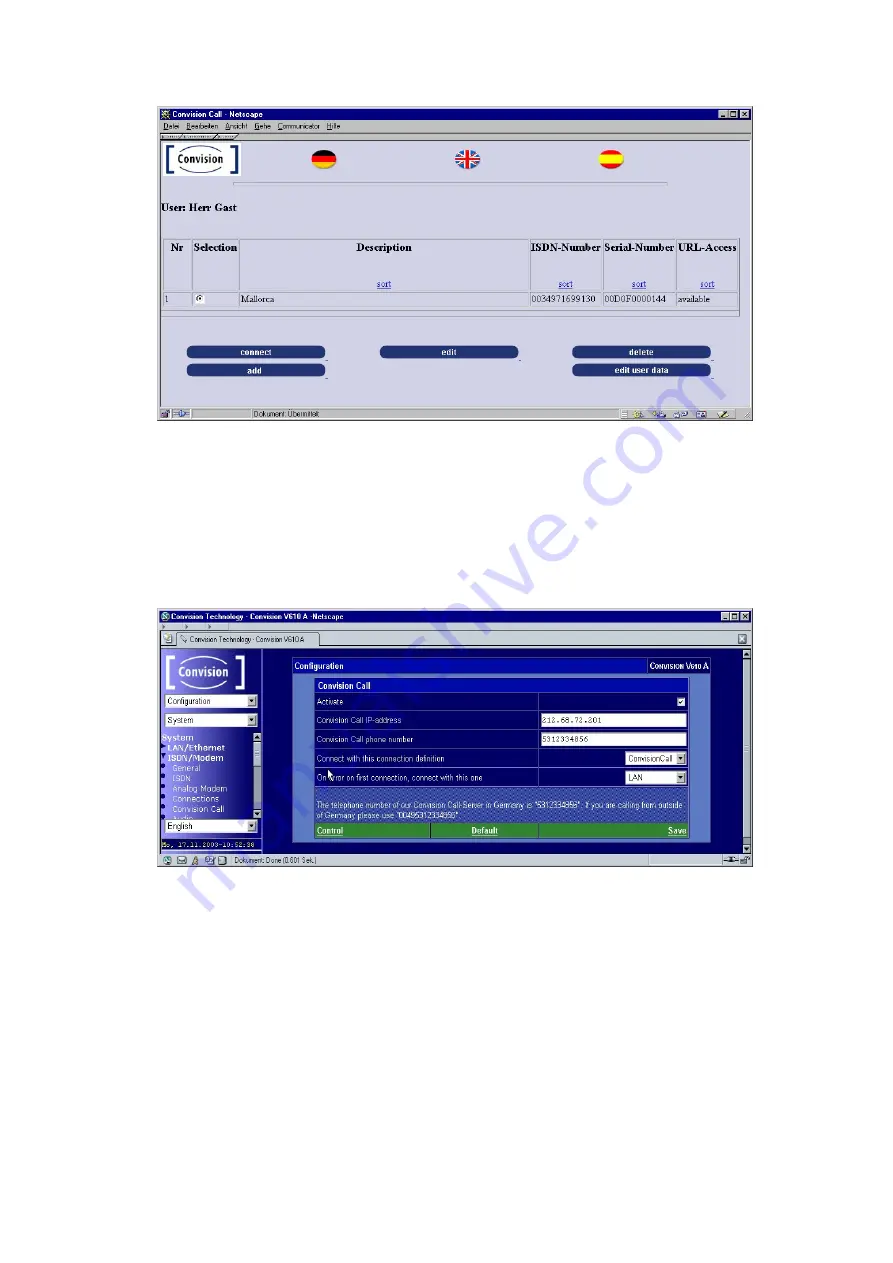
Figure 24: Configuring the Convision Call server
5. Open a second browser window and position the two browser windows in such a
way that you can access both.
6. In the 2nd browser window, open the configuration page of your Convision V6xx
A (Configuration / System / ISDN/Modem / Convision Call) and click "Control".
The Convision V6xx A will now wait for a call from the Convision Call server (for
the set timeout) to learn the phone number of the server.
Figure 25: Configuring Convision Call in the Convision V6xx A
7. Immediately (within the set timeout, refer to Chapter 9.1.2 Connecting to Different
Providers) select the "Connect" option in the first browser window. The server will
now call your Convision V6xx A. The Convision notices that it is being called but
does not answer the call. Instead, it updates (if applicable) the number of the
Convision Call server and establishes a dial connection to the Internet via the
Internet Provider.
8. Once the connection has been successfully established, the "Call received"
message will be displayed.
9. The ConvisionCall telephone number has probably now been corrected
automatically. Save the data again.
Manual
- 43 -






























